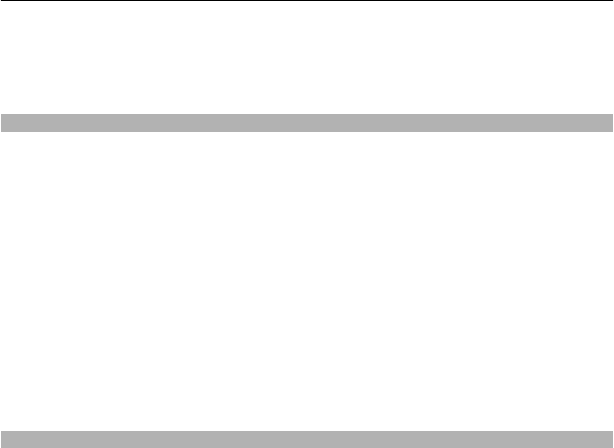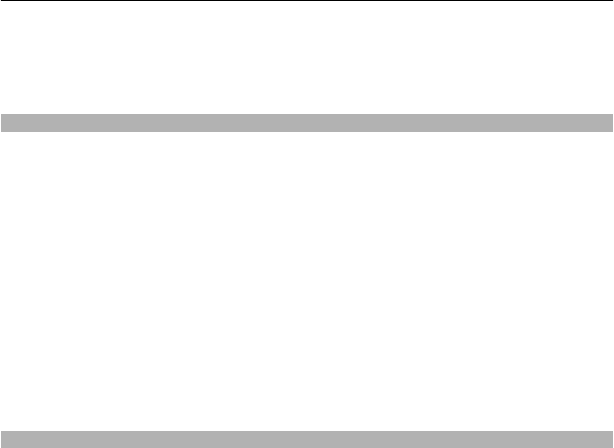
Video centre automatically downloads new video clips daily at the time you define.
To cancel scheduled downloads, select Manual download as the download method.
Video feeds
Select Menu > Applications > Video centre.
The content of the installed video services is distributed using RSS feeds. To view and
manage your feeds, select Video feeds.
Select Options and from the following:
Feed subscriptions — Check your current feed subscriptions.
Feed details — View information about a video.
Add feed — Subscribe to new feeds. Select Via Video directory to select a feed from
the services in the video directory.
Refresh feeds — Refresh the content of all feeds.
Manage account — Manage your account options for a particular feed, if available.
To view the videos available in a feed, select a feed from the list.
My videos
My videos is a storage place for all video clips in the Video centre application. You can
list downloaded video clips and video clips recorded with the phone camera in
separate views.
1 To open a folder and view video clips, select the folder. When a video clip is playing,
to use the control keys for controlling the player, tap the screen.
2 To adjust the volume, press the volume key.
Select Options and from the following:
Find — Find a video clip. Enter a search term that matches the file name.
Memory status — View the amount of free and used memory.
Sort by — Sort video clips. Select the desired category.
Select and hold a video clip, and from the pop-up menu, select from the following:
Resume download — Resume a paused or failed download.
Cancel download — Cancel a download.
Video details — View information about a video clip.
Move and copy — Move or copy video clips. Select Copy or Move and the desired
location.
Nokia Video Centre 59