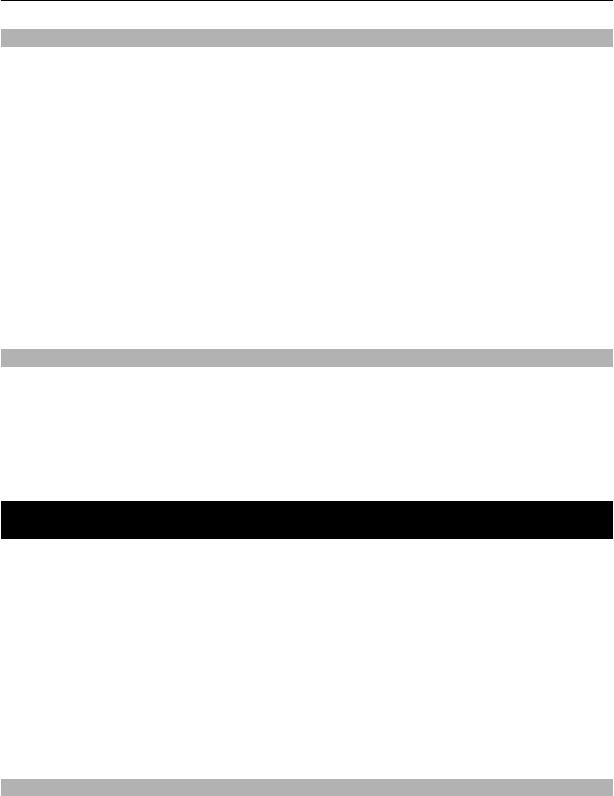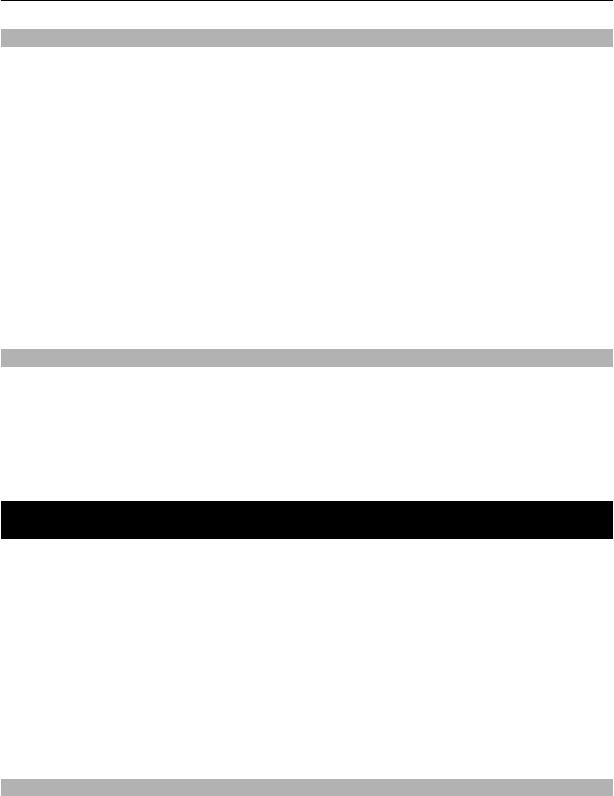
Create a post
Select Menu > Applications > Share online.
To post your images or video clips to a service, select and hold the service, and from
the pop-up menu, select New upload. If the online sharing service provides channels
for posting files, select the desired channel.
To add your image, video clip, or sound clip to the post, select Options > Add.
Enter a title or description for the post, if available.
To add tags to the post, select Tags:.
To enable the posting of location information contained in the file, select Location:.
To send the post to the service, select Options > Upload.
Post files from Gallery
You can post your images and video clips from Gallery to an online sharing service.
1 Select Menu > Gallery and your images and video clips to post.
2 Select Options > Send > Upload and the desired account.
3 Edit your post as required.
4 Select Options > Upload.
Nokia Video Centre
With Nokia Video Centre (network service), you can download and stream video clips
over the air from compatible internet video services using a packet data connection.
You can also transfer your video clips from a compatible PC to your device and view
them in Video centre.
Using packet data access points to download videos may involve the transmission of
large amounts of data through your service provider's network. Contact your service
provider for information about data transmission charges.
Your device may have predefined services.
Service providers may provide free content or charge a fee. Check the pricing in the
service or from the service provider.
View and download videos
Select Menu > Applications > Video centre.
Nokia Video Centre 57