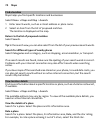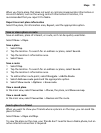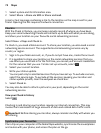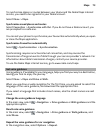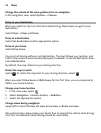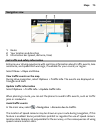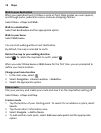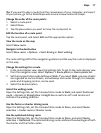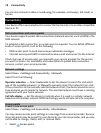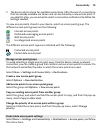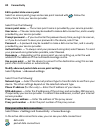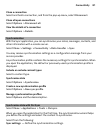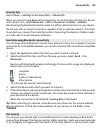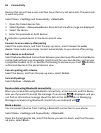Tip: If you want to plan a route from the convenience of your computer, and copy it
to your phone, go to the Nokia Maps web service at www.nokia.com/maps.
Change the order of the route points
1 Select a route point.
2 Select Move.
3 Tap the place where you want to move the route point to.
Edit the location of a route point
Tap the route point, and select Edit and the appropriate option.
View the route on the map
Select Show route.
Navigate to the destination
Select Show route > Options > Start driving or Start walking.
The route settings affect the navigation guidance and the way the route is displayed
on the map.
Change the settings for a route
1 In the route planner view, open the Settings tab. To get to the route planner view
from the navigation view, select Options > Route points or Route points list.
2 Set the transportation mode to Drive or Walk. If you select Walk, one-way streets
are regarded as normal streets, and walkways and routes through, for example,
parks and shopping centres, can be used.
3 Select the desired option.
Select the walking mode
Open the Settings tab, set the transportation mode to Walk, and select Preferred
route > Streets or Straight line. Straight line is useful on off-road terrain as it
indicates the walking direction.
Use the faster or shorter driving route
Open the Settings tab, set the transportation mode to Drive, and select Route
selection > Faster route or Shorter route.
Use the optimised driving route
Open the Settings tab, set the transportation mode to Drive, and select Route
selection > Optimised. The optimised driving route combines the advantages of both
the shorter and the faster routes.
Maps 77