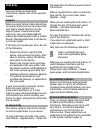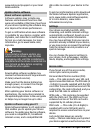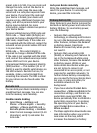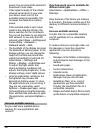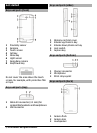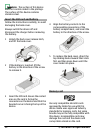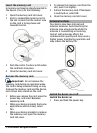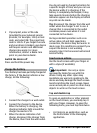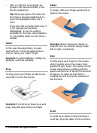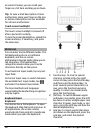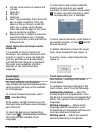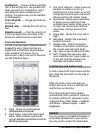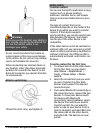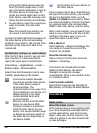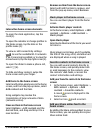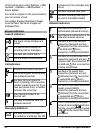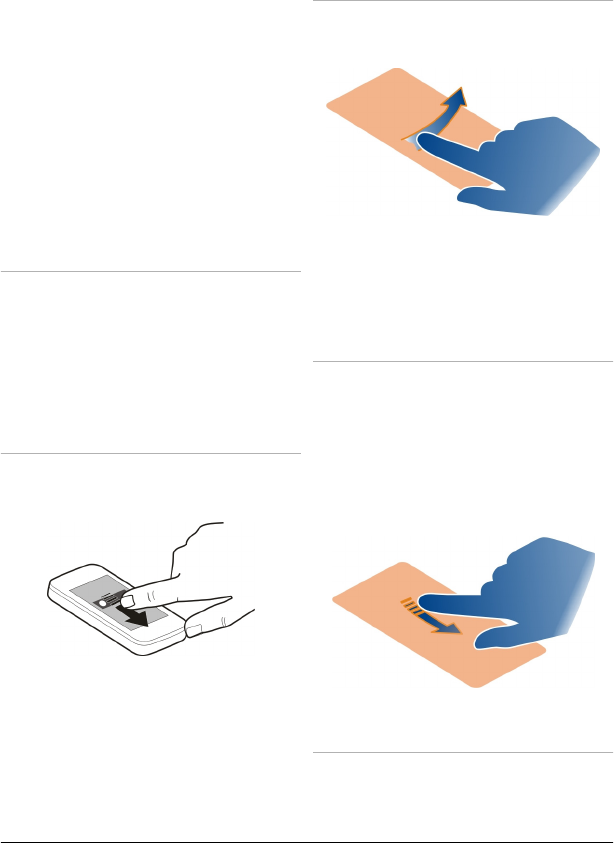
• Files in a file list, for example, an
image in the Captured folder in the
Photos application.
Tip: When you open a list view, the
first item is already highlighted. To
open the highlighted item, tap it
once.
If you tap a file or similar item once, it
is not opened, but becomes
highlighted. To see the options
available for the item, select Options
or, if available, select an icon from a
toolbar.
Select .
In this user documentation, to open
applications or items by tapping them
once or twice, you "select" them.
Example: To select Options > Help, tap
Options, and then tap Help.
Drag
To drag, place your finger on the screen,
and slide it across the screen.
Example: To scroll up or down on a web
page, drag the page with your finger.
Swipe
To swipe, slide your finger quickly left or
right on the screen.
Example: When viewing an image, to
view the next or previous image, swipe
left or right, respectively.
Flick
To flick, place your finger on the screen,
slide it quickly across the screen, then
quickly lift your finger. The content of the
screen will continue scrolling with the
speed and direction it had at the moment
of release. To select an item from a
scrolling list and to stop the movement,
tap the item.
Scroll
To scroll up or down in lists that have a
scroll bar, drag the slider of the scroll bar.
© 2010 Nokia. All rights reserved. 15