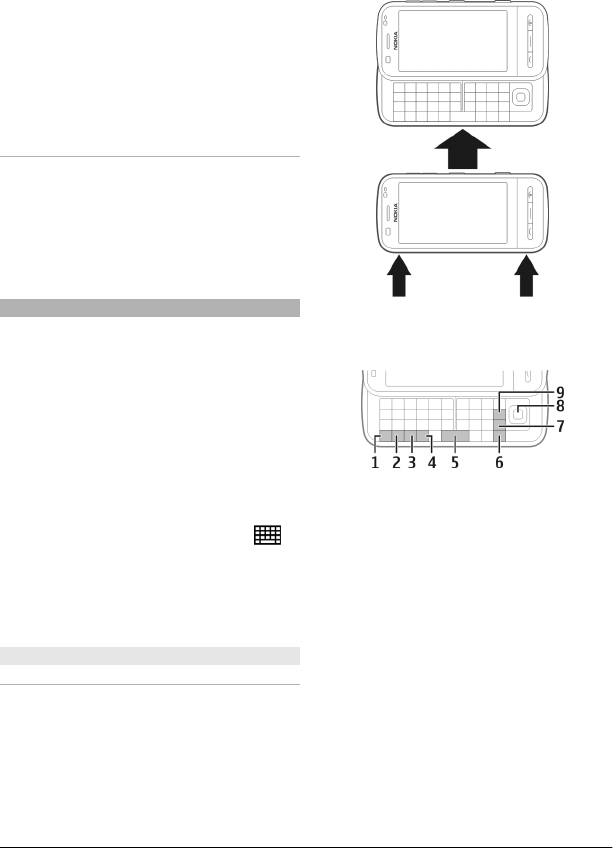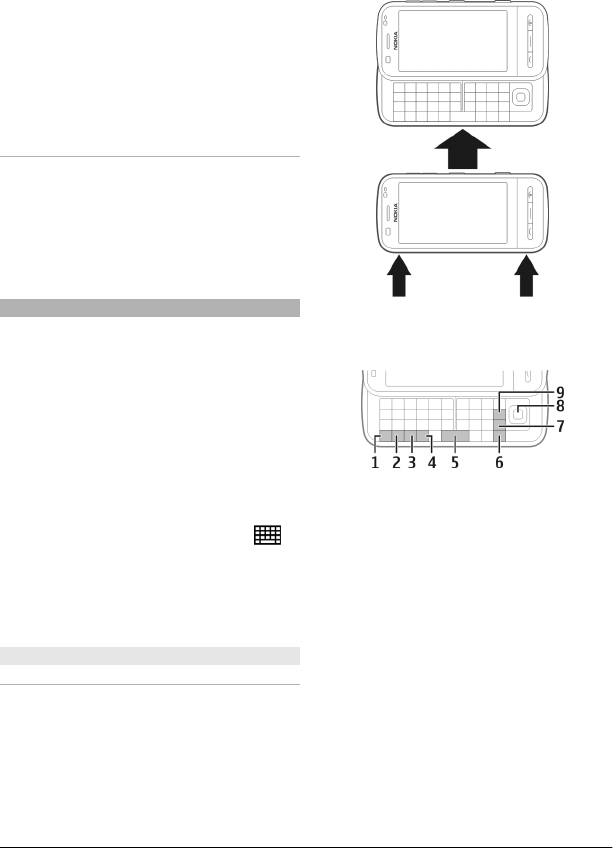
In some list views, you can scroll your
finger on a list item and drag up or down.
Tip: To view a brief description of icons
and buttons, place your finger on the icon
or button. Descriptions are not available
for all icons and buttons.
Touch screen backlight
The touch screen backlight is turned off
after a period of inactivity.
To turn the screen backlight on, unlock the
screen and keys, if necessary, and press
the menu key.
Write text
You can enter text in different modes. The
full keyboard works as a traditional
keyboard, and the on-screen
alphanumeric keypad mode allow you to
tap characters. The handwriting
recognition modes allow you to write
characters directly on the screen.
To activate text input mode, tap any text
input field.
In the text input view, to switch between
the available text input modes, tap
,
and select the desired input mode.
The input methods and languages
supported by the handwriting recognition
vary by region.
Keyboard input
Keyboard
Your device has a full keyboard. To open
the keyboard, slide the touch screen up. In
all applications, the screen rotates
automatically from portrait to landscape
mode when you open the keyboard.
1 Function key. To insert a special
character printed at the top right
corner of a key, press the function key,
and then press the desired key. To
enter several special characters in a
row, press the function key twice
quickly. To return to normal mode,
press the function key.
2 Shift key. To switch between upper
and lower case modes, press the shift
key twice. To enter a single upper case
character in lower case mode, or vice
versa, press the shift key and then the
desired alphabet key.
3 Sym key. To insert special characters
not shown on the keyboard, press the
sym key, and select the desired
character.
© 2010 Nokia. All rights reserved.16