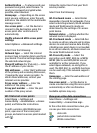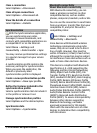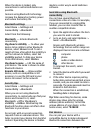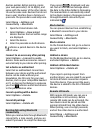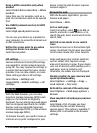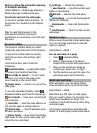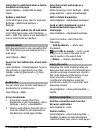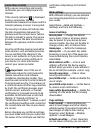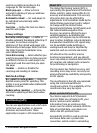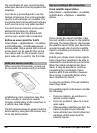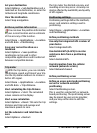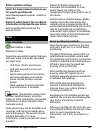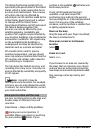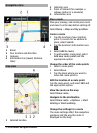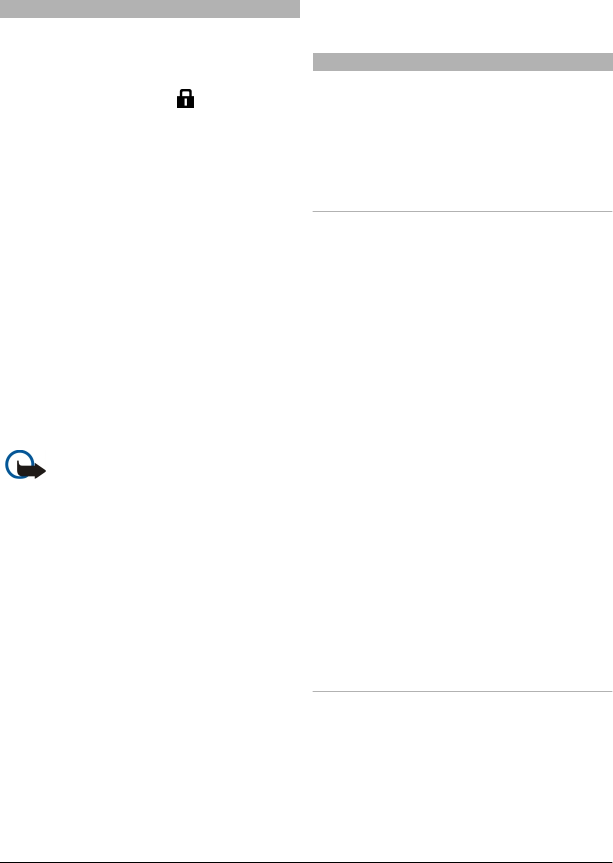
Connection security
With a secure connection and security
certificates, you can safely browse the
internet.
If the security indicator (
) is displayed
during a connection, the data
transmission between the device and the
internet gateway or server is encrypted.
The security icon does not indicate that
the data transmission between the
gateway and the content server (where
the data is stored) is secure. The service
provider secures the data transmission
between the gateway and the content
server.
Security certificates may be required for
some services, such as banking services.
You are notified if the identity of the
server is not authentic or if you do not
have the correct security certificate in
your device. For more information,
contact your service provider.
Important: Even if the use of
certificates makes the risks involved in
remote connections and software
installation considerably smaller, they
must be used correctly in order to benefit
from increased security. The existence of
a certificate does not offer any protection
by itself; the certificate manager must
contain correct, authentic, or trusted
certificates for increased security to be
available. Certificates have a restricted
lifetime. If "Expired certificate" or
"Certificate not valid yet" is shown, even if
the certificate should be valid, check that
the current date and time in your device
are correct.
Before changing any certificate settings,
you must make sure that you really trust
the owner of the certificate and that the
certificate really belongs to the listed
owner.
Web settings
With different settings, you can enhance
your browsing experience according to
your needs.
Select Menu > Web and Options >
Settings, and from the following:
General settings
Access point — Change the default
access point. Some or all access points
may be preset for your device by your
service provider. You may not be able to
change, create, edit, or remove them.
Homepage — Define the homepage.
History list — If you select On, while
browsing, to see a list of the pages you
have visited during the current session,
select Back.
Web address suffix — Enter a web
address suffix that the device uses by
default when you enter a web address in
the Go to field (for example, .com or .org).
Security warnings — Hide or show
security notifications.
Java/ECMA script — Enable or disable the
use of scripts.
Java/ECMA script errors — Set the device
to receive script notifications.
Open while downloading — Enable the
opening of a file while the file is being
downloaded.
Page settings
Load content — Select whether you
want to load images and other objects
while browsing. If you select Text only, to
load images or objects later during
browsing, select Options > Display
options > Load images.
Default encoding — If text characters
are not shown correctly, you can select
© 2010 Nokia. All rights reserved.56