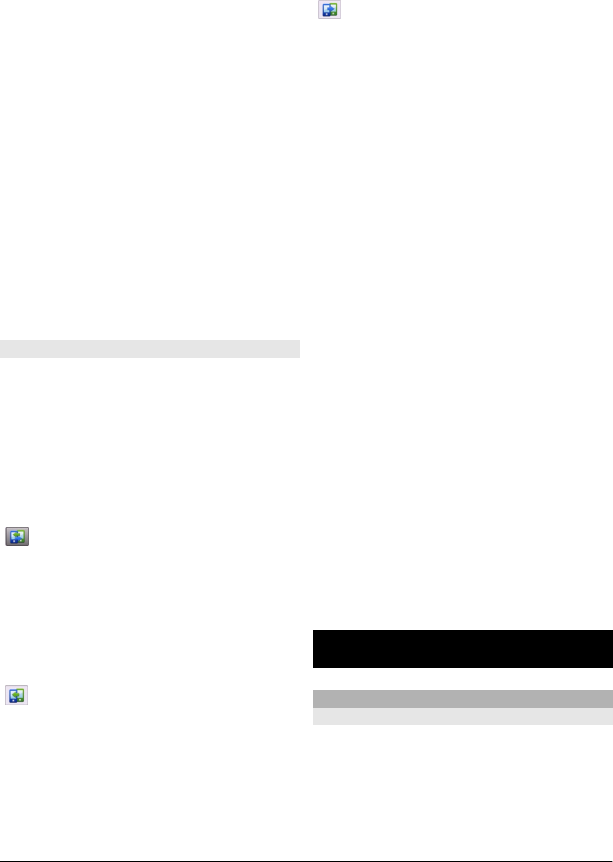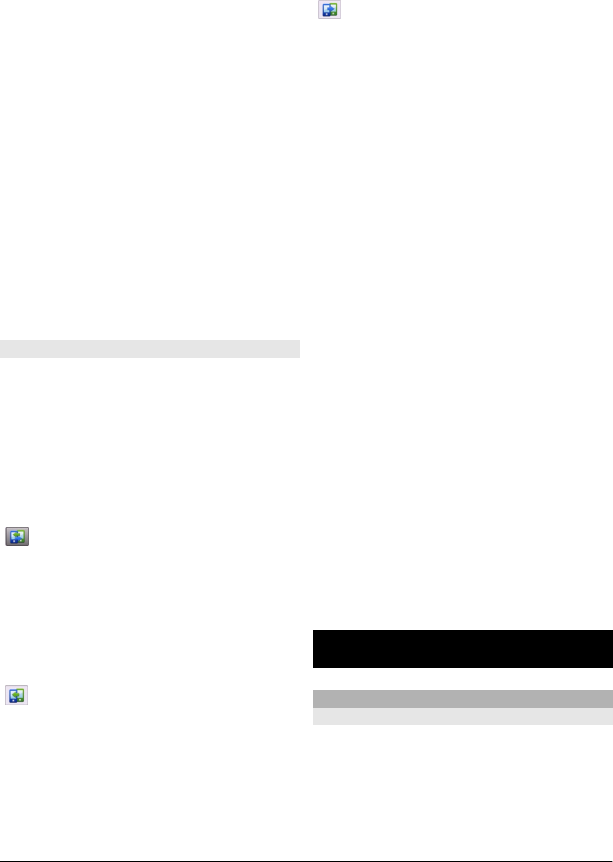
Some earlier Nokia devices may not
have the Switch application. In this
case, the Switch application is sent to
the other device as a message. To
install the Switch application on the
other device, open the message, and
follow the instructions on the display.
4 On your device, select the content you
want to transfer from the other
device.
When the transfer has started, you
can cancel it and continue later.
Content is transferred from the memory of
the other device to the corresponding
location in your device. The transfer time
depends on the amount of data to be
transferred.
Synchronize, retrieve, or send content
After the first data transfer, you can start
new transfers or create shortcuts to
repeat the same type of transfer later.
Select Menu > Applications > Tools >
Phone setup > Phone switch.
Select from the following to start a new
transfer, depending on the model:
Synchronize content between
your device and the other device,
if the other device supports
synchronization. The
synchronization is two-way. If an
item is deleted in one device, it is
deleted in both. You cannot
restore deleted items with
synchronization.
Retrieve content from the other
device to your device. With
retrieval, content is transferred
from the other device to your
device. You may be asked to keep
or delete the original content in
the other device, depending on
the device model.
Send content from your device to
the other device.
If you cannot send an item, depending on
the type of the other device, you can add
the item to the Nokia folder, or to C:
\Nokia or E:\Nokia in your device. When
you select the folder to transfer, the items
are synchronized in the corresponding
folder in the other device, and vice versa.
After a data transfer, you are asked if you
want to save a shortcut with the transfer
settings to the main view, so you can
repeat the same transfer later.
Edit a shortcut
Select Options > Shortcut settings. You
can create or change the name of the
shortcut, for example.
View the transfer log
Select a shortcut in the main view and
Options > View log.
If an item to be transferred has been
edited in both devices, the device
attempts to merge the changes
automatically. If this is not possible, there
is a transfer conflict.
Solve transfer conflicts
Select Check case by case, Priority to
this phone, or Priority to other phone.
Your device
Home screen
About the home screen
In the home screen, you can quickly access
your most frequently used applications,
control applications, such as the music
player, view your favorite contacts, and
view at a glance if you have missed calls
or new messages.
© 2010 Nokia. All rights reserved.20