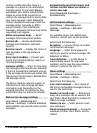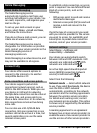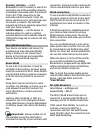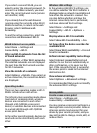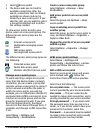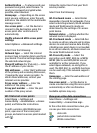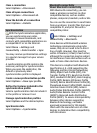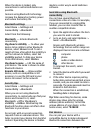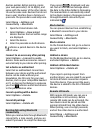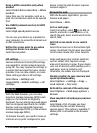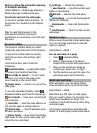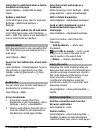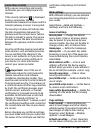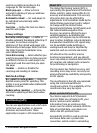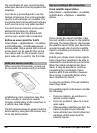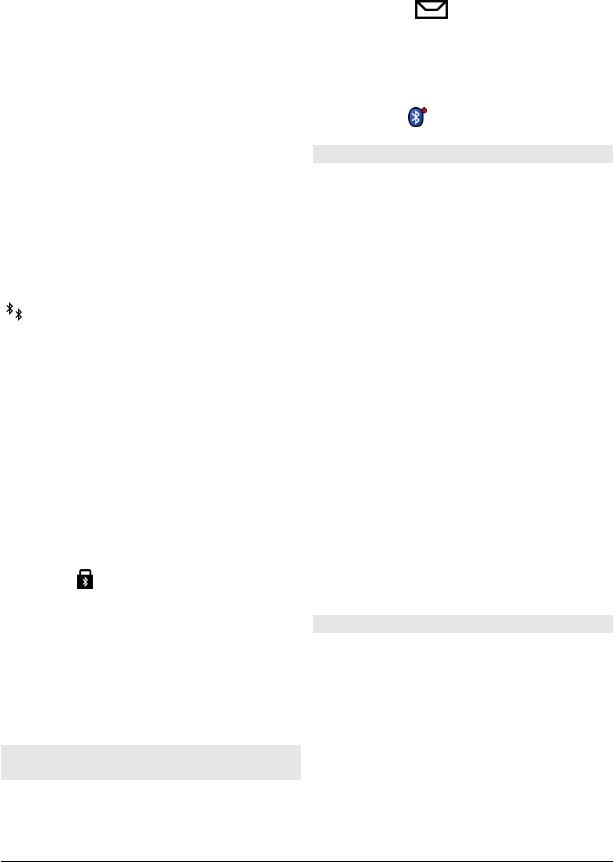
devices quicker. Before pairing, create
your own passcode (1 to 16 digits), and
agree with the owner of the other device
to use the same code. Devices that do not
have a user interface have a factory-set
passcode. The passcode is used only once.
Select Menu > Settings and
Connectivity > Bluetooth.
1 Open the Paired devices tab.
2 Select Options > New paired
device. Devices that are within range
are displayed.
3 Select the device.
4 Enter the passcode on both devices.
indicates a paired device in the device
search view.
Connect to an accessory after pairing
Select Options > Connect to audio
device. Some audio accessories connect
automatically to your device after pairing.
Set a device as authorized
Select Set as authorized. Connections
between your device and the authorized
device can be made without your
knowledge. Use this only for your own
devices, such as your compatible headset
or PC, or devices that belong to someone
you trust.
indicates authorized devices
in the paired devices view.
Cancel a pairing with a device
Select Options > Delete.
Cancel all pairings
Select Options > Delete all.
Receive data using Bluetooth
connectivity
When you receive data through Bluetooth
connectivity, a tone sounds, and you are
asked if you want to accept the message.
If you accept,
is displayed, and you
can find an informative message about
the data in the Inbox folder in Messaging.
The received data is automatically saved
to the device memory. Messages received
through Bluetooth connectivity are
indicated by
.
Block devices
You can prevent devices from establishing
a Bluetooth connection to your device.
Select Menu > Settings and
Connectivity > Bluetooth.
Block a device
On the Paired devices tab, go to a device
you want to block, and select Options >
Block.
Unblock a device
On the Blocked devices tab, go to a device,
and select Options > Delete.
Unblock all blocked devices
Select Options > Delete all.
If you reject a pairing request from
another device, you are asked if you want
to block all future connection requests
from this device. If you accept the query,
the device is added to the list of blocked
devices.
Remote SIM mode
With remote SIM mode, you can use a
compatible car kit accessory. Before
remote SIM mode can be activated, the
two devices must be paired and the
pairing initiated from the other device.
When pairing, use a 16-digit passcode,
and set the other device as authorized.
Select Menu > Settings and
Connectivity > Bluetooth.
© 2010 Nokia. All rights reserved. 51