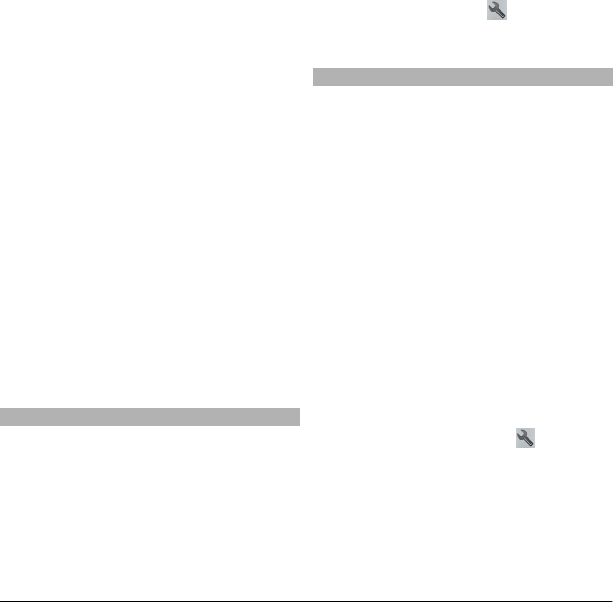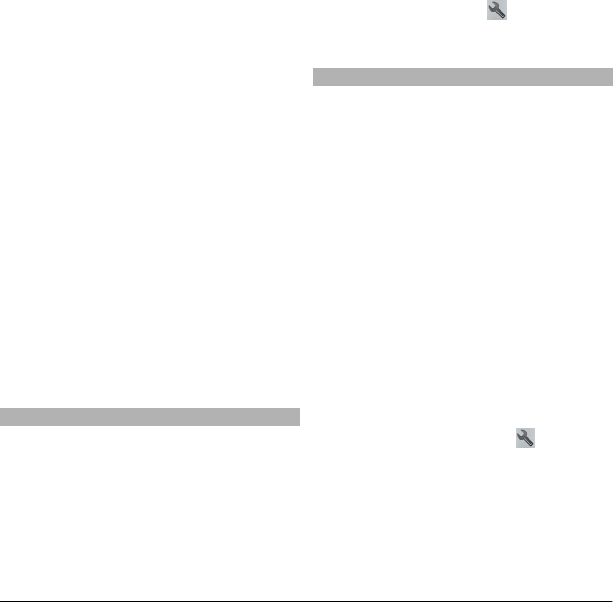
1 In the route planner view, open the
Settings tab. To get to the route
planner view from the navigation
view, select Options > Route pts. or
Route point list.
2 Set the transportation mode to
Drive or Walk. If you select Walk,
one-way streets are regarded as
normal streets, and pathways and
routes through, for example, parks
and shopping centers, can be used.
3 Select the desired option.
Select the walking mode
Open the Settings tab, and select Walk >
Preferred route > Streets or Straight
line. Straight line is useful on off-road
terrain as it indicates the walking
direction.
Use the faster or shorter driving route
Open the Settings tab, and select Drive >
Route selection > Faster route or
Shorter route.
Use the optimized driving route
Open the Settings tab, and select Drive >
Route selection > Optimized. The
optimized driving route combines the
advantages of both the shorter and the
faster routes.
You can also choose to allow or avoid
using, for example, highways, toll roads,
or ferries.
Get traffic and safety information
Enhance your driving experience with
real-time information about traffic
events, lane assistance, and speed limit
warnings, if available for your country or
region.
Select Menu > Maps and Drive.
View traffic events on the map
During drive navigation, select Options >
Traffic info. The events are displayed as
triangles and lines.
Update traffic information
Select Options > Traffic info > Update
traffic info.
When planning a route, you can set the
device to avoid traffic events, such as
traffic jams or roadworks.
Avoid traffic events
In the main view, select
>
Navigation > Reroute due to traffic.
Drive to your destination
When you need turn-by-turn directions
while driving, Maps helps you get to your
destination.
Select Menu > Maps and Drive.
Drive to a destination
Select Set destination and the
appropriate option.
Drive to your home
Select Drive home.
When you select Drive home or Walk
home for the first time, you are prompted
to define your home location. To later
change the home location, do the
following:
1 In the main view, select
.
2 Select Navigation > Home
Location > Redefine.
3 Select the appropriate option.
Tip: To drive without a set destination,
select Map. Your location is displayed on
the center of the map as you move.
© 2010 Nokia. All rights reserved.64