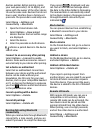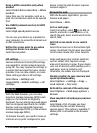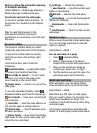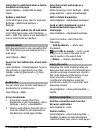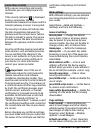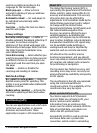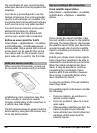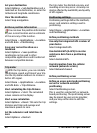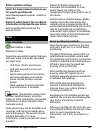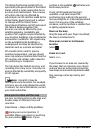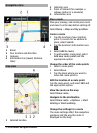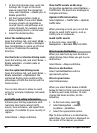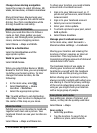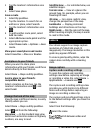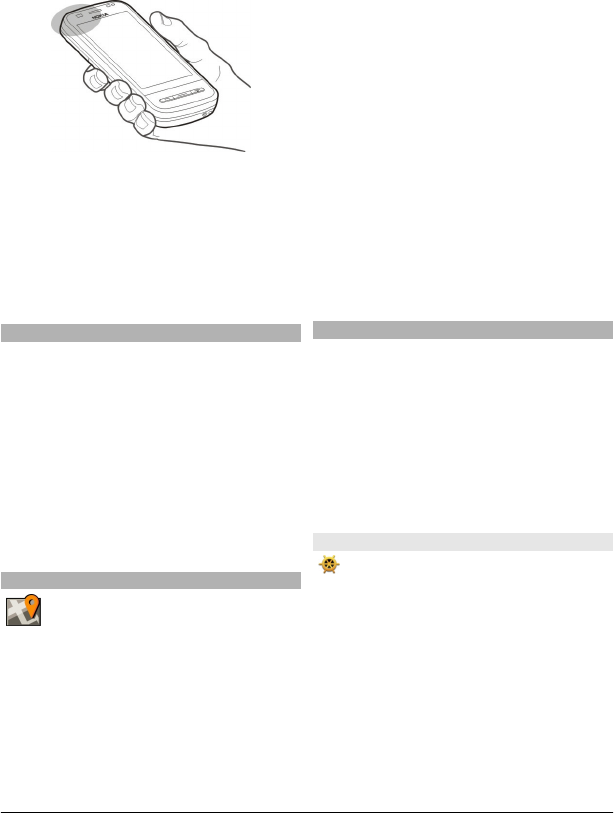
Ensure you do not cover the antenna with
your hand.
Establishing a GPS connection may take
from a couple of seconds to several
minutes. Establishing a GPS connection in
a vehicle may take longer.
The GPS receiver draws its power from the
device battery. Using GPS may drain the
battery faster.
Position requests
You may receive a request from a network
service to receive your position
information. Service providers may offer
information about local topics, such as
weather or traffic conditions, based on
the location of your device.
When you receive a position request, the
service that is making the request is
displayed. Select Accept to allow your
position information to be sent or Reject
to deny the request.
Landmarks
With Landmarks, you can save the
position information of locations in your
device. You can sort the saved locations
into different categories, such as business,
and add details to them. You can use your
saved landmarks in compatible
applications.
Select Menu > Applications > Location
and Landmarks.
Select Options and from the following:
New landmark — Create a new
landmark. To request position
information of your current location,
select Current position. To enter the
position information manually, select
Enter manually.
Edit — Edit a saved landmark (for
example, add a street address).
Add to category — Add a landmark to a
category. Select each category to which
you want to add the landmark.
Send — Send one or several landmarks to
a compatible device.
Create a new landmark category
On the categories tab, select Options >
Edit categories.
GPS data
GPS data is designed to provide route
guidance information to a selected
destination, position information about
your current location, and traveling
information, such as the approximate
distance to the destination and
approximate duration of travel.
Select Menu > Applications > Location
and GPS data.
Route guidance
Route guidance shows the straightest
route and the shortest distance to the
destination, measured in a straight line. It
ignores any obstacles on the route, such
as buildings and natural obstacles, or
differences in altitude. Route guidance is
active only when you move. Start the
route guidance outdoors to receive the
necessary information from the satellites.
Select Menu > Applications > Location
and GPS data > Navigation.
© 2010 Nokia. All rights reserved. 59