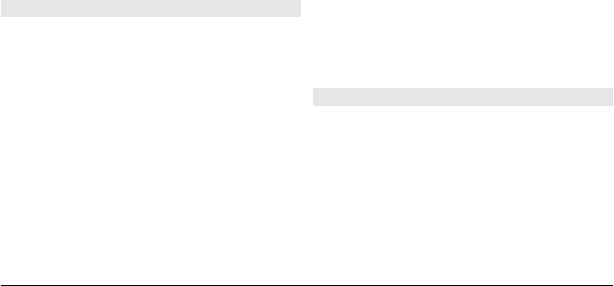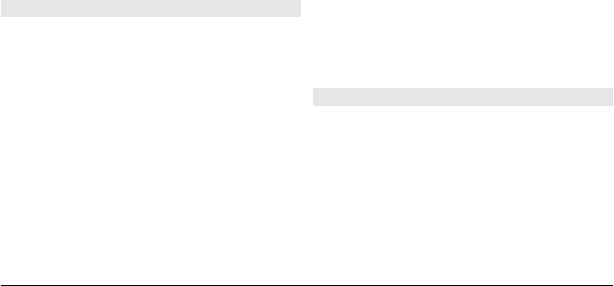
Define a podcast search service web
address
To use the search service, you need to
define a podcast search service web
address. Select Options > Settings >
Connection > Search service URL.
Search for podcasts
Select Search, and enter the desired
keywords.
Tip: The search service looks for podcast
titles and keywords in descriptions, not
specific episodes. General topics, such as
football or hip-hop, usually give better
results than a specific team or artist.
Subscribe to a found podcast
Select the title of the podcast. The podcast
will be added to your list of subscribed
podcasts.
Start a new search
Select Options > New search.
Go the website of a podcast
Select Options > Open web page.
View the details of a podcast
Select Options > Description.
Play and manage podcasts
Select Menu > Applications >
Podcasting and Podcasts.
View the available episodes of a
podcast
Select the title of a podcast. A list of
episodes is displayed.
Play a fully downloaded episode
Select Options > Play.
Update a podcast
Select Options > Update.
Stop the update
Select Options > Stop update.
Add a new podcast by entering the
web address of the podcast
1 Select Options > New podcast.
2 Enter the web address of the podcast.
If you do not have an access point
defined, or if when attempting to
open a packet data connection, you
are asked to enter a user name and
password, contact your service
provider.
Edit the web address of a podcast
Select Options > Edit.
Delete a downloaded podcast from
your device
Select Options > Delete.
Open the website of the podcast
Select Options > Open web page.
Comment on the podcast or view
comments (if available)
Select Options > View comments.
Send a podcast to another compatible
device
1 Select Options > Send.
2 Select the sending method (as .opml
files in a multimedia message or by
Bluetooth connectivity).
Download podcasts
After you have subscribed to a podcast,
you can download, play, and manage the
podcast episodes.
Select Menu > Applications >
Podcasting.
© 2010 Nokia. All rights reserved. 79