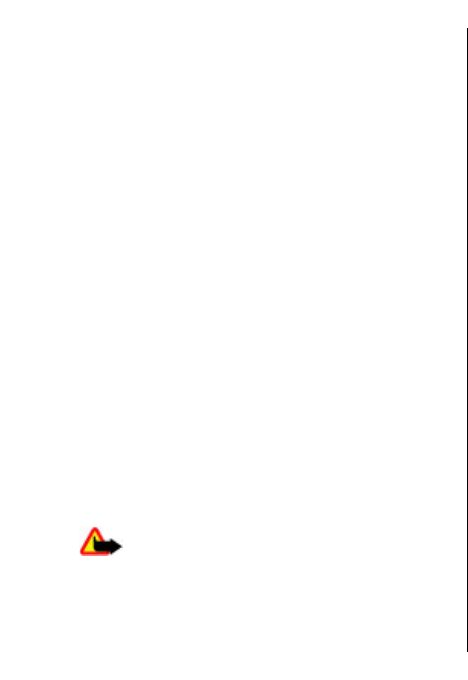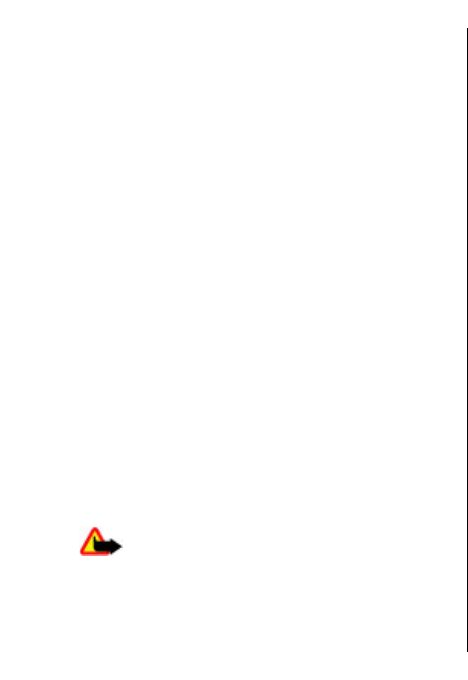
services. For instance, some networks may not support
all language-dependent characters and services.
Your service provider may have requested that certain
features be disabled or not activated in your device. If
so, these features will not appear on your device menu.
Your device may also have a special configuration such
as changes in menu names, menu order, and icons.
Contact your service provider for more information.
This device supports WAP 2.0 protocols (HTTP and SSL)
that run on TCP/IP protocols. Some features of this
device, such as MMS, browsing, and e-mail require
network support for these technologies.
Enhancements,
batteries, and
chargers
Always switch the device off and disconnect the
charger before removing the battery.
Check the model number of any charger before use
with this device. This device is intended for use when
supplied with power from the AC-5 charger.
The battery intended for use with this device is BP-6MT.
Warning: Use only batteries, chargers, and
enhancements approved by Nokia for use with this
particular model. The use of any other types may
invalidate any approval or warranty, and may be
dangerous.
For availability of approved enhancements, please
check with your dealer. When you disconnect the
power cord of any enhancement, grasp and pull the
plug, not the cord.
12
For your safety