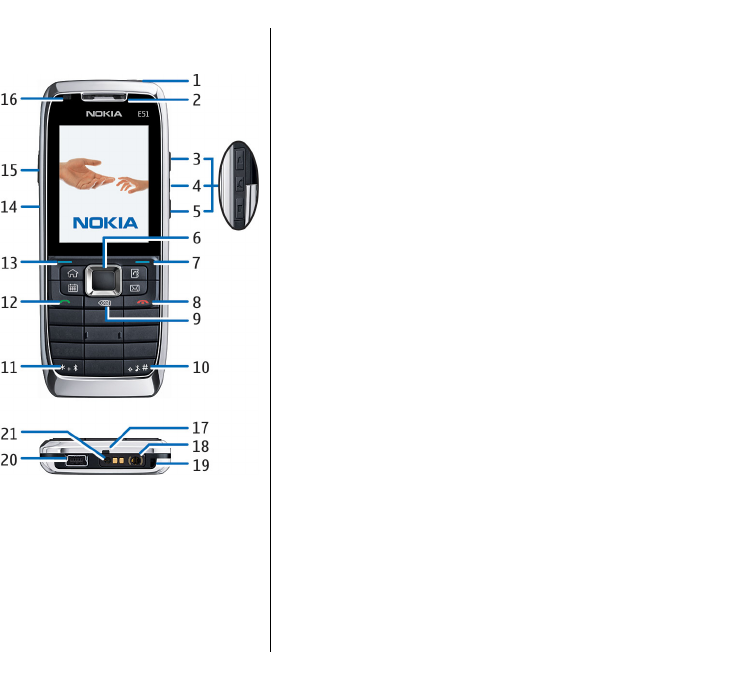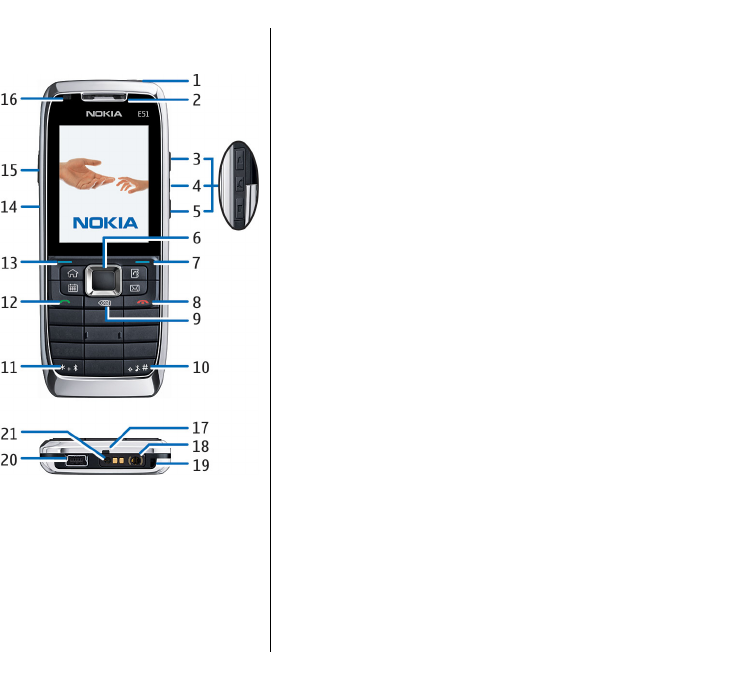
Keys and parts
1 — Earpiece
2 — Power key
3 — Volume up key
4 — Mute key. Press the key to mute the microphone
during a call.
5 — Volume down key
6 — Navi™ scroll key. Press the scroll key to enter a
selection, to scroll left, right, up, and down on the
display.
7 — Selection key. Press the selection key to perform
the function shown above it on the display.
8 — End key. Press the end key to reject a call, end active
calls and held calls, and with a long keypress, end data
connections.
9 — Backspace key. Press the key to delete items.
10 — Shift key. When writing text, press and hold the
key and select the text with the scroll key. Press this
key for a few seconds to toggle between the Silent and
General profiles.
11 — Press the key for a few seconds to switch on
Bluetooth connectivity. When writing text, press the
key and select More symbols to access special
characters.
12 — Call key
13 — Selection key
14 — Infrared port
15 — Voice key. This key is used in the voice commands,
Recorder, and Push to talk applications.
16 — Notification light and light sensor
17 — Microphone
18 — Headset connector
19 — Wrist strap hole
20 — Mini-USB port
21 — Charger connector
15
Get started