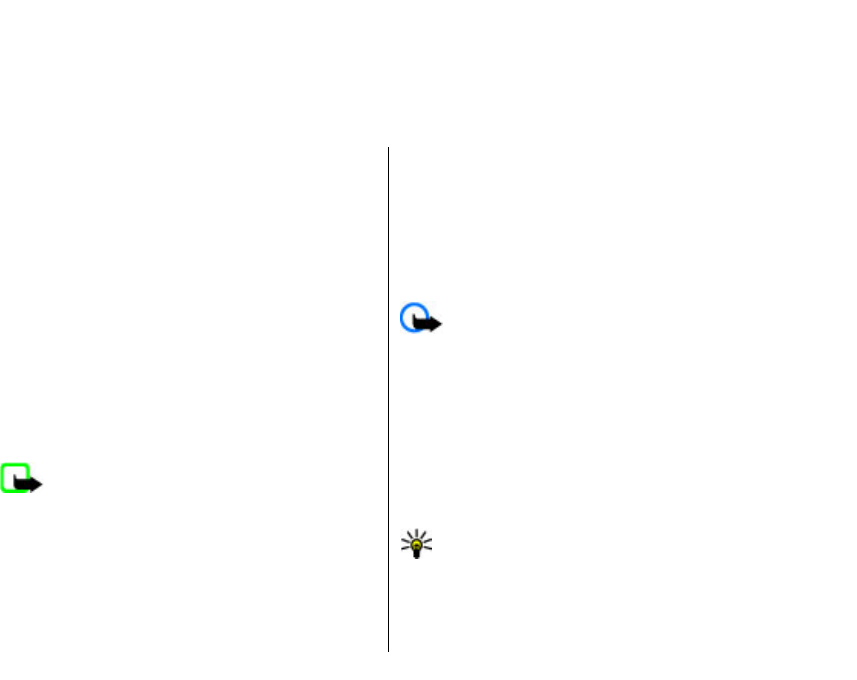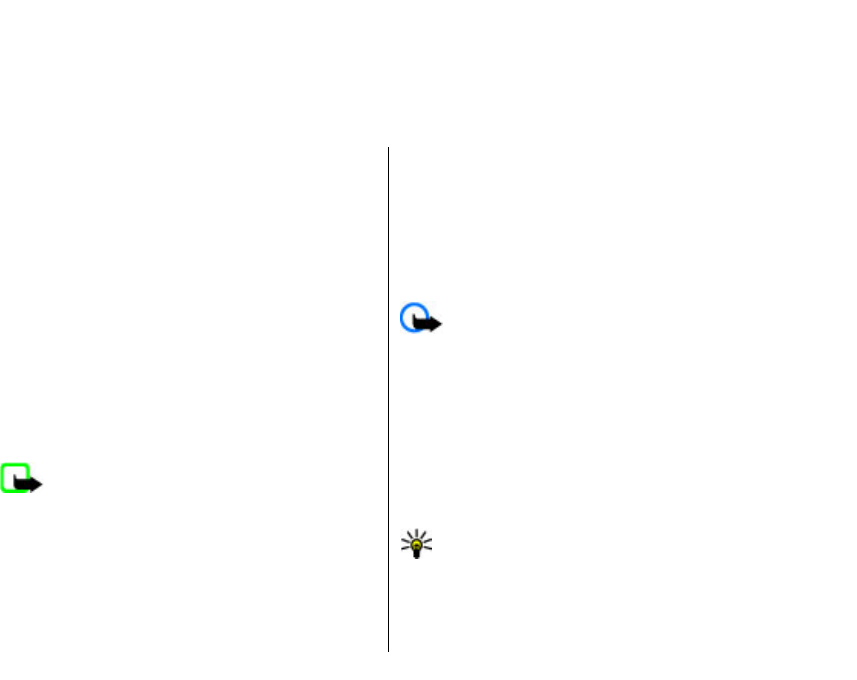
Business communications
Your device provides you with efficient tools for voice
communication and contact and time management.
Telephone
To make and receive calls, the device must be switched
on, the device must have a valid SIM card installed, and
you must be located in the service area of a cellular
network.
To make or receive a net call, your device must be
connected to a net call service. To connect to a net call
service, your device must be in the coverage of a
connection network, such as a WLAN access point.
Voice calls
Note: The actual invoice for calls and services
from your service provider may vary, depending on
network features, rounding off for billing, taxes, and
so forth.
Answer a call
To answer a call, press the call key.
To reject a call, press the end key.
To mute the ringing tone instead of answering a call,
select Silence.
When you have an active call and the call waiting
function (network service) is activated, press the call
key to answer a new incoming call. The first call is put
on hold. To end the active call, press the end key.
Make a call
Important: If the device has been locked, enter
the lock code to activate the phone function. When the
device is locked, calls may be possible to the official
emergency number. Making an emergency call in the
offline profile or when the device is locked requires
that the device recognise the number to be an official
emergency number. It is advisable to change the
profile or unlock the device by entering the lock code
before you make the emergency call.
To make a call, enter the phone number, including the
area code, and press the call key.
Tip: For international calls, add the + character
that replaces the international access code, and
enter the country code, area code (omit the
leading 0, if necessary), and phone number.
To end the call or cancel the call attempt, press the end
key.
33
Business communications