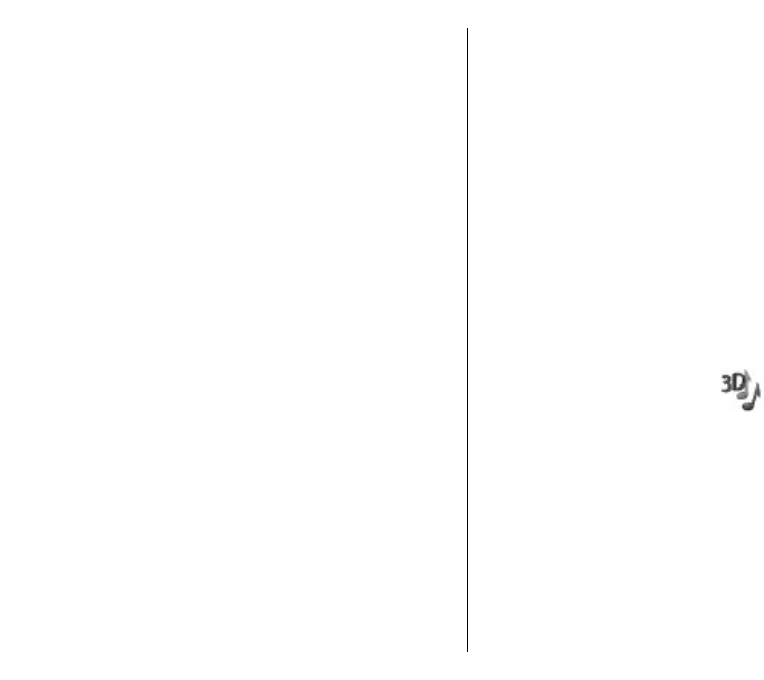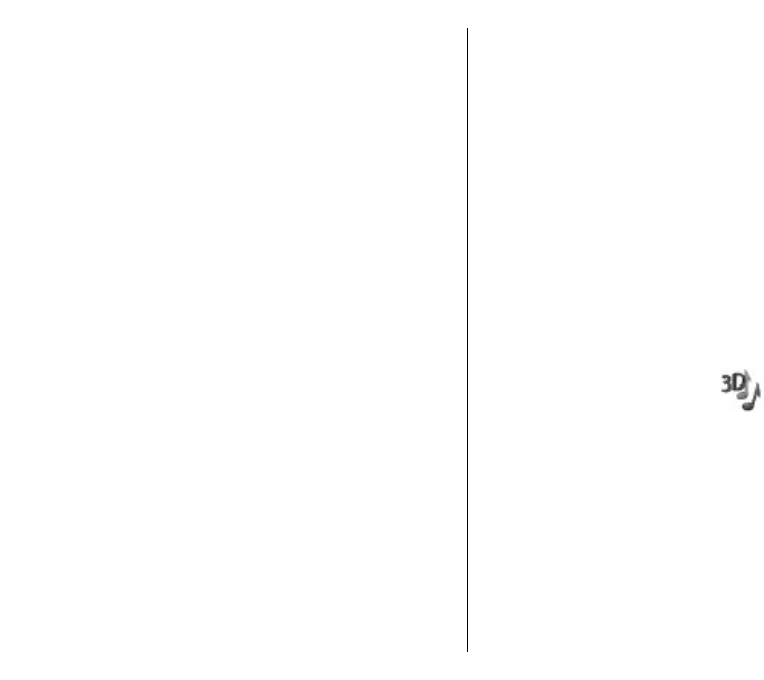
To change the theme used in the main menu, select the
Menu view folder.
To change the theme for a particular application, select
the application-specific folder.
To change the background image for the standby
mode, select the Wallpaper folder.
To select an image or write a text for the screen saver,
select the Power saver folder.
Download a theme
To download a theme, select Options > Download >
Download themes. Enter the link from which you
want to download your theme. Once the theme is
downloaded, you can preview, activate, or edit it.
To preview a theme, select Options > Preview.
To start using the selected theme, select Options >
Set.
Change audio themes
Select Menu > Tools > Themes > Audio theme.
You can set sounds for various device events. The
sounds can be tones, speech, or a combination of both.
To change the current audio theme, select Active
audio theme.
To set a sound for an event, open an event group, such
as ringing tones, scroll to the desired event, and press
the scroll key.
To play the sound before activating it, select Options >
Play voice.
To create a new audio theme, select Options > Save
theme.
To add 3-D effects to the audio theme, select Options >
3-D ringing tones.
To set speech as the sound for an event, select
Speech. Enter the desired text to the text field. The
Speech option is not available if you have set Say
caller's name on in the current profile.
To select a language for the speech, select Options >
Set Speech language.
To use all the preset sounds in an event group, scroll to
the group, and select Options > Activate sounds.
To silence all the sounds in an event group, select
Options > Deactivate sounds.
3-D ringing tones
Select Menu > Media > 3-D ringing tones.
To enable three-dimensional sound effects for ringing
tones, select 3-D ringing tone effects > On. Not all
ringing tones support 3–D effects.
To change the 3–D effect that is applied to the ringing
tone, select Sound trajectory and the desired effect.
To modify the 3–D effect, select from the following:
• Trajectory speed — Select the speed at which
sound moves from one direction to another. This
setting is not available for all effects.
26
Your Nokia E51