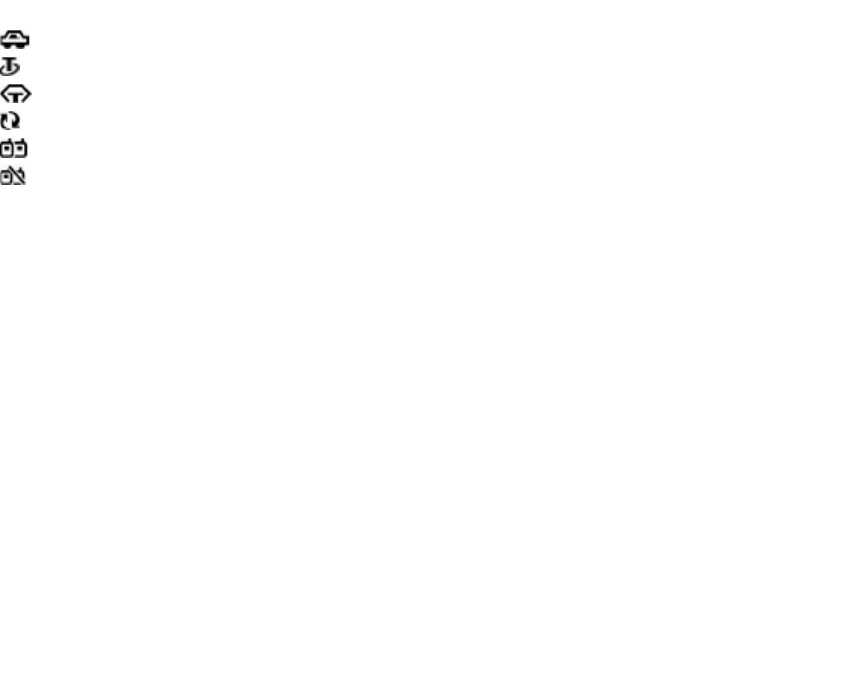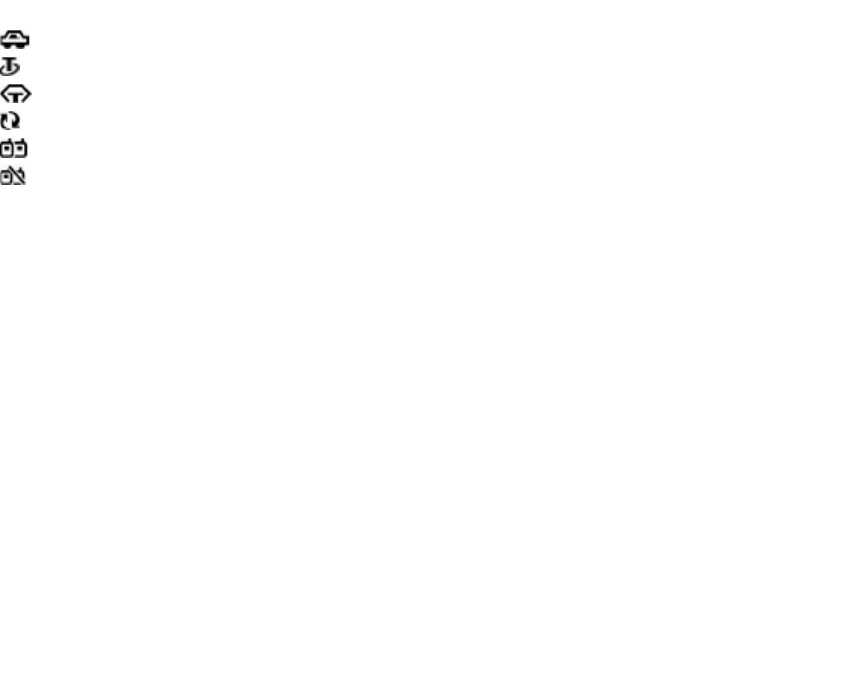
A hands-free car kit is connected to the device.
A loopset is connected to the device.
A text phone is connected to the device.
Your device is synchronising.
You have an ongoing push-to-talk connection.
Your push-to-talk connection is in the do not
disturb mode, because the ringing type setting of your
device is set to Beep once or Silent, or you have an
incoming or ongoing phone call. In this mode, you
cannot make PTT calls.
Nokia support and
contact information
Check www.nokia-asia.com/E51/support or your local
Nokia website for the latest guides, additional
information, downloads, and services related to your
Nokia product. You may also download free
configuration settings such as MMS, GPRS, e-mail, and
other services for your device model at www.nokia-
asia.com/phonesettings.
If you need to contact customer service, check the list
of local Nokia Care contact centres at www.nokia-
asia.com/contactus.
For maintenance services, check your nearest Nokia
service centre at www.nokia-asia.com/repair.
19
Get started