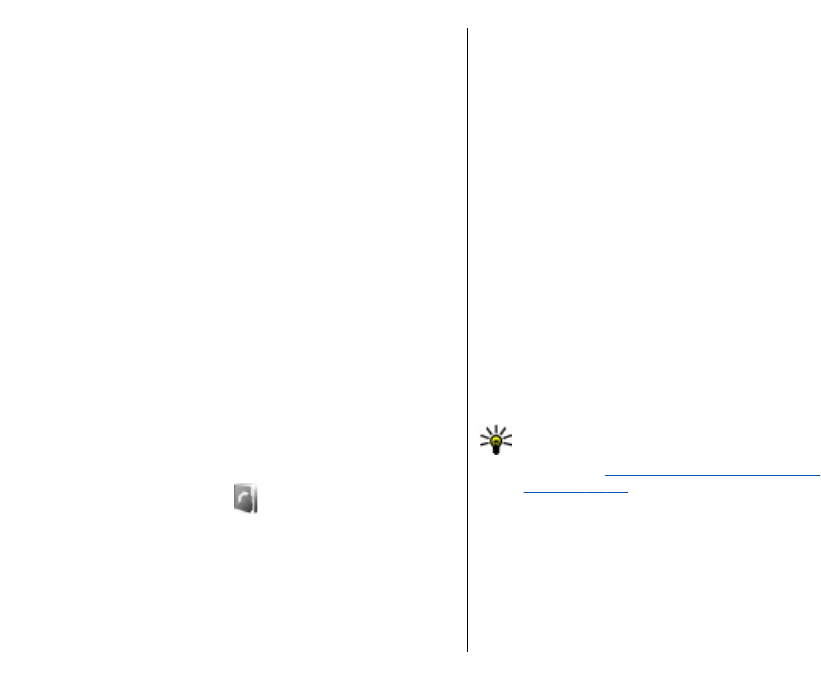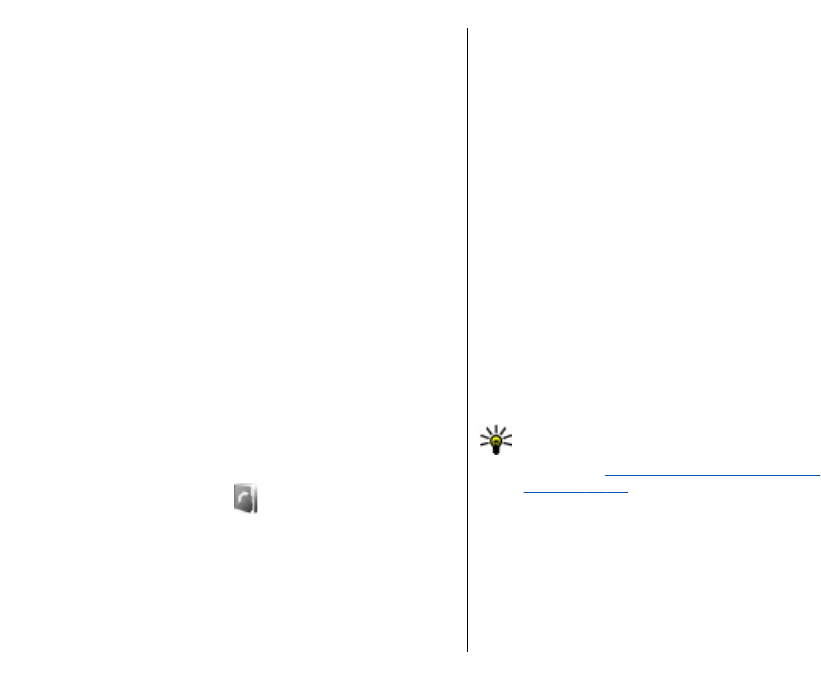
To erase the contents of the log, recent calls register,
and messaging delivery reports permanently, select
Options > Clear log.
Call and send messages from
Log
To call back a caller, select Recent calls and open
Missed calls, Received calls, or Dialled numbers.
Select the caller, and Options > Call.
To reply to a caller with a message, select Recent
calls and open Missed calls, Received calls, or Dialled
numbers. Select the caller, and select Options >
Create message. You can send text messages and
multimedia messages.
Log settings
To set the time for keeping all communication events
in the log, select Options > Settings > Log
duration, and the time. If you select No log, all log
contents are permanently deleted.
Contacts
Select Menu > Contacts.
You can save and update contact information, such as
phone numbers, home addresses, or e-mail addresses
of your contacts. You can add a personal ringing tone
or a thumbnail image to a contact. You can also create
contact groups, which allow you to send text or e-mail
messages to many recipients at the same time. You can
add received contact information (business cards) to
Contacts. Contact information can only be sent to or
received from compatible devices.
Copy contacts between SIM
and device memory
If you already have contacts saved on your SIM card,
you can copy them to the device memory.
To copy contacts from a SIM card to the device memory,
select Options > SIM contacts > SIM directory. Mark
the contacts to copy, or select Options > Mark/
Unmark > Mark all to copy all contacts. Select
Options > Copy to Contacts.
To copy contacts from the device memory to a SIM card,
select Options > Copy to SIM directory. Mark the
contacts you want to copy, or select Options > Mark/
Unmark > Mark all to copy all contacts. Select
Options > Copy to SIM directory.
Tip: If you have saved contacts on your previous
device, you can use the Transfer application to
copy them.
See "Transfer content between
devices," p. 23.
Manage contacts
To add a new contact, select Options > New
contact.
42
Business communications