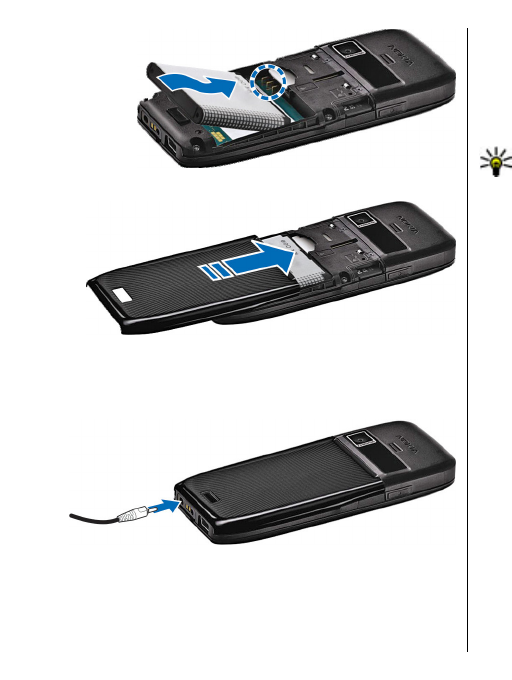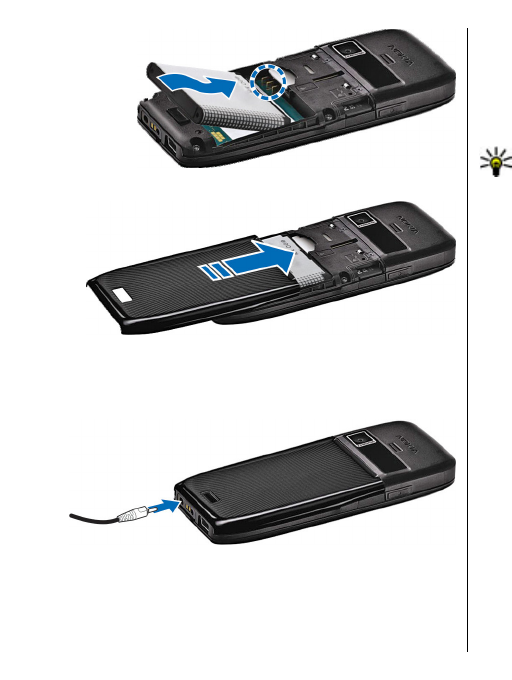
5. Slide the back cover back to place.
Charge the battery
1. Connect a compatible charger to a wall outlet.
2.
Connect the power cord to
the device. If the battery
is completely discharged, it may take a while before
the charging indicator starts scrolling.
3. When the battery is fully charged, disconnect the
charger from the device, th
en from the wall outlet.
Your battery has been precharged at the factory, but
the charging levels may
vary. To reach the full
operation time, charge the
battery until it has been
fully charged according to
the battery level indicator.
Tip: If you have old compatible Nokia chargers,
you can use them with the Nokia E51 by
attaching the CA-44 charger adapter to the old
charger. The adapter is available as a separate
enhancement.
14
Get started
2.