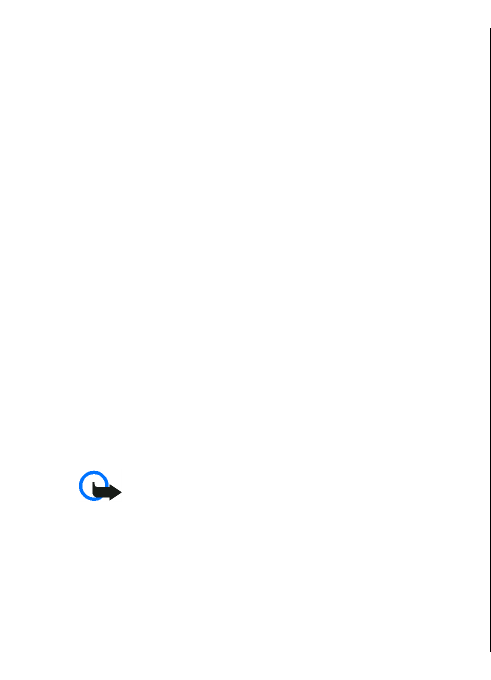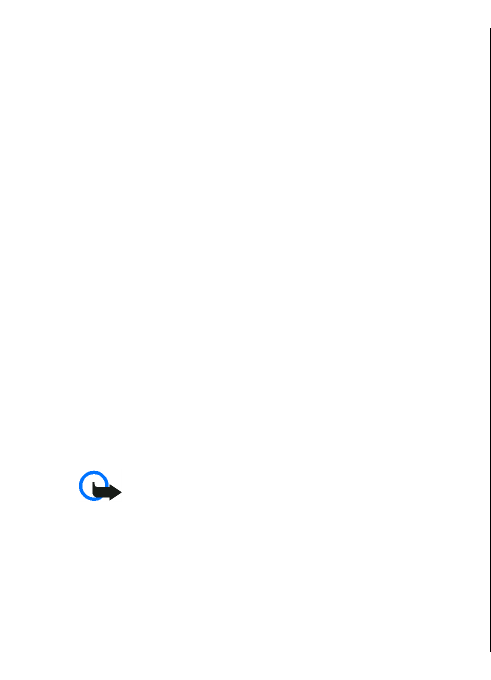
View certificate details
You can only be sure of the correct identity of a server
when the signature and the validity period of a server
certificate have been checked.
To view certificate details, select View details.
One of the following notes may appear:
• Certificate not trusted — You have not set any
application to use the certificate. You may want to
change the trust settings.
• Expired certificate — The period of validity has ended
for the selected certificate.
• Certificate not valid yet — The period of validity has
not yet begun for the selected certificate.
• Certificate corrupted — The certificate cannot be
used. Contact the certificate issuer.
Certificate trust settings
Trusting a certificate means that you authorise it to verify
web pages, e-mail servers, software packages, and other
data. Only trusted certificates can be used to verify services
and software.
Important: Even if the use of certificates makes the
risks involved in remote connections and software
installation considerably smaller, they must be used
correctly in order to benefit from increased security. The
existence of a certificate does not offer any protection by
itself; the certificate manager must contain correct,
authentic, or trusted certificates for increased security to
be available. Certificates have a restricted lifetime. If
"Expired certificate" or "Certificate not valid yet" is shown,
even if the certificate should be valid, check that the
current date and time in your device are correct.
To change the trust settings, select a certificate and
Options > Trust settings. Select an application field and
press the scroll key to select Yes or No. You cannot change
the trust settings of a personal certificate.
Depending on the certificate, a list of applications that can
use the certificate is displayed:
• Symbian installation — New Symbian operating
system application.
• Internet — E-mail and graphics.
• App. installation — New Java™ application.
• Online certif. check — Online certificate status
protocol.
Security modules
Select Menu > Tools > Settings > General >
Security > Security module.
View and edit security
modules
To view or edit a security module, scroll to it, and press the
scroll key.
To view detailed information about a security module,
select Options > Security details.
To edit the PIN codes for the security module, select
Module PIN to edit the PIN code for the security module
or Signing PIN to edit the PIN code for digital signatures.
100