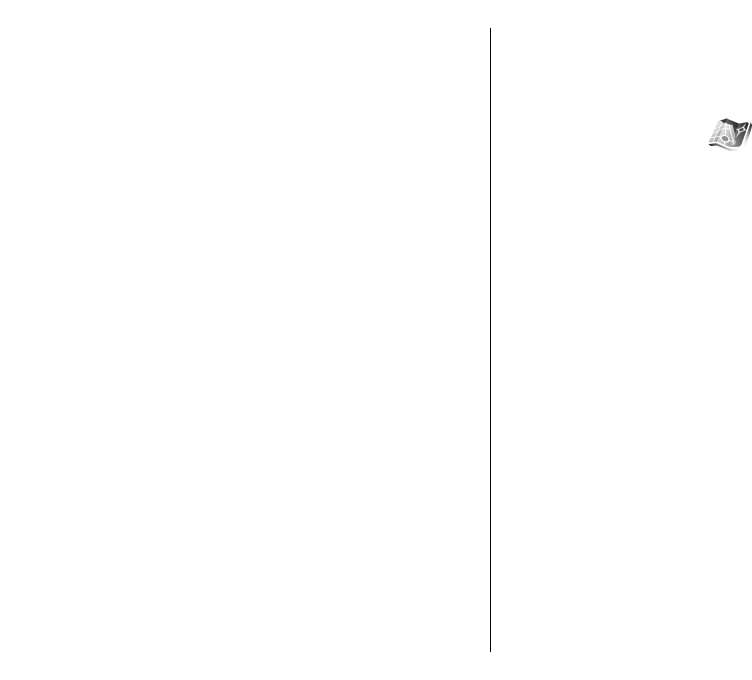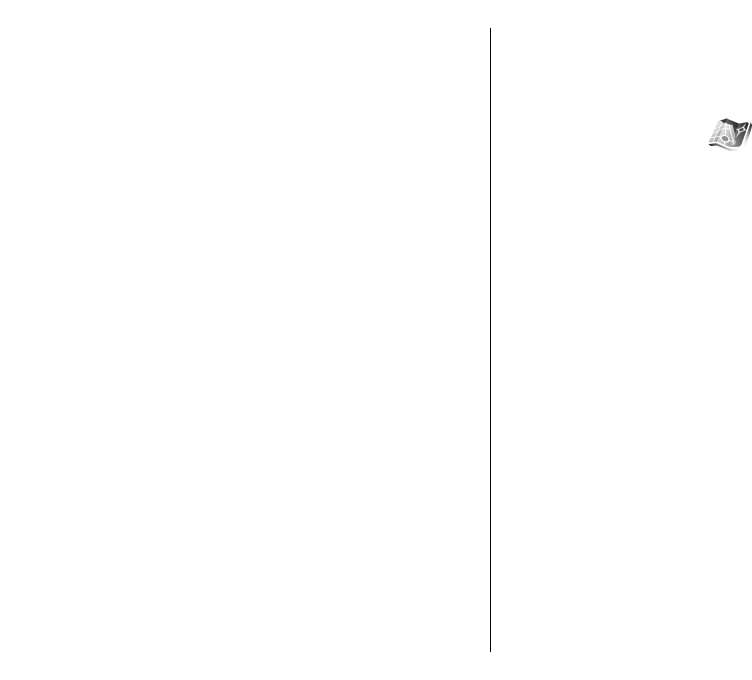
If your device cannot find the satellite signal, consider the
following:
• If you are indoors, go outdoors to receive a better
signal.
• If you are outdoors, move to a more open space.
• If the weather conditions are bad, the signal strength
may be affected.
• Establishing a GPS connection may take from a couple
of seconds to several minutes.
Satellite status
To check how many satellites your device has found, and
whether your device is receiving satellite signals, select
Menu > Tools > GPS data > Position > Options >
Satellite status. If your device has found satellites, a bar
for each satellite is shown in the satellite info view. The
longer the bar, the stronger the satellite signal. When your
device has received enough data from the satellite signal
to calculate the coordinates of your location, the bar turns
black.
Initially your device must receive signals from at least four
satellites to be able to calculate the coordinates of your
location. When the initial calculation has been made, it
may be possible to continue calculating the coordinates of
your location with three satellites. However, the accuracy
is generally better when more satellites are found.
Positioning settings
Select Menu > Tools > Settings > General >
Positioning.
To use a specific positioning method to detect the location
of your device, select Positioning methods.
To select a positioning server, select Positioning server.
Nokia Maps
Select Menu > Tools > Maps.
With Maps, you can see your current location on the map,
browse maps for different cities and countries, search for
addresses and different points of interest, plan routes
from one location to another, and save locations as
landmarks and send them to compatible devices.
You can also purchase extra services, such as guides and a
turn-by-turn navigation service with voice guidance.
When you use Maps for the first time, you may need to
define an internet access point for downloading map
information for your current location. To change the
access point later, select Options > Settings >
Network > Default access point.
Download maps
When you browse the map on the display, for example,
move to another country, a new map is downloaded
automatically. These downloaded maps are free of charge,
but downloading may involve the transmission of large
amounts of data through your service provider's network.
For more information on data transmission charges,
contact your service provider.
You can view the amount of transferred data from the data
counter (kB) shown on the display. The counter shows the
82