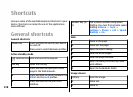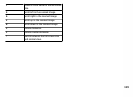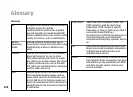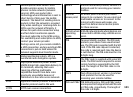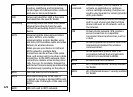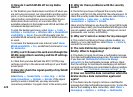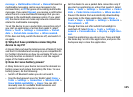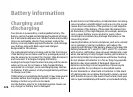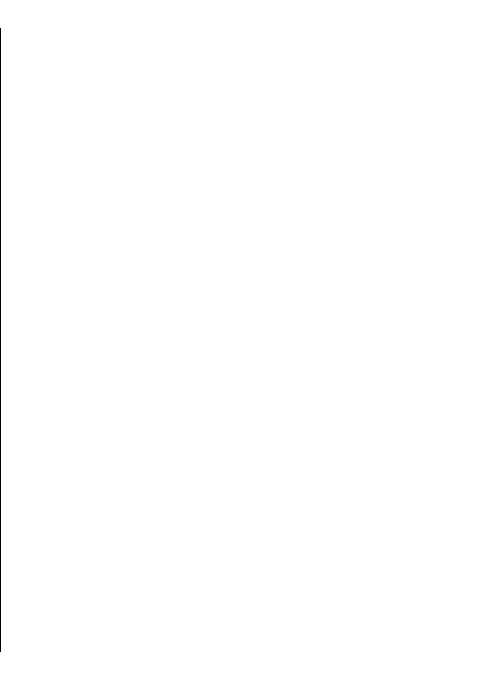
message > Multimedia retrieval > Manual to have the
multimedia messaging centre save messages to be
retrieved later, or Off to ignore all incoming multimedia
messages. If you select Manual, you receive a notification
when there is a new multimedia message that you can
retrieve in the multimedia message centre. If you select
Off, the device does not make any network connections
related to multimedia messaging.
To set the device to use a packet data connection only if
you start an application or action that needs it, select
Menu > Tools > Settings > Connection > Packet
data > Packet data connection > When needed.
If this does not help, switch the device off, and switch it
on again.
Q: Why do I have problems connecting the
device to my PC?
A: Ensure that you have the latest version of Nokia PC Suite
and that it is installed and running on your compatible PC.
For further information on how to use Nokia PC Suite, see
the help function on Nokia PC Suite or visit the support
pages of the Nokia web site.
Q: How do I save battery power?
A: Many features in your device increase the demand on
battery power and reduce the battery life time. To save
battery power, do the following:
• Switch off Bluetooth when you do not need it.
• Stop the background scans for WLAN. Select Menu >
Tools > Settings > Connection > Wireless LAN >
Show WLAN availability > Never. You can still
manually scan for available WLAN networks and
connect to WLAN networks as usual.
• Set the device to use a packet data connection only if
you start an application or action that needs it. Select
Menu > Tools > Settings > Connection > Packet
data > Packet data connection > When needed.
• Prevent the device from automatically downloading
new maps in the Maps application. Select Menu >
Tools > Maps > Options > Settings > Network >
Use network > Off.
• Change the time-out after which the backlight is
switched off. Select Menu > Tools > Settings >
General > Personalisation > Display > Light time-
out.
• Close the applications you do not use. Press and hold
the home key. Scroll to the application, and press the
backspace key to close the application.
125