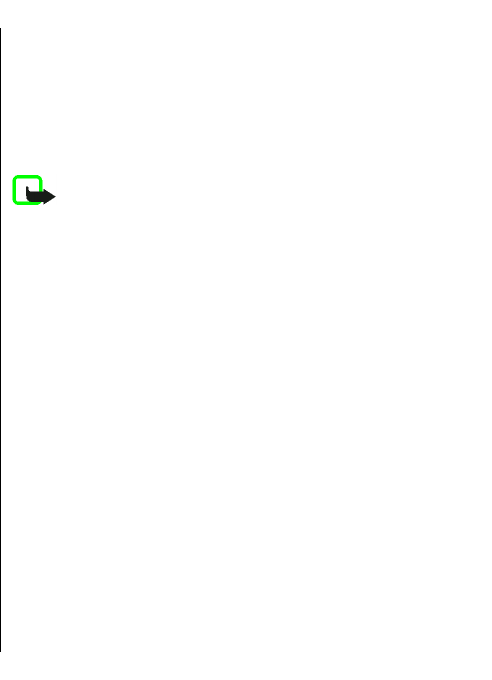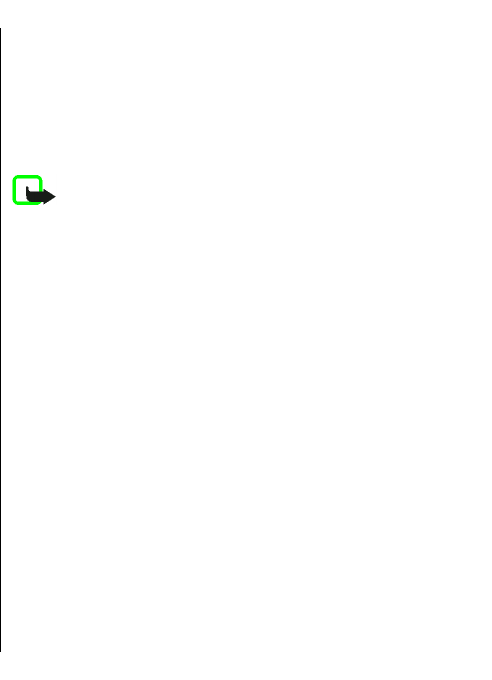
Sending options for text
messages
To select a message centre to send the message, select
Options > Sending options > Message centre in
use.
To have the network send you delivery reports on your
messages (network service), select Options > Sending
options > Receive report > Yes.
To define how long the message centre resends your
message (network service) if the first attempt fails, select
Options > Sending options > Message validity. If the
recipient cannot be reached within the validity period, the
message is deleted from the message centre.
To convert the message to another format, select
Options > Sending options > Message sent as >
Text, Fax, Paging, or E-mail. Change this option only if
you are sure that your message centre is able to convert
text messages into these other formats. Contact your
service provider.
Text messages on the SIM card
Select Options > SIM messages.
Text messages may be stored on your SIM card. Before you
can view SIM messages, you must copy the messages to a
folder in the device. After copying the messages to a folder,
you can view them in the folder or delete them from the
SIM card.
1. Select Options > Mark/Unmark > Mark or Mark
all to mark every message.
2. Select Options > Copy.
3. Select a folder and OK to begin copying.
To view SIM card messages, open the folder where you
copied the messages, and open a message.
View picture messages
Note: The picture message function can be used
only if it is supported by your service provider. Only
compatible devices that offer picture message features
can receive and display picture messages. The appearance
of a message may vary depending on the receiving device.
To view a picture message, open the message from the
Inbox folder.
To view information about the picture message, select
Options > Message details.
To save a message in a different folder, select Options >
Move to folder.
To add the sender of the message to Contacts, select
Options > Save to Contacts.
Forward picture messages
1. To forward the message, open the message from the
Inbox folder and select Options > Forward.
2. In the To field, enter a recipient's number, or press the
scroll key to add a recipient from Contacts. If you enter
more than one number, separate the numbers with a
semicolon.
53