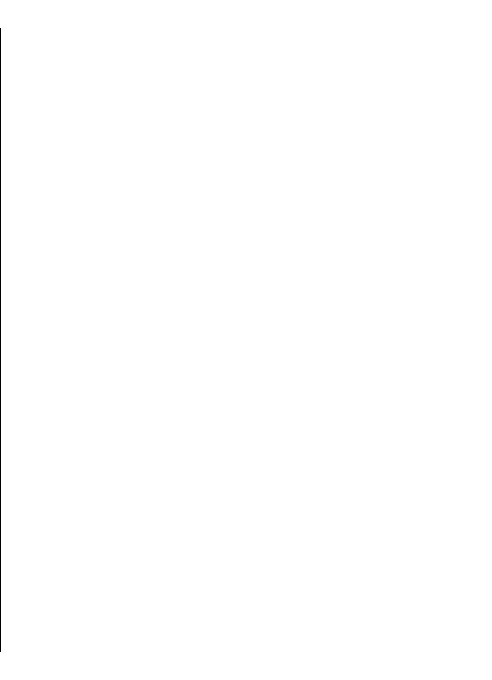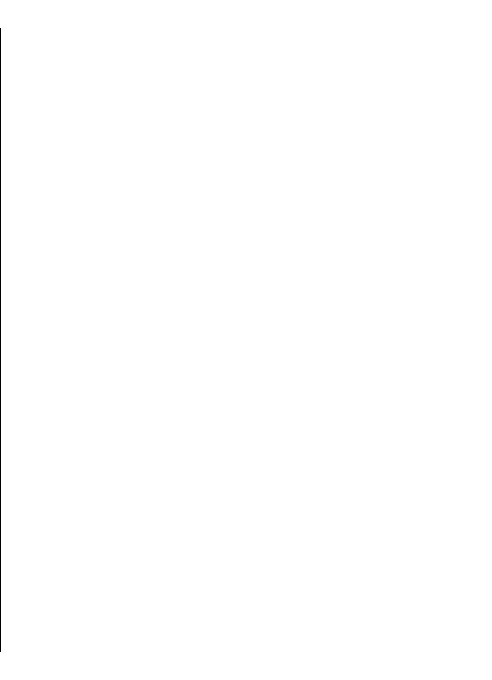
Select from the following:
• Image size — Select Small or Large to scale images in
multimedia messages. Select Original to maintain the
original image size.
• MMS creation mode — Select Restricted to have your
device prevent you from including content in
multimedia messages that may not be supported by the
network or the receiving device. To receive warnings
about including such content, select Guided. To create
a multimedia message with no restrictions on
attachment type, select Free. If you select Restricted,
creating multimedia presentations is not possible.
• Access point in use — Select the default access point
to connect to the multimedia message centre. You may
not be able to change the default access point if it is
preset in your device by your service provider.
• Multimedia retrieval — Select Always automatic to
receive multimedia messages always automatically,
Auto in home netw. to receive notification of a new
multimedia message that you can retrieve from the
message centre (for example, when you are travelling
abroad and are outside your home network), Manual
to retrieve multimedia messages from the message
centre manually, or Off to prevent receipt of any
multimedia messages.
• Allow anon. msgs. — Select whether you want to
receive messages from unknown senders.
• Receive adverts — Select whether you want to receive
messages defined as advertisements.
• Receive report — Select Yes to have the status of the
sent message to be shown in the log (network service).
Receiving a delivery report of a multimedia message
that has been sent to an e-mail address may not be
possible.
• Deny report sending — Select Yes to not send delivery
reports from your device for received multimedia
messages.
• Message validity — Select how long the messaging
centre tries to send the message (network service). If
the recipient of a message cannot be reached within
the validity period, the message is removed from the
multimedia messaging centre. Maximum time is the
maximum amount of time allowed by the network.
E-mail account settings
Select Menu > Messaging > Options > Settings > E-
mail.
If you try to edit mailbox settings but have not set up an
e-mail account, the mailbox guide opens and helps you set
up your e-mail account.
If you have defined a mailbox, scroll to it, and press the
scroll key to edit the settings.
The settings available for editing may vary. Some settings
may be preset by your service provider.
Connection settings
To define the connection settings, select an e-mail account
and Options > Edit > Connection settings. To edit the
settings for the e-mail you receive, select Incoming e-
mail. To edit the settings for the e-mail you send, select
Outgoing e-mail.
User settings
To define the user settings for an e-mail account, select
the account, select Options > Edit > User settings, and
define the following settings:
59