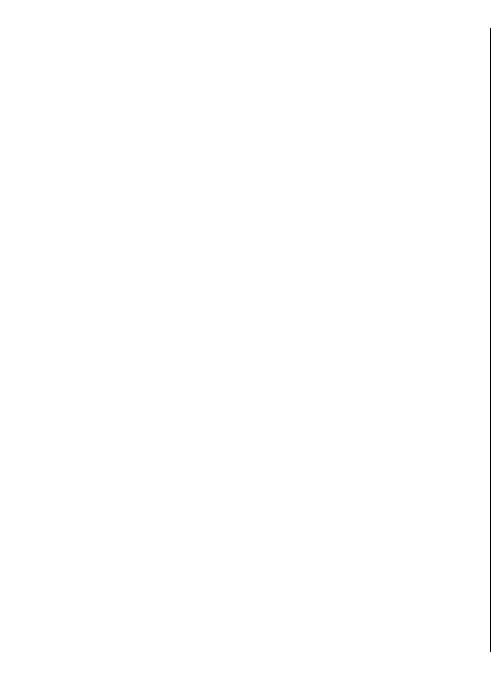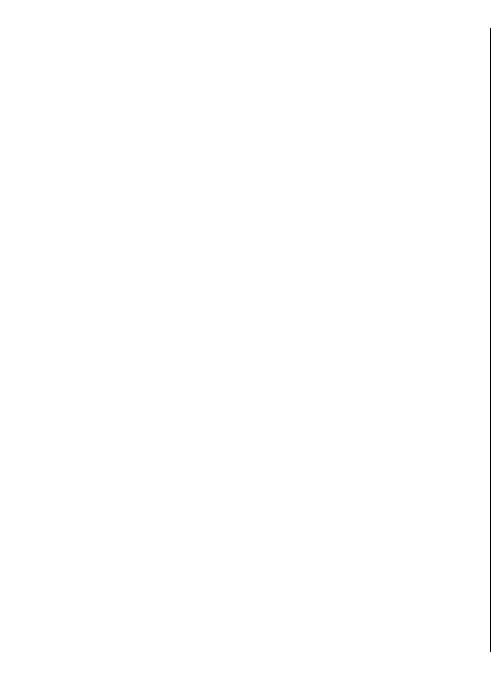
To change the display order of the first and last names of
your contacts, select Options > Settings, and Last name
First name, or First name Last name.
Manage contact groups
You can create a contact group so that you can send
messages to several recipients at the same time.
1. Open the contact groups tab, and select Options >
New group.
2. Enter a name for the group, and select OK.
3. Open the group, and select Options > Add
members.
4. Scroll to each contact you want to add to the group,
and press the scroll key to mark it.
5. Select OK to add all marked contacts to the group.
To remove a contact from a contact group, scroll to the
contact that you want to remove, and select Options >
Remove from group.
Add ringing tones for contacts
You can select a ringing tone for a contact or contact
group. If the caller's phone number is sent with the
incoming call and your device recognises the number, the
ringing tone plays when the contact calls you.
To select a ringing tone for a contact or contact group,
open the contact or contact group, and select Options >
Ringing tone. A list of ringing tones opens. Select the
ringing tone you want to use.
To remove the assigned ringing tone, select Default
tone from the list of ringing tones.
Send business cards
To send a business card, select the contact from Contacts,
select Options > Send, and the sending method. Enter
the phone number or address, or add a recipient from
Contacts. Select Options > Send. If you select text
message as the sending method, business cards are sent
without thumbnail images.
Manage received business
cards
To view a received business card, select Open from the
displayed notification, or open the message from the
Inbox folder in the Messaging application.
To save a received business card, select > Save business
card.
SIM directory
Select Options > SIM contacts > SIM directory.
In the SIM directory, you can see the names and numbers
stored on the SIM card; add, edit, or copy numbers to
contacts; and make calls.
To view a SIM contact, scroll to it, and press the scroll key.
To add contacts to your SIM directory, select Options >
New SIM contact. Enter the contact information and
select Done.
42