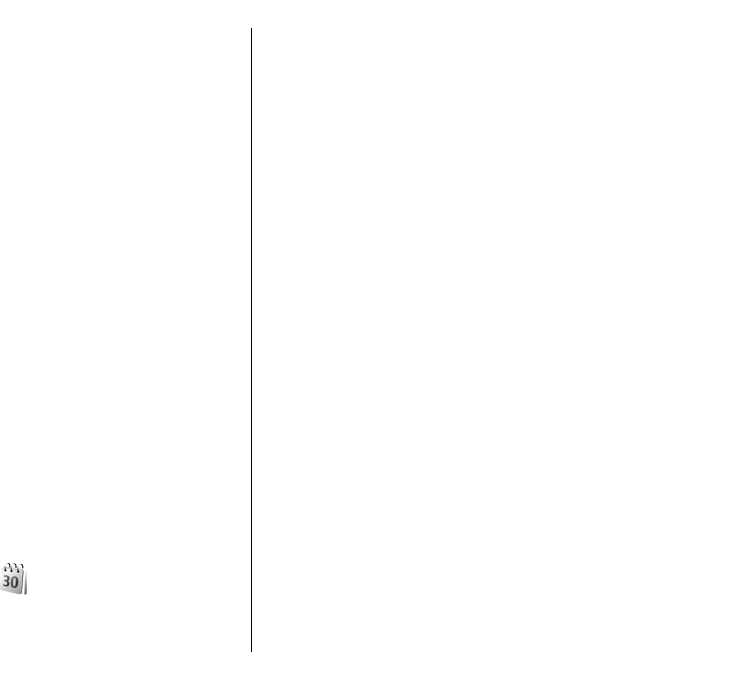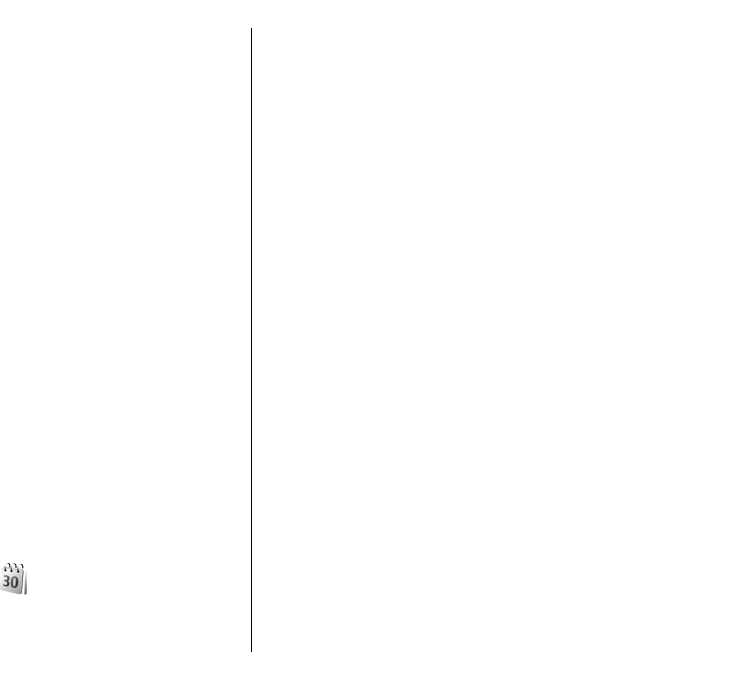
To view the list of fixed dialling numbers, select Options >
SIM contacts > Fixed dial contacts. This setting is only
shown if supported by your SIM card.
To restrict calls from your device to selected phone
numbers, select Options > Activate fixed dialling. You
need your PIN2 code to activate and deactivate fixed
dialling or edit your fixed dialling contacts. Contact your
service provider if you do not have the code.
To add new numbers to the fixed dialling list, select
Options > New SIM contact. You need the PIN2 code for
this function. When you use fixed dialling, packet data
connections are not possible, except when sending text
messages over a packet data connection. In this case, the
message centre number and the recipient's phone number
must be included on the fixed dialling list. When fixed
dialing is activated, calls may be possible to the official
emergency number programmed into your device.
To view your own numbers, if stored on the SIM card, select
Options > My numbers. For example, you may have
subscribed to two phone lines with the same SIM card. Not
all SIM cards contain your own numbers.
To edit the contact information, select Options > Edit.
To copy the contact from the SIM directory to Contacts,
select Options > Copy to Contacts.
To check the amount of free memory on your SIM card,
select Options > SIM card details.
Calendar
Select Menu > Calendar.
You can create and view scheduled events and
appointments. You can also set alarms for calendar
entries. To synchronise your calendar data with a
compatible computer, use Nokia PC Suite. See the Nokia PC
Suite guide.
Create calendar entries
You can create the following types of calendar entries:
• Meeting entries have a specific date and time.
• Memo entries are related to the whole day but not to
a specific time of the day.
• Anniversary entries remind you of birthdays and
special dates. They refer to a certain day but not a
specific time of the day. Anniversary entries are
repeated every year.
• To-do entries remind you of a task that has a due date
but not a specific time of the day.
To create a calendar entry, scroll to a date, and select
Options > New entry. Select the entry type. The available
settings for meeting, memo, anniversary, and to-do
entries vary.
Select from the following:
• Subject or Occasion — Enter a description for the
entry.
• Location — Enter the location information.
• Start time — Enter the start time.
• End time — Enter the end time.
• Start date or Date — Enter the start date or date the
event occurs.
• End date — Enter the end date.
43