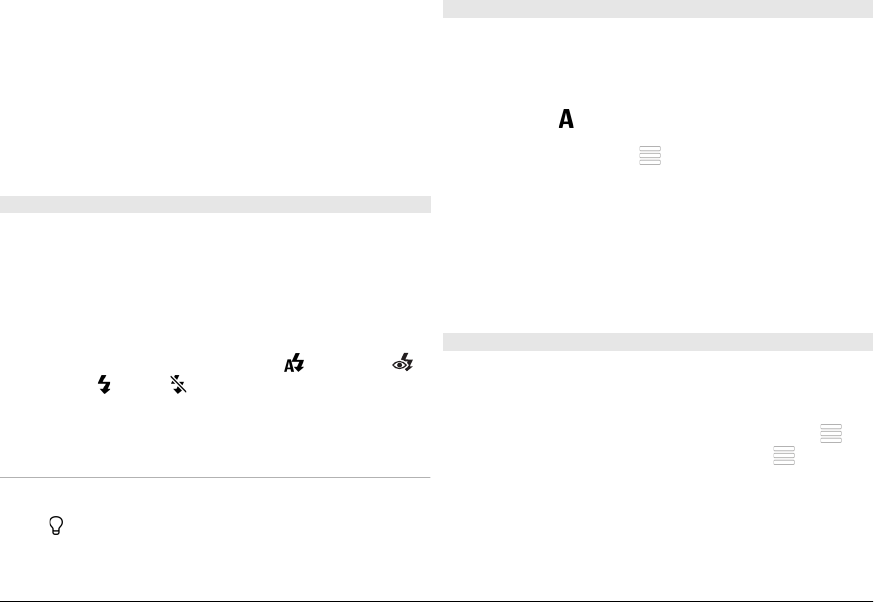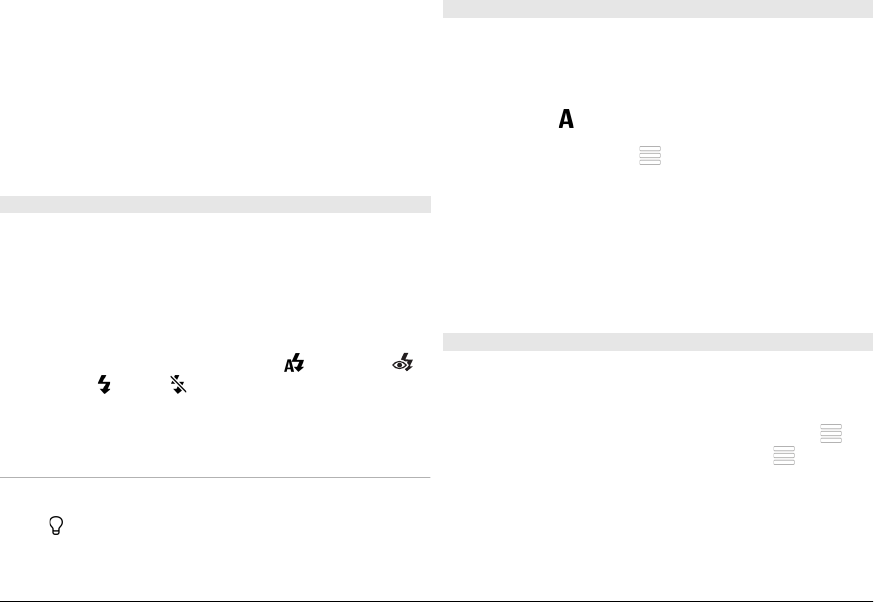
To set the image as a default call image to be used for every
call situation, select Options > Use image > Set as call
image.
To assign the image to a contact, Options > Use image >
Assign to contact.
To return to the viewfinder to capture a new image, press the
capture key.
Flash and video light
Keep a safe distance when using the flash. Do not use the
flash on people or animals at close range. Do not cover the
flash while taking a picture.
The camera of your device has a dual LED flash for low light
conditions.
To select the desired flash mode, tap the current flash mode
indicator, which is one of the following:
Automatic,
Reduce red, On, and Off.
Avoid touching the flash LEDs when the back cover has been
removed. The LEDs may get hot after prolonged usage.
Video light
To increase light levels when recording video in low light,
select
.
Scenes
A scene helps you to find the right colour and lighting settings
for the current environment. The settings of each scene have
been set according to a certain style or environment.
The default scene in image and video modes is Automatic
(indicated with
).
To change the scene, select
> Scene modes and a scene.
To make your own scene suitable for a certain environment,
scroll to User defined, and select Edit. In the user defined
scene you can adjust different lighting and colour settings.
To copy the settings of another scene, select Based on scene
mode and the desired scene. To save the changes and return
to the scenes list, select Back. To activate your own scene,
select User defined > Select.
Capture images in a sequence
Select Menu > Applications > Camera.
Sequence mode is available only in the main camera.
To start capturing images in a quick sequence, select
>
Sequence. To close the settings window, select
. Press and
hold the capture key. The device captures images until you
select Stop or until the memory runs out.
The captured images are displayed in a grid. To view an
image, select the image. To return to the sequence mode
viewfinder, press the capture key.
© 2009 Nokia. All rights reserved. 101