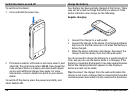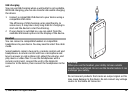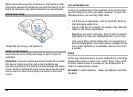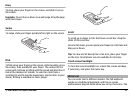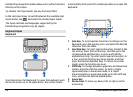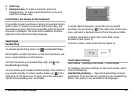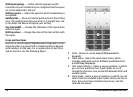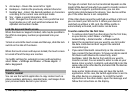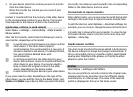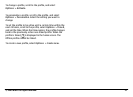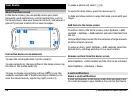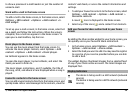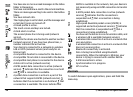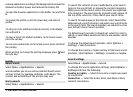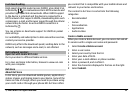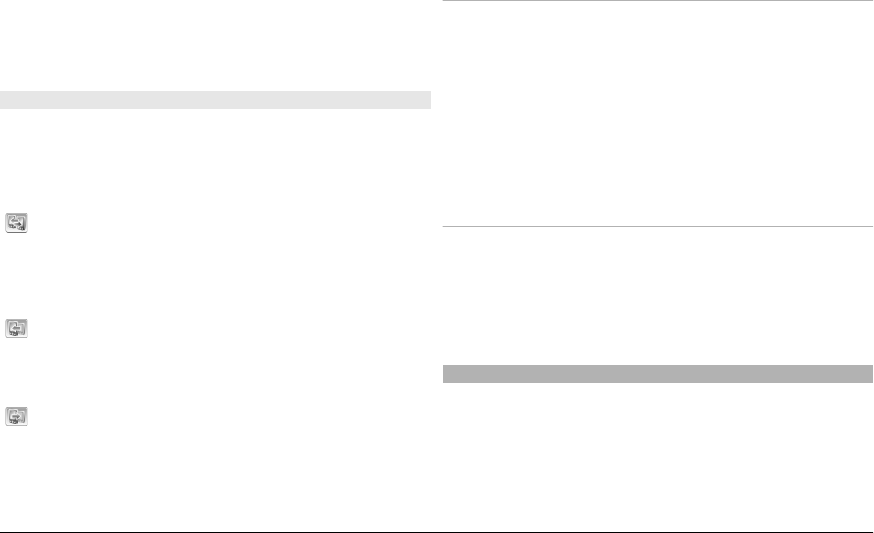
4 On your device, select the content you want to transfer
from the other device.
When the transfer has started, you can cancel it and
continue later.
Content is transferred from the memory of the other device
to the corresponding location in your device. The transfer
time depends on the amount of data to be transferred.
Synchronise, retrieve, or send content
Select Menu > Settings > Connectivity > Data transfer >
Phone switch.
After the first transfer, select from the following to start a
new transfer, depending on the model:
to synchronise content between your device and the
other device, if the other device supports
synchronisation. The synchronisation is two-way. If
an item is deleted in one device, it is deleted in both.
You cannot restore deleted items with
synchronisation.
to retrieve content from the other device to your
device. With retrieval, content is transferred from the
other device to your device. You may be asked to
keep or delete the original content in the other
device, depending on the device model.
to send content from your device to your other device
If you cannot send an item, depending on the type of the
other device, you can add the item to the Nokia folder, to C:
\Nokia or E:\Nokia in your device. When you select the folder
to transfer, the items are synchronised in the corresponding
folder in the other device, and vice versa.
Use shortcuts to repeat a transfer
After a data transfer, you can save a shortcut with the transfer
settings to the main view to repeat the same transfer later.
To edit the shortcut, select Options > Shortcut settings. For
example, you can create or change the name of the shortcut.
A transfer log is shown after every transfer. To view the log
of the last transfer, select a shortcut in the main view and
Options > View log.
Handle transfer conflicts
If an item to be transferred has been edited in both devices,
the device attempts to merge the changes automatically. If
this is not possible, there is a transfer conflict. Select Check
one by one, Priority to this phone, or Priority to other
phone to solve the conflict.
Profiles
Select Menu > Settings and Profiles.
You can use profiles to set and customise the ringing tones,
message alert tones, and other tones for different events,
environments, or caller groups. The name of the selected
profile is displayed at the top of the home screen.
© 2009 Nokia. All rights reserved.26