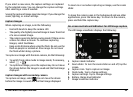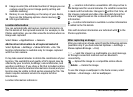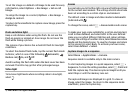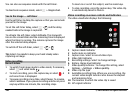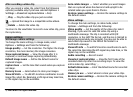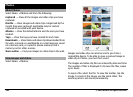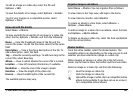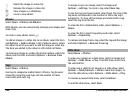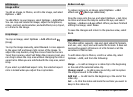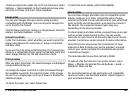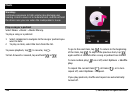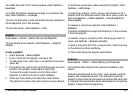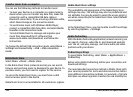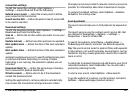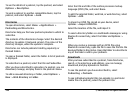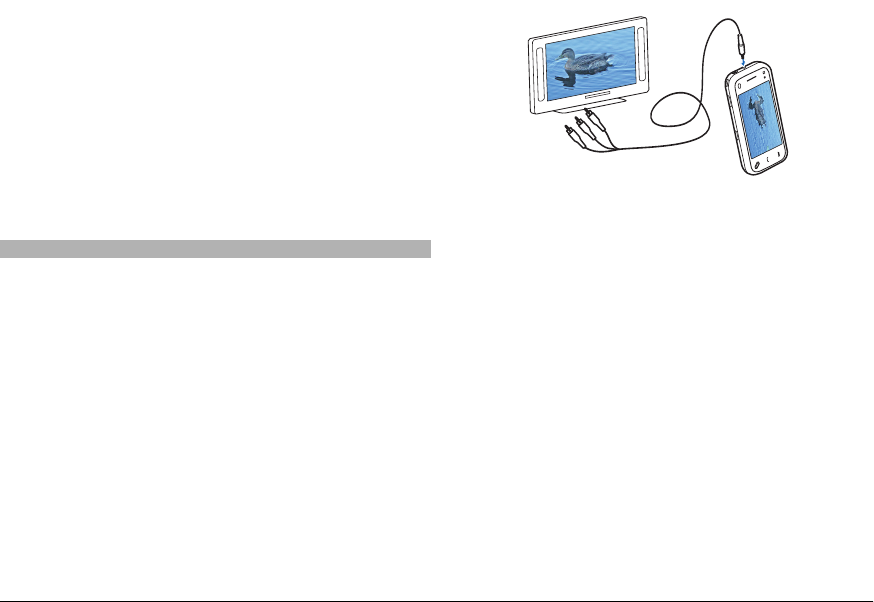
Before starting the slide show, to adjust the slide show
settings, select Options > Slide show > Settings and from
the following:
Image order — Display images from older to newer or vice
versa.
Song — Select a music file from the list.
Transition speed — Adjust the tempo of the slide show.
To adjust the volume during the slide show, use the volume
keys.
TV-out mode
To view the captured images and recorded video clips on a
compatible TV, use a Nokia Video Connectivity Cable.
Before viewing the images and video clips on a TV, you may
need to configure the TV-out settings and aspect ratio.
To view images and video clips on a TV, do the following:
1 Connect a Nokia Video Connectivity Cable to the video
input of a compatible TV.
2 Connect the other end of the Nokia Video Connectivity
Cable to the Nokia AV Connector of your device.
3 You may need to select the cable mode.
4 Select Menu > Photos, and browse for the file you want
to view.
All audio, including active calls, stereo video clip audio,
keypad tones, and ringing tone is routed to the TV when the
Nokia Video Connectivity Cable is connected to the device. You
can use the device microphone normally.
For content other than video clips, the TV screen displays
what is displayed on the screen of your device. Video clips are
only displayed on the TV screen, not on the device screen.
You can view images as a slide show on the TV. All items in
an album or marked images are displayed on the TV in full
screen mode while the selected music plays.
The quality of the TV image may vary due to differing screen
resolutions.
You cannot use the TV as the camera viewfinder in TV-out
mode.
Wireless radio signals, such as incoming calls, may cause
interference in the TV image.
© 2009 Nokia. All rights reserved. 107