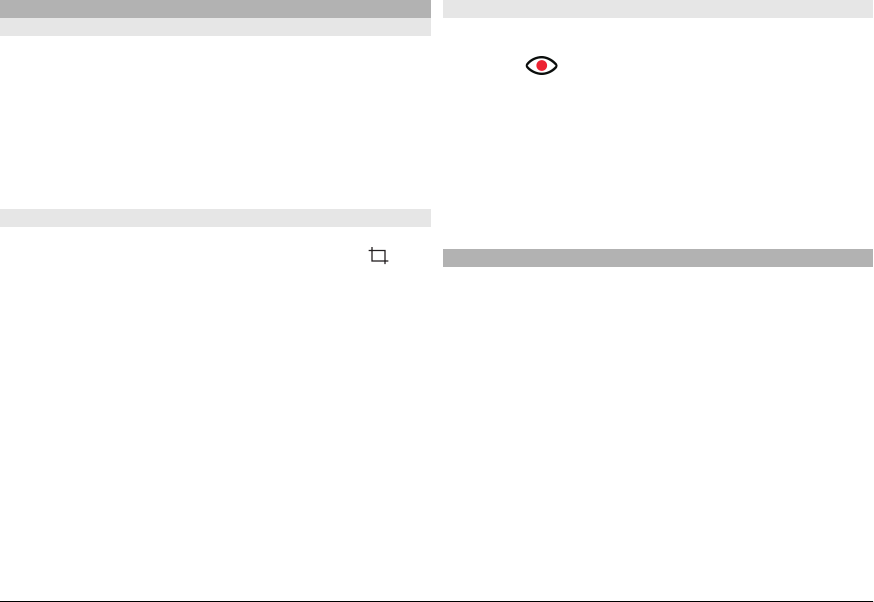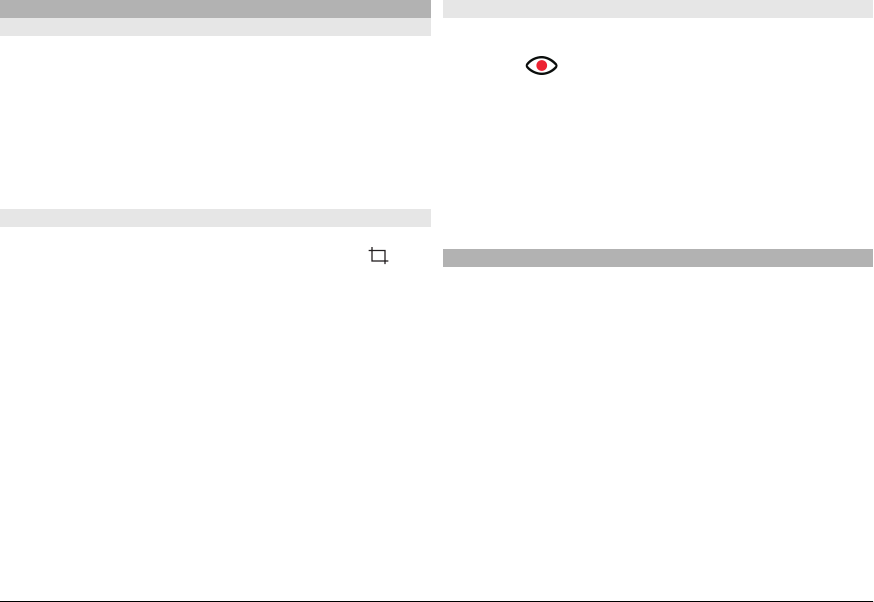
Edit images
Image editor
To edit an image, in Photos, scroll to the image, and select
Options > Edit.
To add effects to your images, select Options > Add effect.
You can crop and rotate the image; adjust the brightness,
colour, contrast, and resolution; and add effects, text, clip art,
or a frame to the image.
Crop image
To crop an image, select Options > Add effect and
(Crop).
To crop the image manually, select Manual. A cross appears
in the upper left and lower right corner of the image. To
adjust the crop borders, drag the crosses from the corners.
To set the crop area, select Set. When the crop area is set, you
can drag to move the crop area without changing the size or
aspect ratio. When you are satisfied with the crop area, select
Crop.
If you select a predefined aspect ratio, the selected aspect
ratio is locked when you adjust the crop borders.
Reduce red-eye
To reduce red-eye in an image, select Options > Add
effect and
(Red-eye reduction).
Drag the cross onto the eye, and select Options > Set. Drag
to resize and move the loop to outline the eye, and select
Options > Reduce red-eye effect. When you have finished
editing the image, select Done.
To save the changes and return to the previous view, select
Back.
Edit videos
The video editor supports .3gp and .mp4 video file formats,
and .aac, .amr, .mp3, and .wav audio file formats. It does not
necessarily support all features of a file format or all the
variations of file formats.
To edit video clips in Photos, scroll to a video clip, select
Options > Edit, and from the following:
Merge — to add an image or a video clip to the beginning
or the end of the selected video clip
Change sound — to add a new sound clip, and to replace
the original sound in the video clip.
Add text — to add text to the beginning or the end of the
video clip
Cut — to trim the video and mark the sections you want to
keep in the video clip
© 2009 Nokia. All rights reserved.108