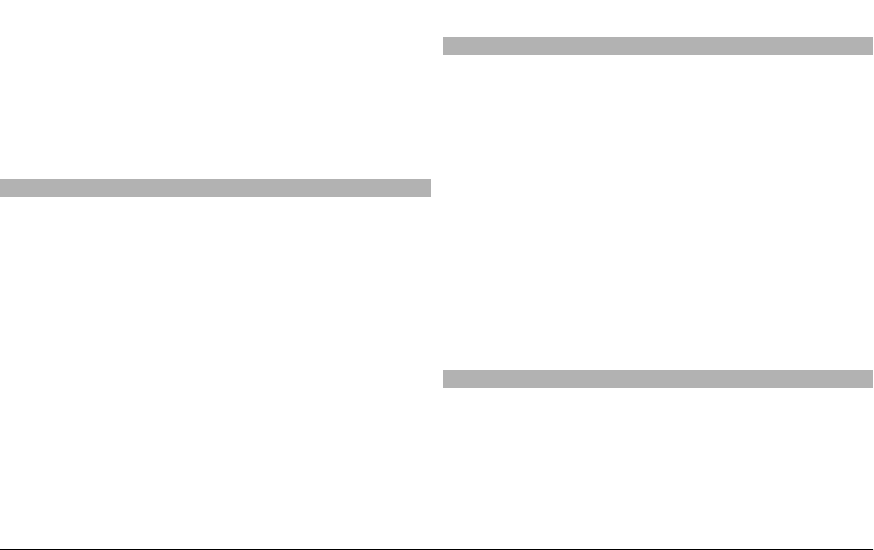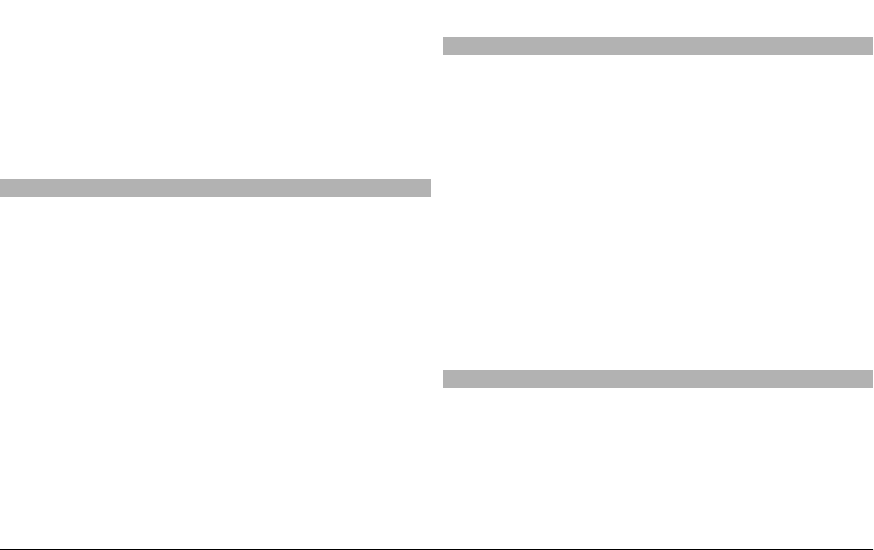
Sort the saved locations
Select Places > Options > Sort.
View the location on the map
Tap the location, and select Show on map.
Add the location to a route
Tap the location, and select Add to route.
Create a collection
Select Options > New collection.
Synchronise your favourite locations with Ovi Maps
The Ovi website contains the internet services that Nokia
provides. The Ovi Maps section contains services related to
Maps. You can synchronise your saved locations, collections,
and routes with Ovi Maps, if you have a Nokia account in Ovi.
To create the account, visit www.ovi.com.
Select Menu > Maps.
Synchronise saved items with Ovi Maps
Select Options > Favourites > Synchronise with Ovi.
Set the device to synchronise items automatically
Select Options > Tools > Settings > Synchronisation >
Synchronise with Ovi > At start-up and shut-d.. The
device starts the synchronisation when you open and close
the Maps application.
Synchronising may involve the transmission of large amounts
of data through your service provider’s network. Contact your
service provider for information about data transmission
charges.
Your search history
In the history view, you can quickly return to the locations
you have recently searched for.
Select Menu > Maps.
View your search history
Select Options > History.
View the selected location on the map
Tap the location, and select Show on map.
Send the location to a compatible device
Tap the location, and select Send.
Add the location to a route
Tap the location, and select Add to route.
About licences
There are additional services available for Maps. To use a
service, you need to buy a licence. Most services are region-
specific.
When you buy a licence, some landmarks are shown in 3D on
the map.
Select Menu > Maps.
© 2009 Nokia. All rights reserved.90