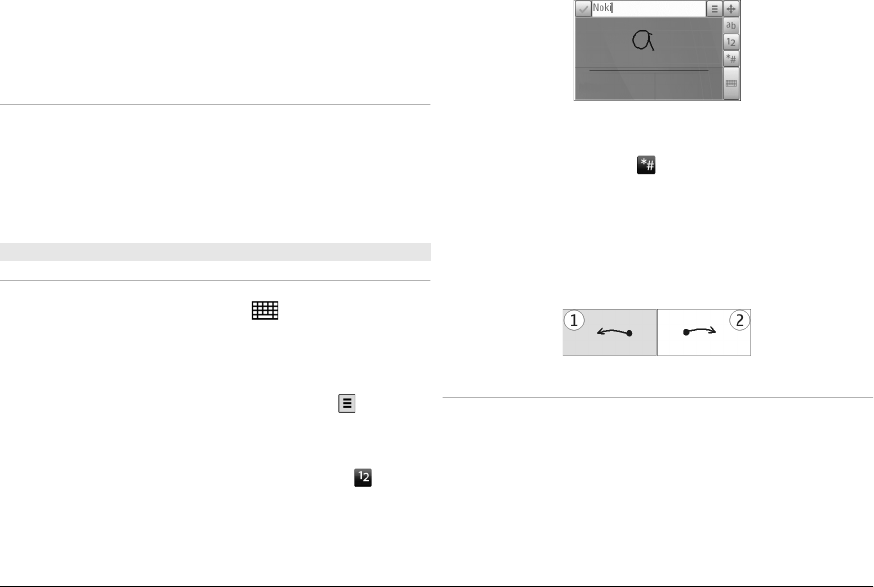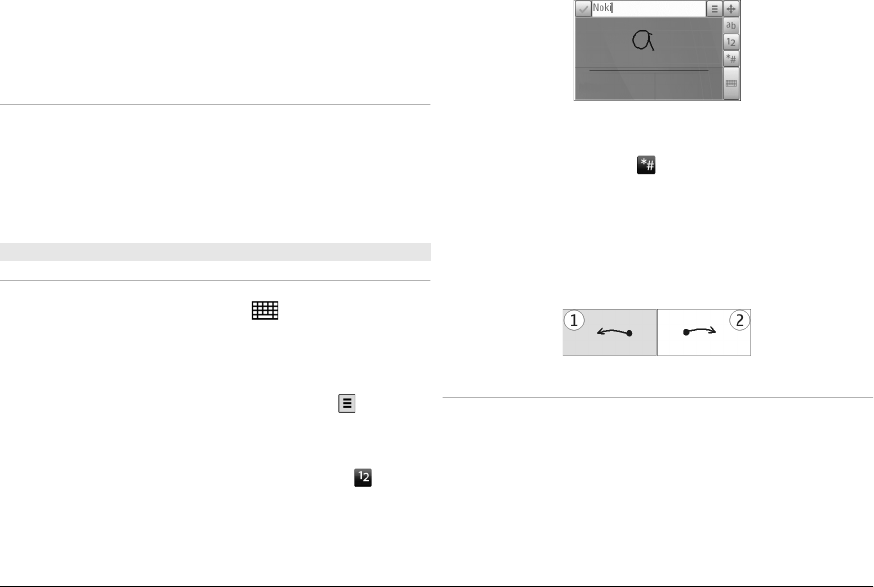
6Enter key
7 Backspace key. To erase a character, press the
backspace key. To erase several characters, press and
hold the backspace key.
Insert letters not shown on the keyboard
It is possible to insert variations of letters, for example, letters
with accents. To insert á, press and hold the sym key, and
simultaneously press the A key repeatedly, until the desired
character is displayed. The order and availability of letters
depends on the selected writing language.
Touch input
Handwriting
To activate handwriting mode, tap and Handwriting.
Write legible, upright characters on the text input area, and
leave a space between each character.
To teach the device your handwriting style, tap and
Handwriting training.
To enter letters and numbers (default mode), write words as
you would normally. To select number mode, tap
in the
right pane of the input area. To enter non-Latin characters,
tap the corresponding icon, if available.
To write special characters, write them as you would
normally. You can also tap
in the right pane of the input
area, and select a desired character from the pop-up table.
To delete characters or move the cursor back, swipe
backwards (see Figure 1).
To insert a space, swipe forwards (see Figure 2).
Touch input settings
Select Menu > Settings and Phone > Touch input.
To configure text input settings for the touch screen, select
from the following:
Handwriting training — Open the handwriting training
application. Train the device to recognise your handwriting
better. This option is not available in all languages.
© 2009 Nokia. All rights reserved. 23