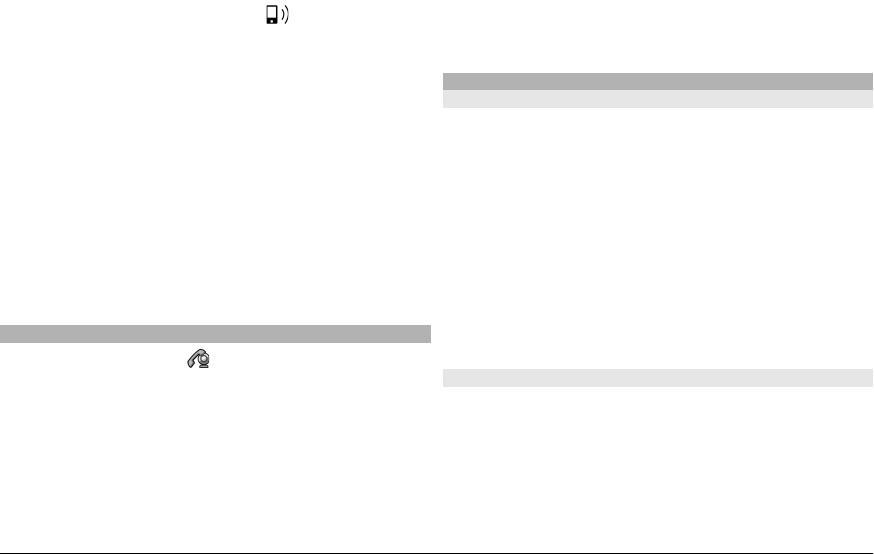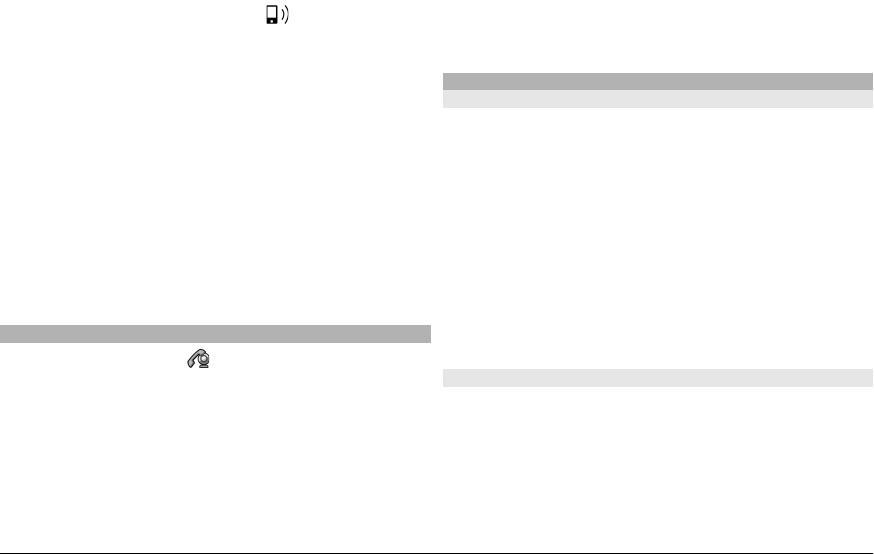
the sound to the headset, select Options > Activate BT
handsfree.
To switch back to the handset, select .
To use the camera in the back of your device to send video,
select Options > Use secondary camera.
To switch back to the camera in the front of your device, select
Options > Use main camera.
To take a snapshot of the video you are sending, select
Options > Send snapshot. Video sending is paused and the
snapshot is shown to the recipient. The snapshot is not saved.
To zoom your image in or out, select Options > Zoom.
To change the video quality, select Options > Adjust >
Video preference > Normal quality, Clearer detail or
Smoother motion.
Answer or reject a video call
When a video call arrives,
is displayed.
1 To answer the video call, press the call key.
2 To start sending live video image, select Yes.
If you do not activate the video sending, you only hear the
voice of the caller. A grey screen replaces your own video
image. To enable the video sending, select Options >
Enable > Sending video.
To replace the grey screen with a still image captured by the
camera in your device, select Menu > Settings and
Calling > Call > Image in video call.
If you do not want to answer a video call, press the end key.
Internet calls
About internet calls
With the internet call network service, you can make and
receive calls over the internet. Internet call services may
support calls between computers, between mobile phones,
and between a VoIP device and a traditional telephone. For
availability and costs, contact your internet call service
provider.
To make or receive an internet call, you must be in the service
area of a wireless LAN (WLAN) or have a packet data (GPRS)
connection in a UMTS network, and be connected to an
internet call service.
Your device may offer you an installation widget, to install
internet call services.
Log into an internet call service
When an internet call service has been installed, a tab for the
service is displayed in the contacts list.
To log into a service, select Menu > Contacts, the service,
and Options > Log in.
© 2009 Nokia. All rights reserved.40