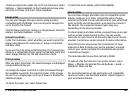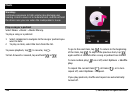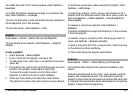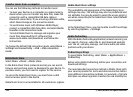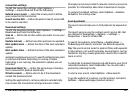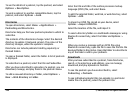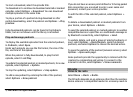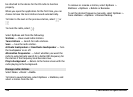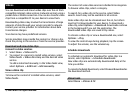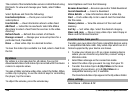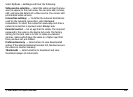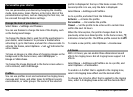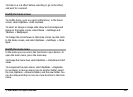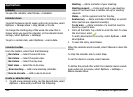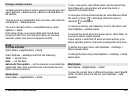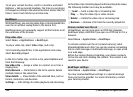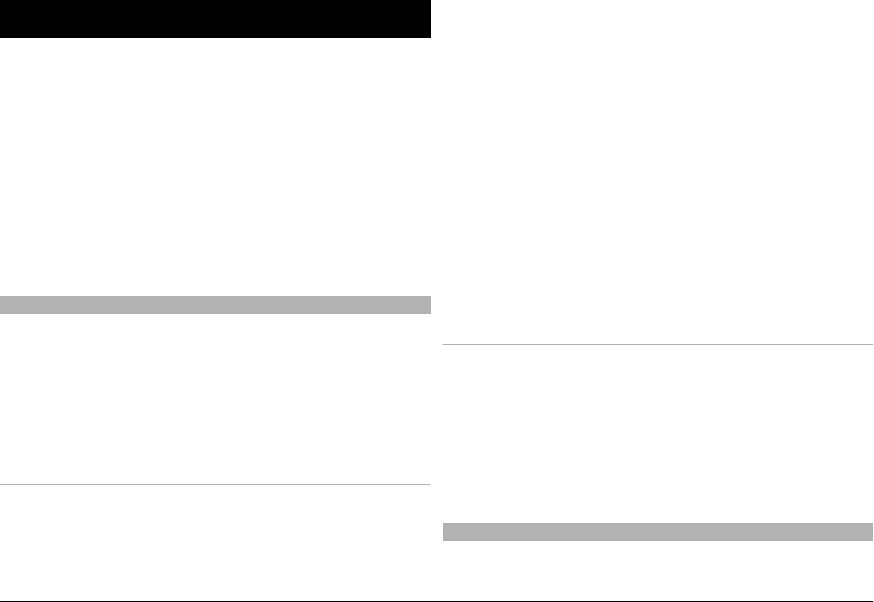
Videos
You can download and stream video clips over the air from
compatible internet video services (network service) using a
packet data or WLAN connection. You can also transfer video
clips from a compatible PC to your device to view them.
Downloading videos may involve the transmission of large
amounts of data through your service provider's network.
Contact your service provider for information about data
transmission charges.
Your device may have predefined services.
Service providers may provide free content or charge a fee.
Check the pricing in the service or from the service provider.
Download and view video clips
Connect to video services
1 Select Menu > Videos & TV.
2 To connect to a service to install video services, select
Video feeds > Video directory and the desired video
service.
To add a video feed manually, in the Video feeds view,
select Options > Add feed > Add manually.
View a video clip
To browse the content of installed video services, select
Video feeds.
The content of some video services is divided into categories.
To browse video clips, select a category.
To search for a video clip in the service, select Video
search. Search may not be available in all services.
Some video clips can be streamed over the air, but others
must be first downloaded to your device. To download a
video clip, select Options > Download. Downloads continue
in the background if you exit the application. The
downloaded video clips are saved in My videos.
To stream a video clip or view a downloaded one, select
Options > Play.
To view the control keys during playback, tap the screen.
To adjust the volume, use the volume key.
Schedule downloads
To schedule an automatic download for video clips in a
service, select Options > Schedule downloads.
New video clips are automatically downloaded daily at the
time you define.
To cancel scheduled downloads, select Manual download as
the download method.
Video feeds
Select Menu > Videos & TV.
© 2009 Nokia. All rights reserved. 117