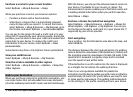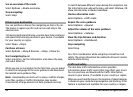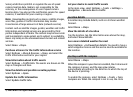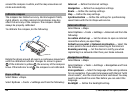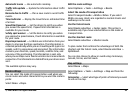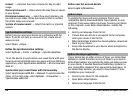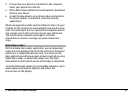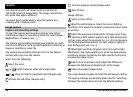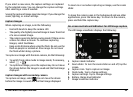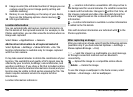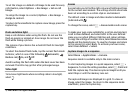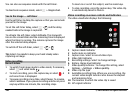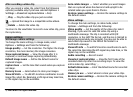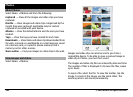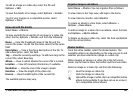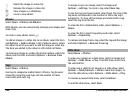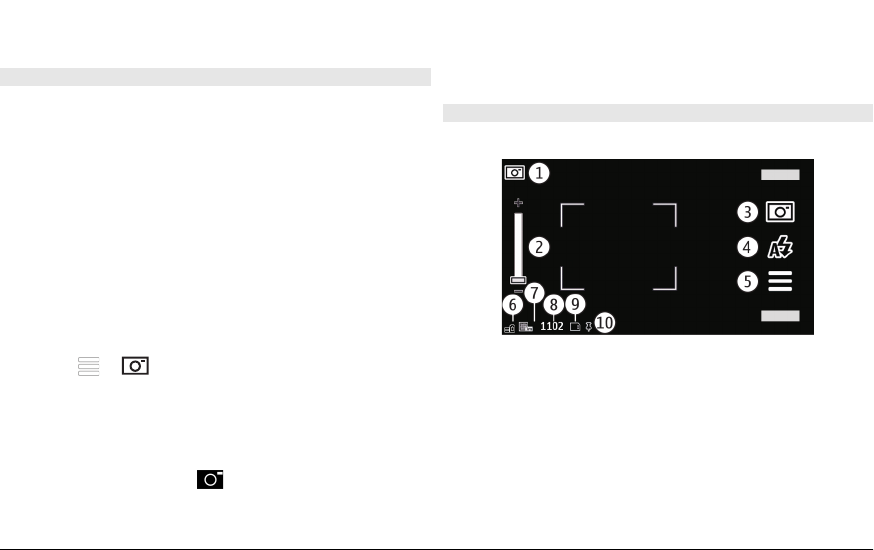
If you select a new scene, the capture settings are replaced
by the selected scene. You can change the capture settings
after selecting a scene if needed.
Saving the captured image may take longer if you change the
zoom, lighting, or colour settings.
Capture images
When capturing an image, note the following:
• Use both hands to keep the camera still.
• The quality of a digitally zoomed image is lower than that
of a non-zoomed image.
• The camera goes into battery saving mode if there are no
actions for about a minute. To continue capturing
images, select Continue.
• Keep a safe distance when using the flash. Do not use the
flash on people or animals at close range. Do not cover
the flash while taking a picture.
To capture an image with the main camera, do the following:
1 To switch from video mode to image mode, if necessary,
select
> .
2 To capture an image, press the capture key. Do not move
the device before the image is saved and the final image
displayed.
Capture images with secondary camera
To capture an image, select
. Do not move the device
before the image is saved and the final image displayed.
To zoom in or out when capturing an image, use the zoom
slider.
To leave the camera open in the background and use other
applications, press the menu key. To return to the camera,
press and hold the capture key.
On-screen controls and indicators for still image capture
The still image viewfinder displays the following:
1 Capture mode indicator
2 Zoom slider. To turn the zoom slider on and off, tap the
screen.
3 Capture icon. Tap to capture an image.
4 Flash mode. Tap to change settings.
5 Capture settings. Tap to change settings.
6 Battery charge level indicator
7 Image resolution indicator
© 2009 Nokia. All rights reserved. 99