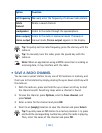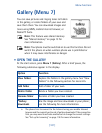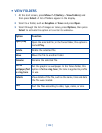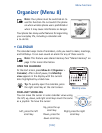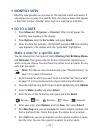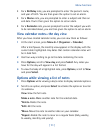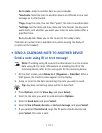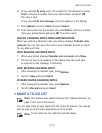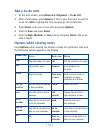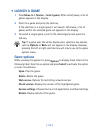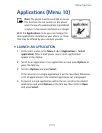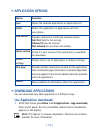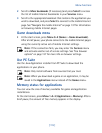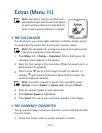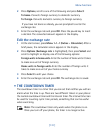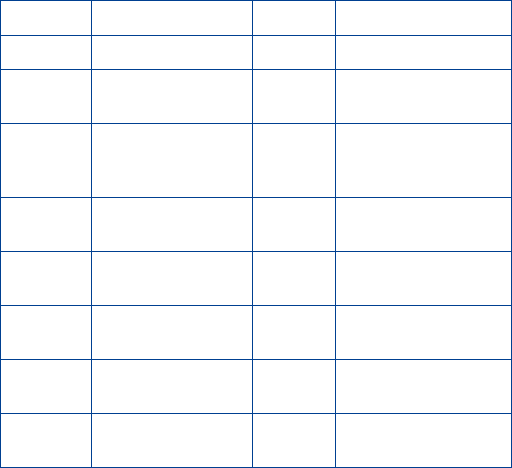
[ 114 ]
Add a to-do note
1
At the start screen, press
Menu 8-2
(
Organizer
>
To-do list
).
2
After a brief pause, press
Options
. If this is your first time to use the
to-do list,
Add
is highlighted. You can also go to the Calendar.
3
Press
Select
, enter your to-do note and press
Options
.
4
Scroll to
Save
and press
Select
.
5
Scroll to
High
,
Medium
, or
Low
priority and press
Select
. The to-do
note is saved.
Options while viewing notes
Press
Options
while viewing the header or body of a particular note and
the following options appear in the display.
Header view
Option
Body view Option
View
View the body of a note.
Edit
Edit the content of a note.
Add
Add another note.
Deadline
Set a deadline for
the note.
Delete
Delete the note.
Mark note
as done
Mark a note or task as
complete; no more
reminders will follow.
Sort by
deadline
Sort the notes according
to their deadline.
Delete
Delete the note.
Send
Send the note as a text
message.
Edit
priority
Change the priority to
high, medium, or low.
Go to
calendar
Leave the to-do list and
go to the calendar.
Send
Send the note as a
text message.
Save to
calendar
Save the to-do note to a
date on your calendar.
Go to
calendar
Leave the to-do list and go
to the calendar.
N/A
NA
Save to
calendar
Save the to-do note to a
date on your calendar.