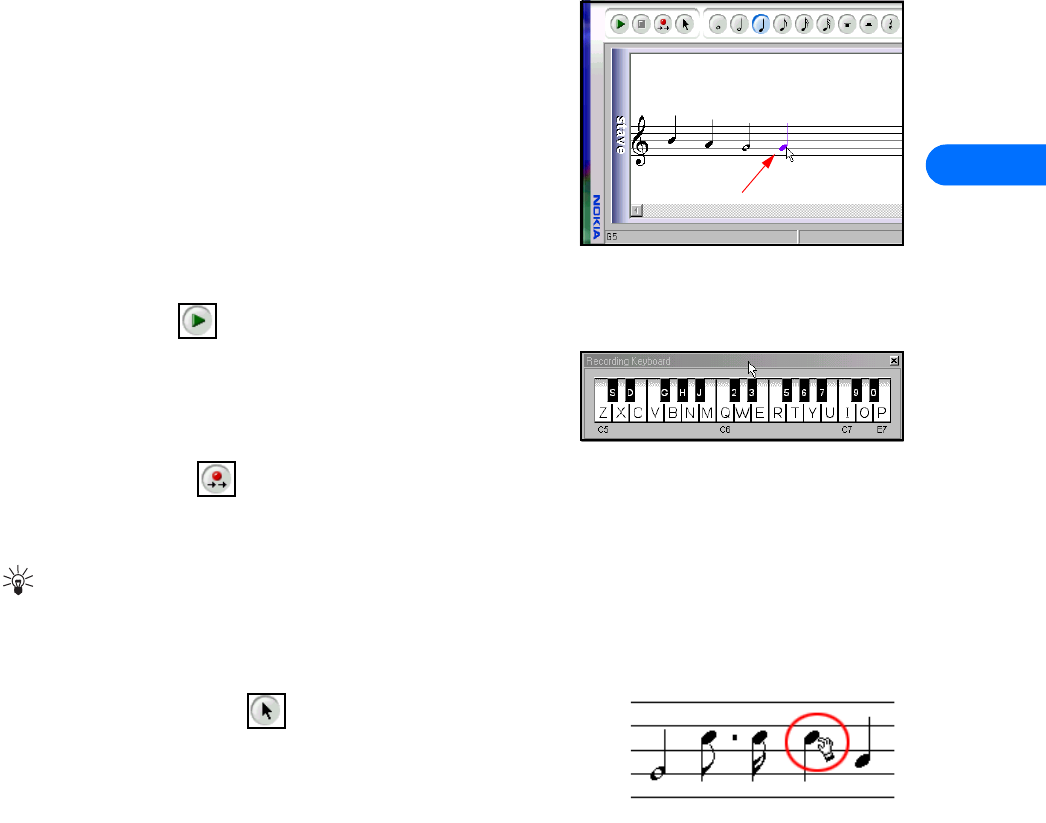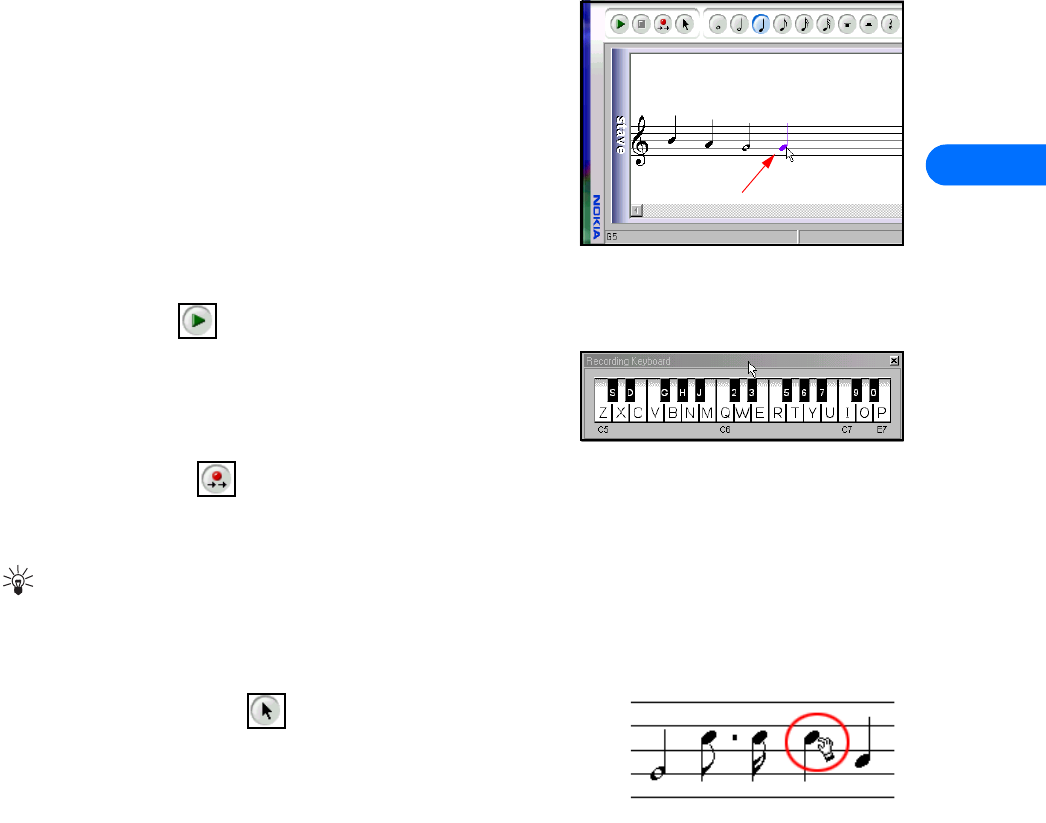
Nokia PC Composer
[ 9 ]
4
You can launch PC Composer without having an infrared connection between the phone and your PC. The connection status
indicator displays the status of the connection between your phone and PC.
• COMPOSE A NEW RINGING TONE
Your new ringing tone can consist of up to approximately 70 notes and rests. The
phone discards any notes or rests beyond 70. Use the note counter to the right of
the Status Bar to monitor the length of your new ringing tone.
Create a new ringing tone
1 Launch Nokia PC Composer (click Start, point to Programs, point to Nokia PC
Suite, then click Nokia PC Composer).
2 Click the appropriate note (or rest) button.
3 Using the insert point, click the desired line or space on the staff (result: the
note is placed on the staff, and is played by your PC’s sound card).
4 Continue entering the desired notes and/or rests until you have completed your new ringing tone.
5 Click the Play button to play the ringing tone from the beginning.
Enter notes using the recording keyboard
In addition to placing the notes on the staff using the mouse, you can also enter
the pitches from your computer keyboard. The recording keyboard is displayed and
identifies the computer keyboard equivalents to notes on a piano or MIDI
keyboard.
1 Click the Record button to display the recording keyboard.
2 Click the desired note value button on the toolbar.
3 Press the key on your computer keyboard associated with the desired note.
Tip: If you want a longer or shorter note, select the desired note value from the toolbar, then enter the note’s pitch from
your keyboard. Note values cannot be selected from your computer keyboard.
Edit a ringing tone
You can edit the pitch or duration of the notes already entered on the music staff.
CHANGE THE PITCH OF A NOTE
1 Click the Selection tool button on the toolbar.
2 Move the cursor over the note you wish to change (result: the arrow cursor changes
to a hand)
3 Drag the note up or down on the staff to the correct location.
CHANGE THE DURATION OF A NOTE OR REST
1 Click the desired note button (or rest button) on the toolbar.
2 Move the cursor over the note or rest you wish to change (result: insert point appears)
3 Click the note or rest to replace it with the new note value.
Delete notes and rests
You can delete a wrong note/rest or group of wrong notes/rests at any time.
DELETE A SINGLE NOTE/REST
1 Click the Selection tool button on the toolbar.
2 Click the note or rest you want to delete, then press your keyboard’s Delete (DEL) key.
Insert point