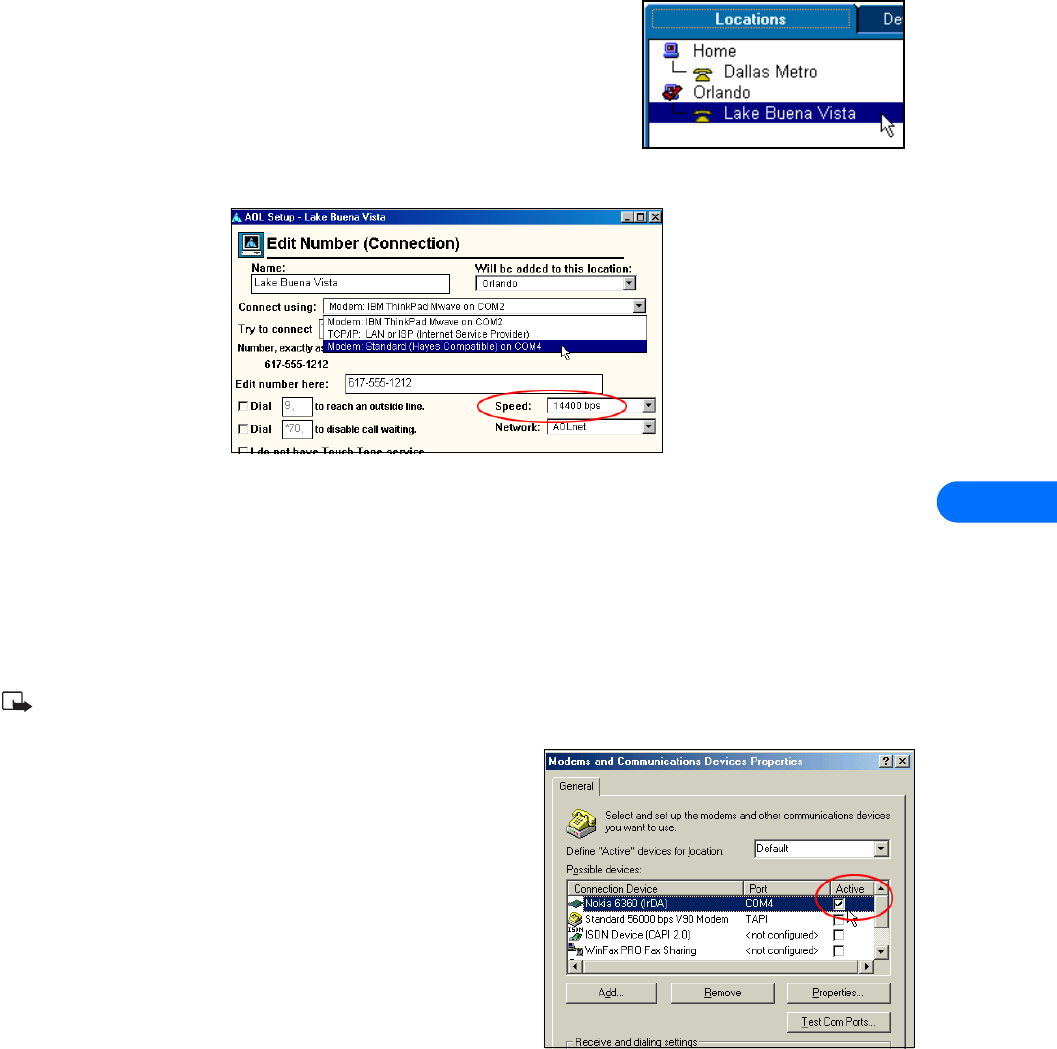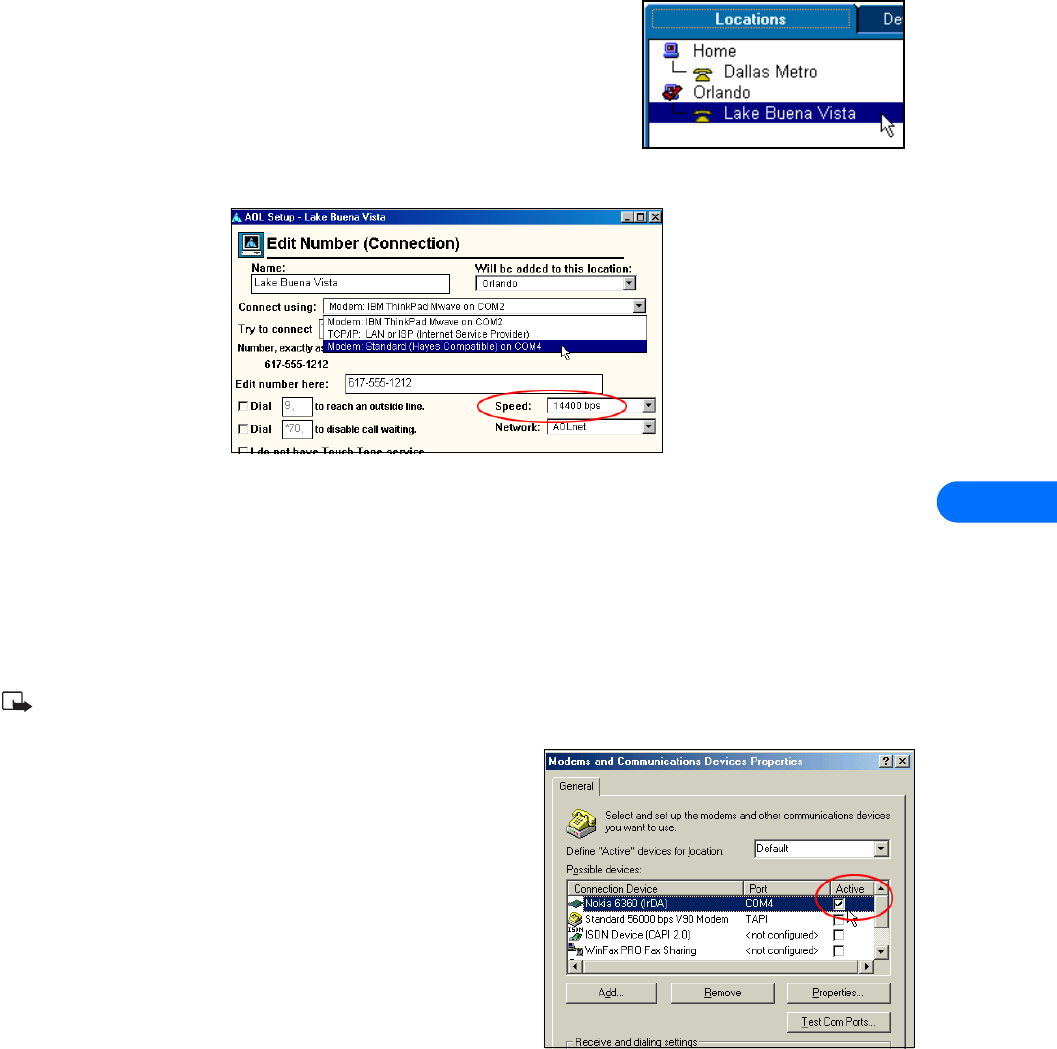
Configure your data and fax software
[ 31 ]
9
6 Select the COM port assigned to your PC’s infrared COM port, or the hardware COM port where the DLR-3P is connected.
7 Set the port speed to 14400 bps, then click OK.
Modify “Locations”
Now that your Nokia phone is configured for use by the AOL software, you need to modify
your Locations settings to use your Nokia phone as the active modem.
LOCATIONS SETUP
To modify an existing location:
1 From the Connection Setup screen, click the Locations tab.
2 Double-click the number for the location you wish to use with your Nokia phone.
3 Click the Connect using drop-down arrow, then click Modem: Standard (Hayes compatible) on COMnn (where nn is COM
port for your PC).
4 Click the Speed drop-down arrow, then click 1400 bps.
5 Click OK to confirm your changes, then click Close to return to the Sign On screen.
• CONFIGURING YOUR FAX SOFTWARE
Before you can use your phone to send and receive fax calls, you must configure your fax software so that it uses your phone as
the active modem (rather than your existing modem).
Many of the most popular fax programs should support multiple modems connected to a PC or laptop computer, including
Symantec WinFax Pro, Smith Micro Software HotFax (version 3.02 or newer), Castelle FaxPress, etc.
Note: Data or fax calls using your Nokia phone are possible only if your service provider supports digital data and fax service.
You may be required to subscribe to these services. Check with your service provider before attempting to send or receive faxes.
Select the correct modem
Each fax application typically has a setup menu that can be used to alter
the settings for your modem, as well as define how and when calls are to
be received (for example: immediately, on the third ring, etc.). This menu
may also provide you with a list of available modems that you can use when
sending and receiving fax calls.
Use your fax program’s settings menu to select your Nokia phone as the
active fax modem.
Hardware setup
Use the modem properties dialog box of your fax software to confirm the
following settings:
• Communications port - COMn (where n= the COM port number
assigned to your phone)
• Initialization - 19200 bps
• Modem type - Class 2.0
• Flow control - Hardware