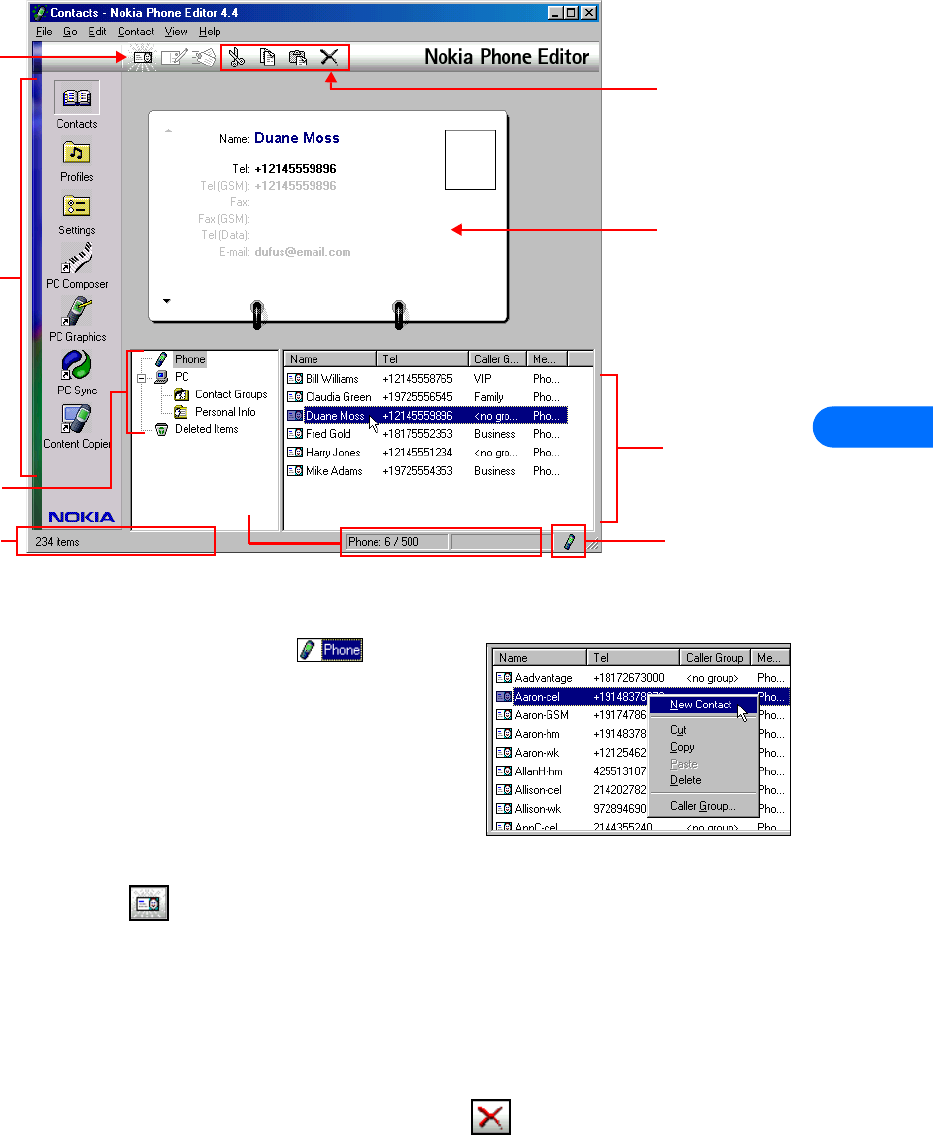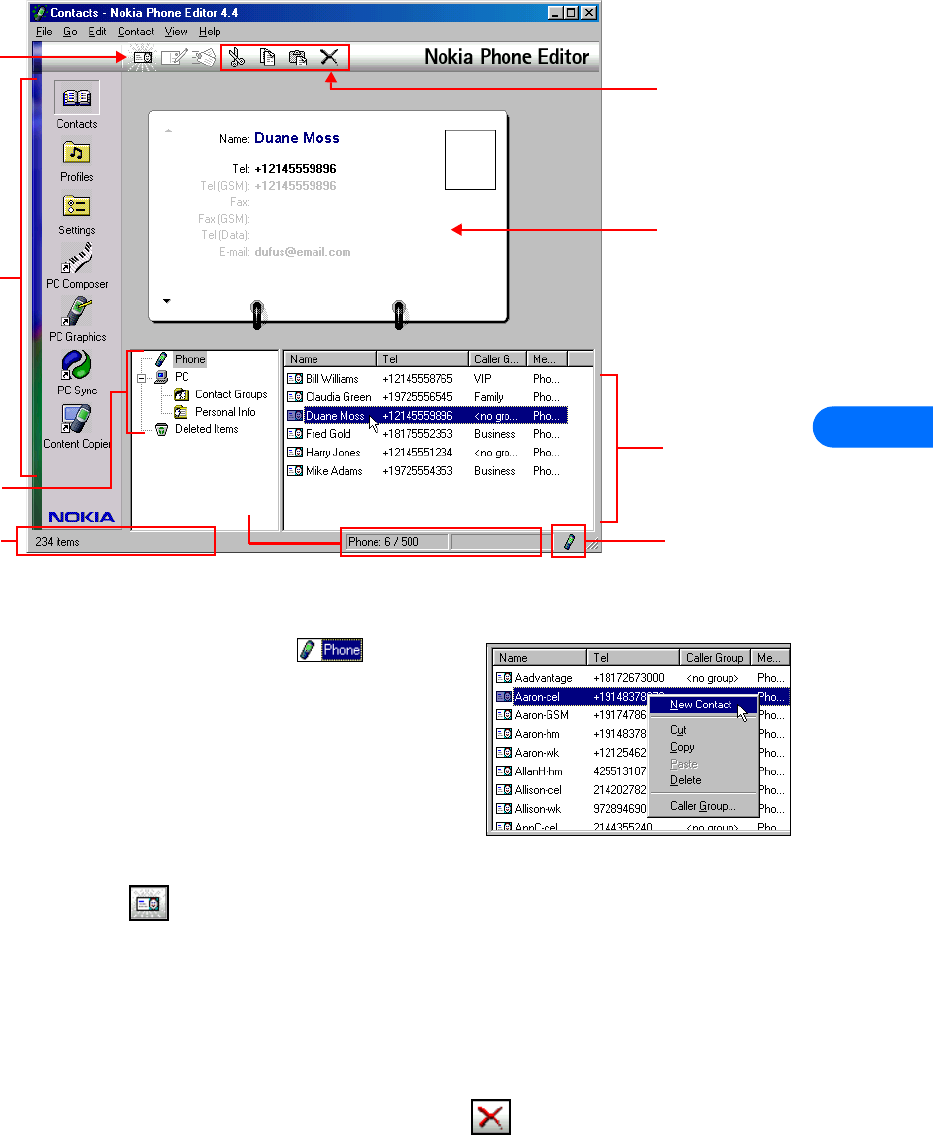
Nokia Phone Editor
[ 22 ]
7
• TOUR NOKIA PHONE EDITOR AND CONTACTS WINDOW
• MANAGE CONTACTS USING PHONE EDITOR
Once you launch Nokia Phone Editor, click the Phone folder in the contacts
directory. A list of all phone book entries is displayed in the pane to the right of the
contacts directory.
Many of the Phone Editor commands are available from the program’s shortcut menu.
Select a phone book entry to edit, then right-click to display a list of the menu
options available from the shortcut menu. Select the command you wish to perform
from the list.
You can also find the same commands in the program’s Contact and Edit menus, or
you can use the available toolbar buttons.
Add a new contact
1 Click the New Contact button on the toolbar (or select New Contact from the shortcut menu).
2 Enter the name of the new contact, then press TAB.
3 Enter the phone number, then press ENTER to save your work.
EDIT CONTACT INFORMATION
1 Select the contact to edit from the list, then click the contact’s name (or number) in the contact card viewer.
2 Make the necessary changes, then press ENTER to save your changes.
Delete a contact
• Click the contact you want to delete from the list, then click the Delete button on the toolbar. -OR-
• Right-click the contact you want to delete, then click Delete on the shortcut menu.
Editing tools (cut,
copy, paste, delete)
Status bar displays
help texts and toolbar
tips
Memory status
Connection status
PC Editor
navigation bar
New contact
Contact card viewer
Contacts directory
(list of folders or
locations where
contacts are stored)
List of phone book
entries for the
selected folder.