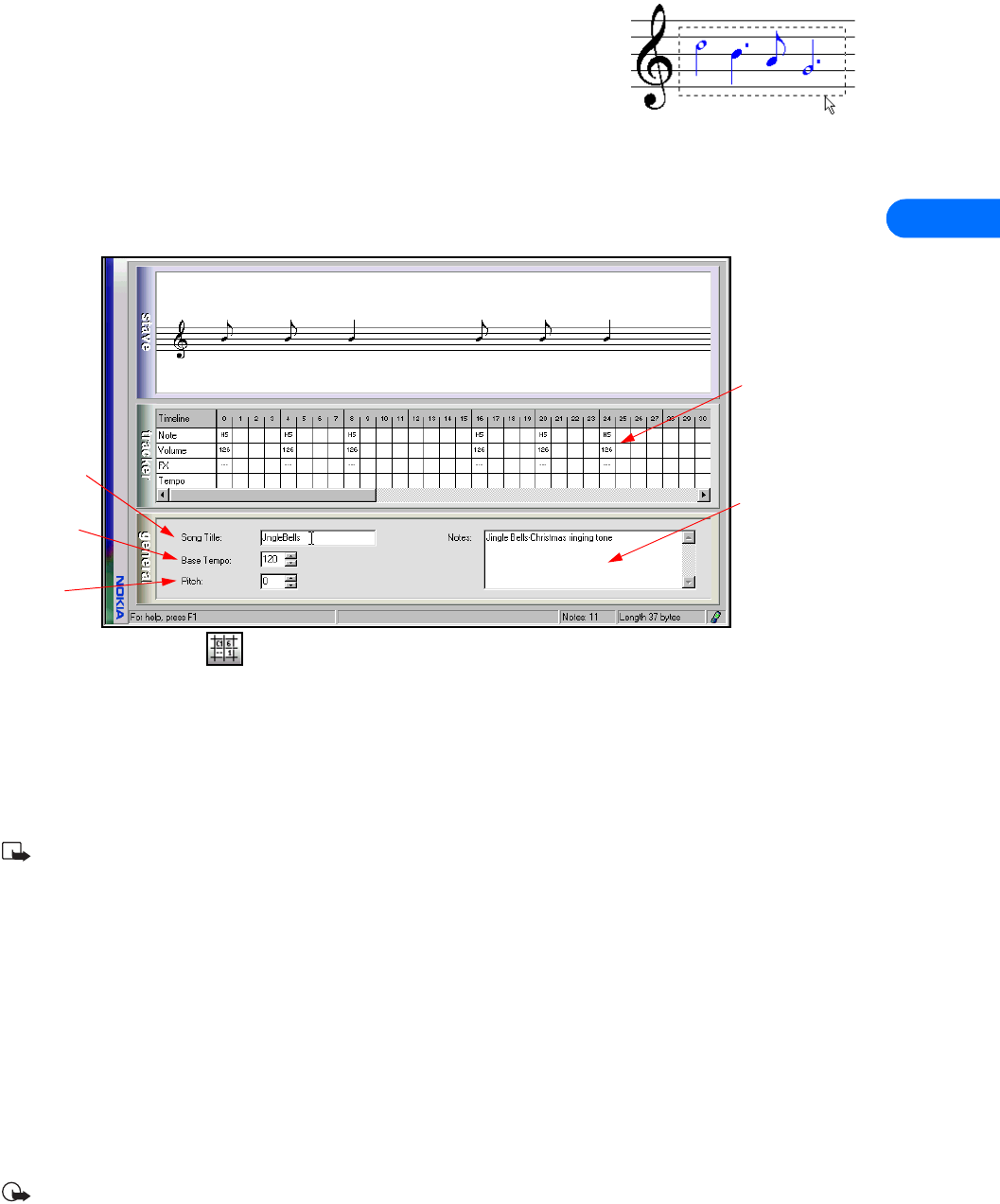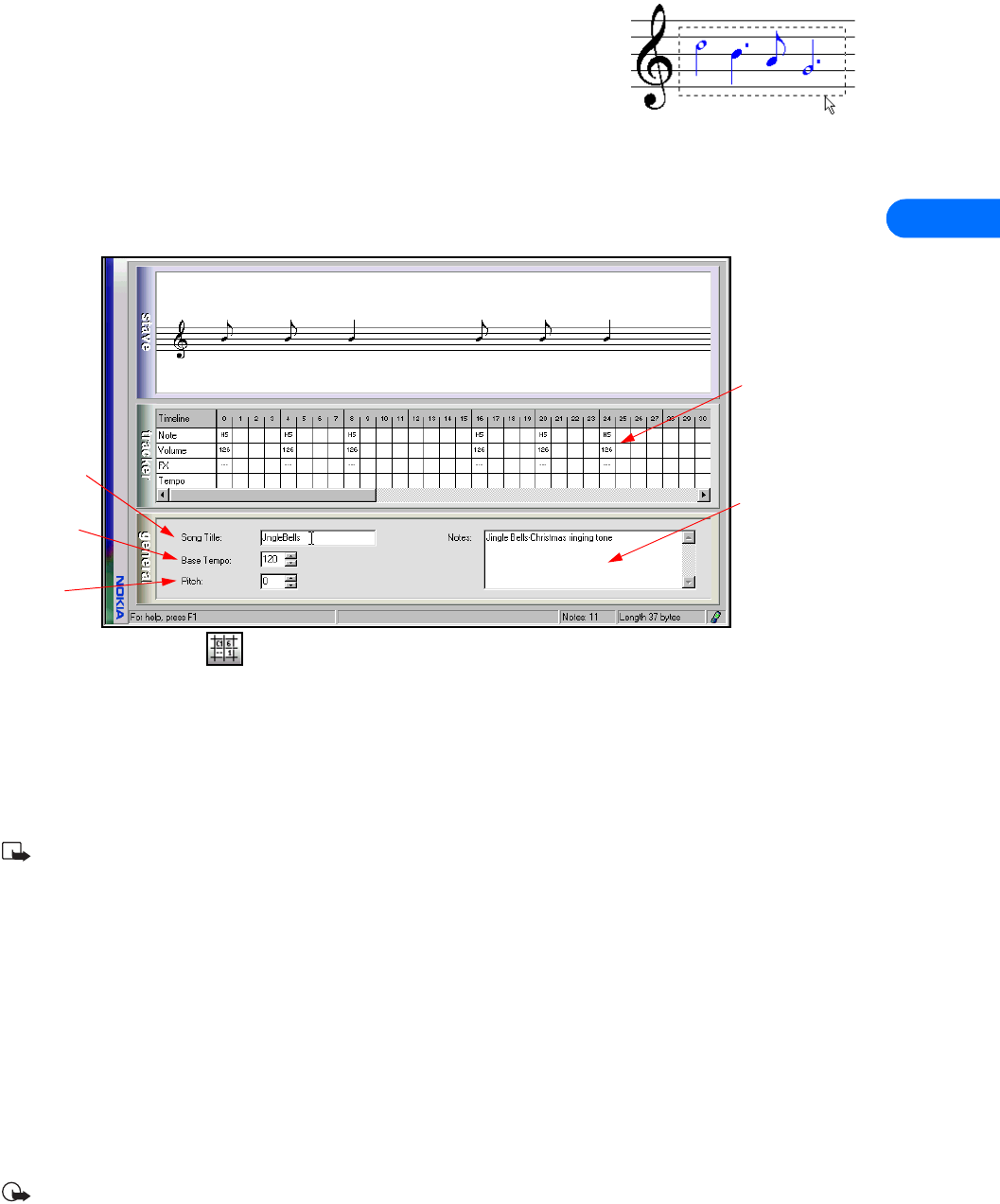
Nokia PC Composer
[ 10 ]
4
DELETE MULTIPLE NOTES/RESTS
1 Click the Selection tool button on the toolbar.
2 Draw a bounding outline (marquee) with the mouse around the group of notes or
rests you want to delete (result: the group of notes are highlighted in blue).
3 Press your keyboard’s Delete (DEL) key.
• OTHER PC COMPOSER VIEWS
In addition to using the standard music staff to compose new ringing tones, the following options are available:
• Tracker - displays notes as events on a time line as well as other MIDI and tempo data
• General - used to set Song Title, overall tempo, and adjust overall pitch up or down
Click the Switch view button to cycle through the various view options.To view the General information pane, click Tools,
then click General.
• SAVE YOUR NEW RINGING TONE
When you are ready to save your new ringing tone, click the Save button on the toolbar. Use the Save as dialog box to set file name
and location to save the new file. Default file type for your new ringing tone is .mid (MIDI). However, you need to save your work
as ringing tone format (.ott) before sending your new ringing tone to the phone. Use the Save as type drop down box to select the
desired file type.
Note: You can create and save as many new ringing tones as you have space on your hard drive. However, your phone can
only hold up to five new ringing tones at any given time.
• TRANSFER RINGING TONE TO YOUR PHONE
Once you have created a new ringing tone and have saved it to your PC, you can transfer the tone to your phone. When your phone
receives the new ringing tone, it displays the message New ringing tone received. Press the Options key and scroll to the following
options:
• Playback - plays the new ringing tone
• Save tone- saves the ringing tone to your phone
• Discard - discards the new tone and returns you to the Start screen.
Transfer via infrared or cable
Before transferring the ringing tone to your phone, make sure you have established a connection between your phone and PC.
Check the status indicator in the lower right corner of the PC Composer window to verify the status of your connection.
Important: Make sure to display the General pane and enter a name for your new ringing tone. If you fail to do so, your new
ringing tone may not be named properly.
Use to create text
note to be saved as a
part of the .ott or
MIDI file
Use to set name of
ringing tone as it
appears in phone
Set overall tempo
of ringing tone
Raise or lower
overall pitch of
ringing tone
Use to add notes,
adjust note pitch or
value, and modify
tempo