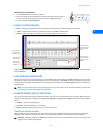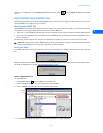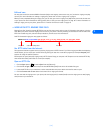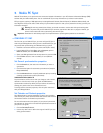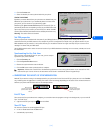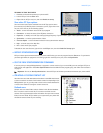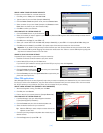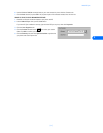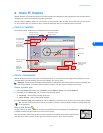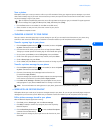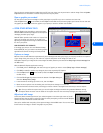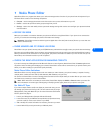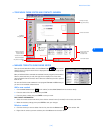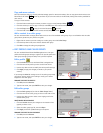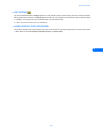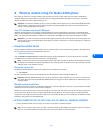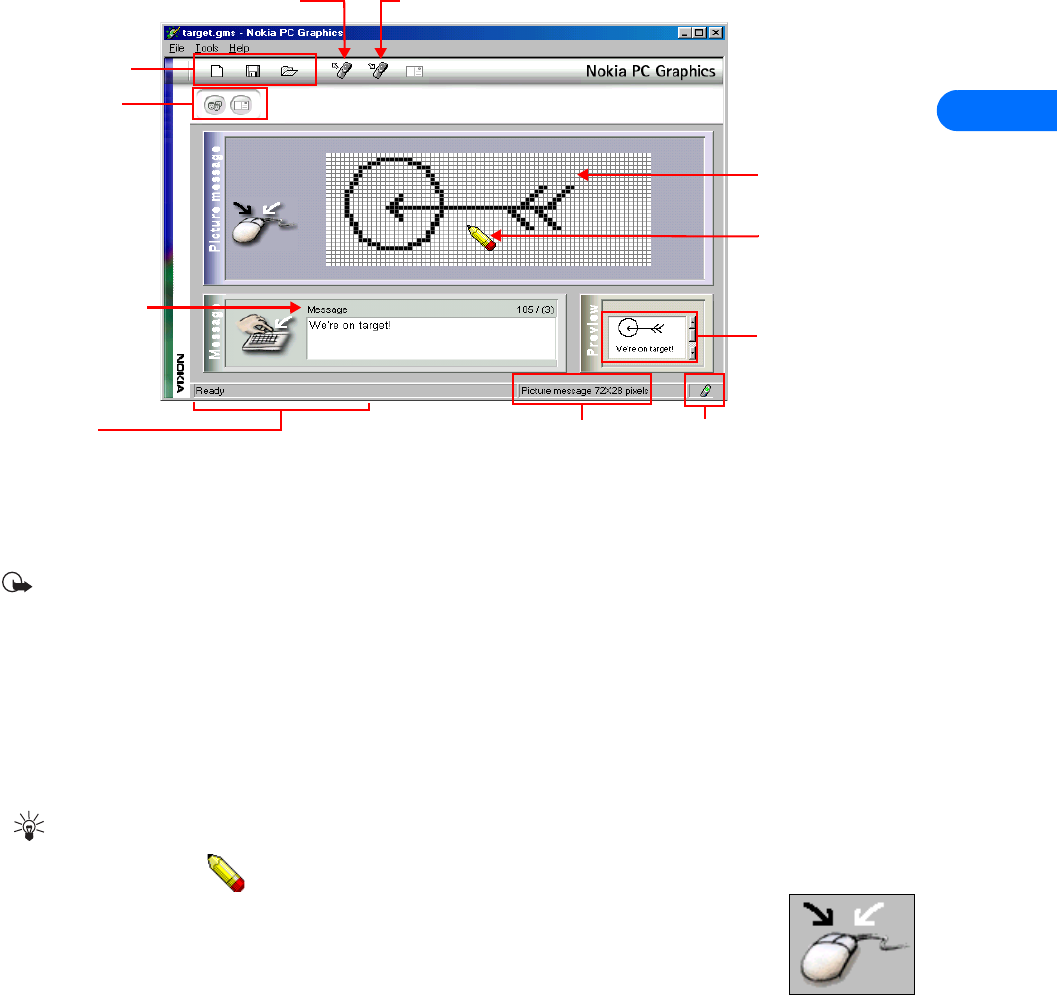
Nokia PC Graphics
[ 18 ]
6
6 Nokia PC Graphics
Nokia PC Graphics is a program that allows you to create and edit picture messages, as well as graphics that can be used for picture
messaging. You can also create and edit new caller group logos.
Once you create or modify a graphic, you can transfer it to your phone (IR or DLR-3P cable). You can also save your work to disk
for use at another time, or to send via e-mail to friends and family who also use a compatible version of PC Suite.
• TOUR OF PC GRAPHICS
The illustration below introduces you to PC Graphic’s tools and commands:
• CREATE A NEW GRAPHIC
Nokia PC Graphics provides you with easy to use drawing tools so you can create your own unique caller group logos or picture
messages. Before you begin drawing, select the type of graphic you want to create.
Important: You do not need to establish a connection (IR or cable) between your phone and PC to create a new graphic. You
only need to establish a connection when preparing to send the new logo or picture message to your phone.
Choose a picture type
1 Launch PC Graphics (click Start, point to Programs, point to Nokia PC Suite 4, then click PC Graphics).
2 Click Tools, point to Picture type, then click one of the following options:
• Group logo - used to create new caller group logos
• Picture message - used to create picture messages
If you select Picture message, use the Size option from the Tools menu to select the size of the picture used in the picture message.
Tip: Selecting the larger picture size reduces the number of characters that accompanies the picture message (maximum
of 121 characters).
Draw a new picture
The type of picture you select determines the size and overall dimensions of the drawing area. The drawing area
is divided into blocks that can be filled in to create the new picture.
Your cursor becomes a pencil that you can use to fill in each block. Use the left mouse button to fill each block
with black. If you make a mistake, use the right mouse button to erase (or fill the block with white).
Connection status
Read logo or picture
message from phone
Displays graphic type and size
Enter text for picture
message here
Preview of picture
message or caller
group logo
Drawing area
Status bar
displays help
texts and
toolbar tips
Transfer logo or picture
message to phone
Drawing tool
Click to change
graphic type (caller
group logo or
picture message)
File management
(new, save, open)