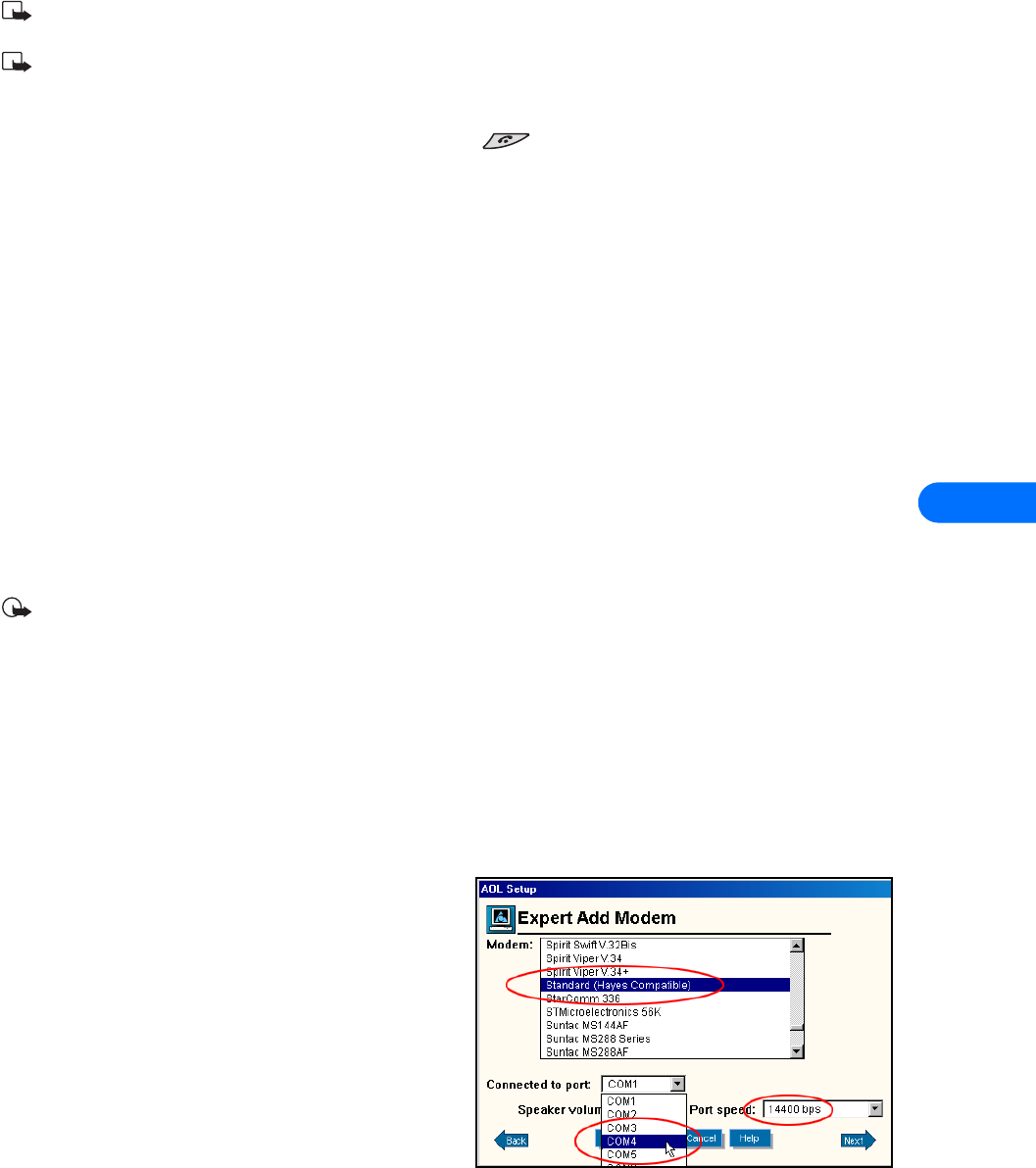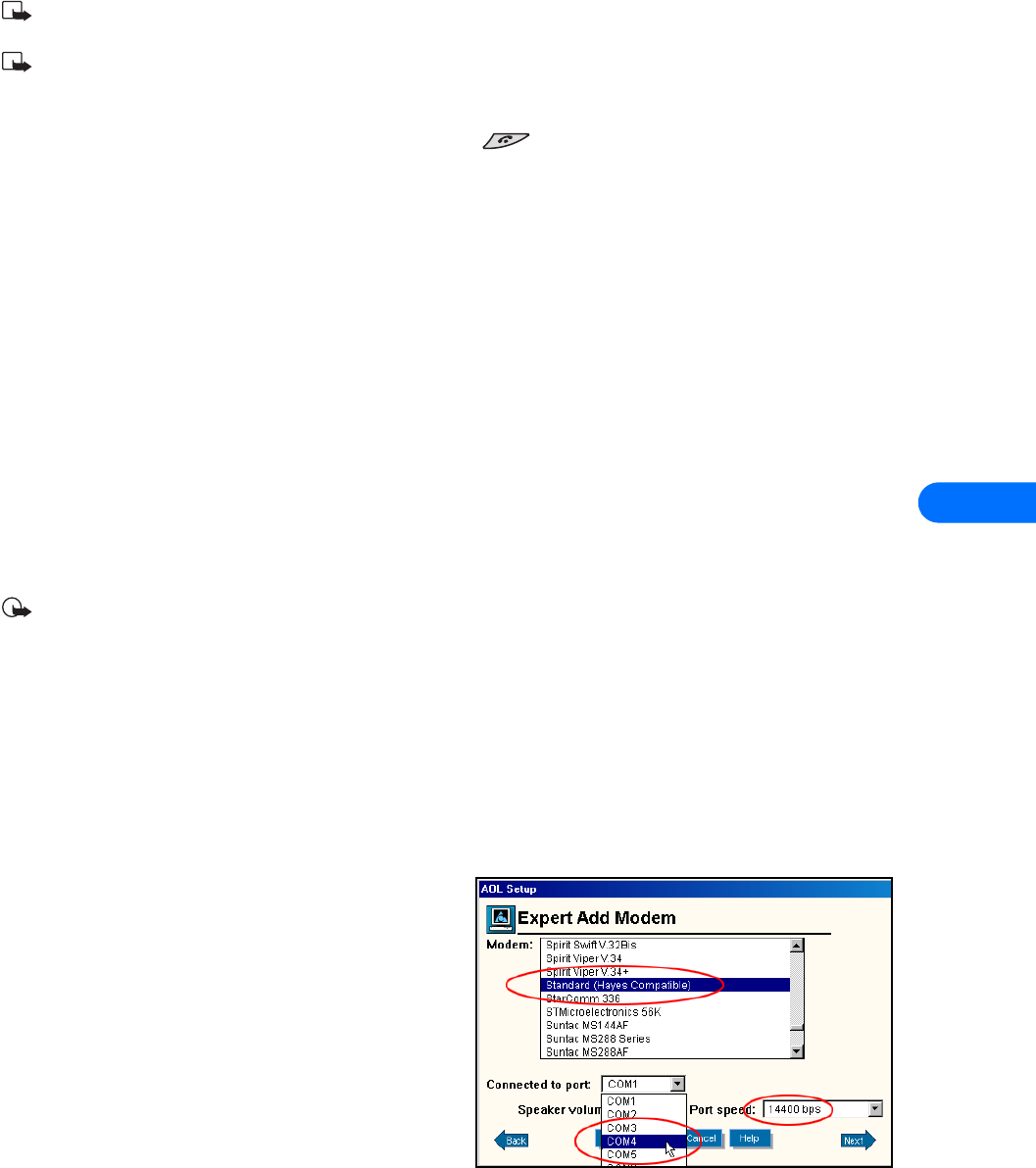
Configure your data and fax software
[ 30 ]
9
2 Enter your user name and password, then click Connect.
3 Your phone displays Connecting... while establishing a connection. Once a successful connection has been made, Data call
appears on the phone’s screen.
Note: Your Windows operating system displays its normal series of messages while the connection is being established and
verified.
Note: Your wireless service provider must support digital data for this feature to work. Contact your service provider to verify
that this service is available in your area.
Notes about data calls
• Do not terminate digital data/fax calls by pressing your phone’s key. This action may cause your data application to
lock up temporarily and could cause loss of data.
• Data calls cannot be initiated using your phone’s keypad. All data calls must be initiated using the data software.
• Any touch tones (DTMF tones) needed for calling cards, special long-distance access numbers, etc. must be programmed into
the dialing string.
• OTHER DATA APPLICATIONS
There are several other types of telecommunications applications that can be used with your Nokia phone and your computer. Some
of these include:
• Terminal Programs - used
to connect to BBS services (bulletin board system) and mainframe or mini-mainframe
computers. Quarterdeck’s Procomm Plus, Microsoft HyperTerminal, Microsoft Works (Communications Module), R-Link,
and P-Term are just a few examples of this type of program.
• Remote Administration - used to remotely access your home or office computer for file sharing or remote control.
Symantec’s PCAnywhere, McAfee’s Remote Desktop and Reach Out, Farallon’s Timbuktu, Claris’ Apple Remote Access, and
Attachmate’s EXTRA! are a few examples of this type of program.
• On-line Services - used to access the Internet, or discussion and information forums within the service. On-line services
provide their own proprietary software interface for accessing their service. America Online
, CompuServe, MSN (Microsoft
Network)
, and Prodigy are just a few on-line service providers that use their own proprietary software.
Important: These examples are provided for your information only. Nokia does not endorse or provide support for any of the
above applications or services.
REMINDERS!
Before you can use your Nokia phone with ANY data program, you must first do the following:
• Establish a connection between your phone and PC using either IR or the DLR-3P cable.
• Use the data program’s setup menu to set your Nokia phone as the active modem. Consult the program’s User Guide or Help
menu for more information.
• Review the information, “Requirements for digital data and fax calls” on page 1.
• FOR AMERICA ONLINE (AOL) USERS
Your America Online software can be configured to use your Nokia
phone as a wireless modem.
MODEM SETUP
To add your Nokia phone as a new modem to AOL’s connection
setup:
1 From the Sign On screen, click SETUP.
2 Click Expert Setup, then click the Devices tab.
3 Click the Expert Add button.
4 Verify that Modem (telephone line connection) is selected as
the type of connection device you want to add, then click Next.
5 Select the generic modem option (example: Standard (Hayes
Compatible)) from the list of modems.