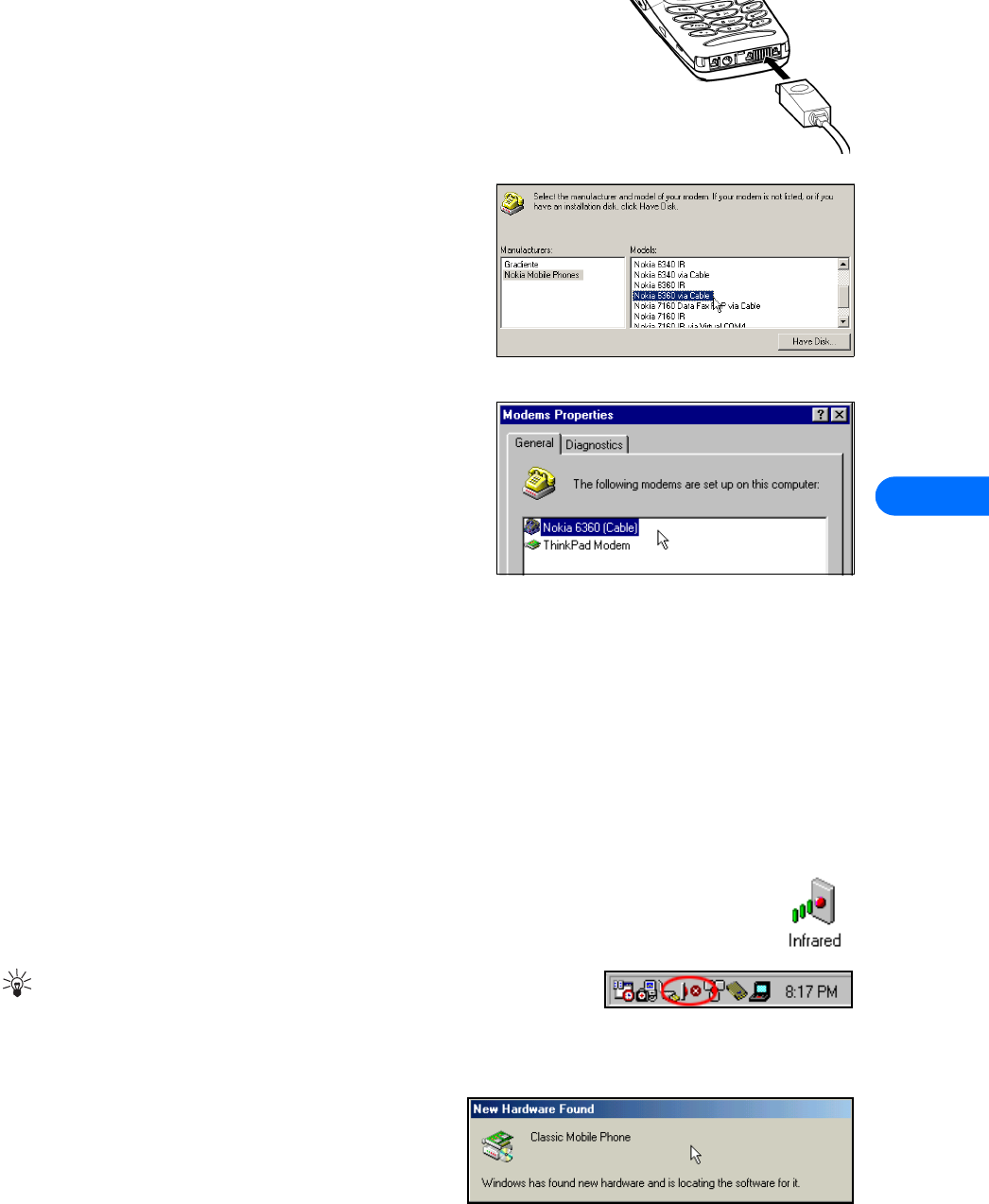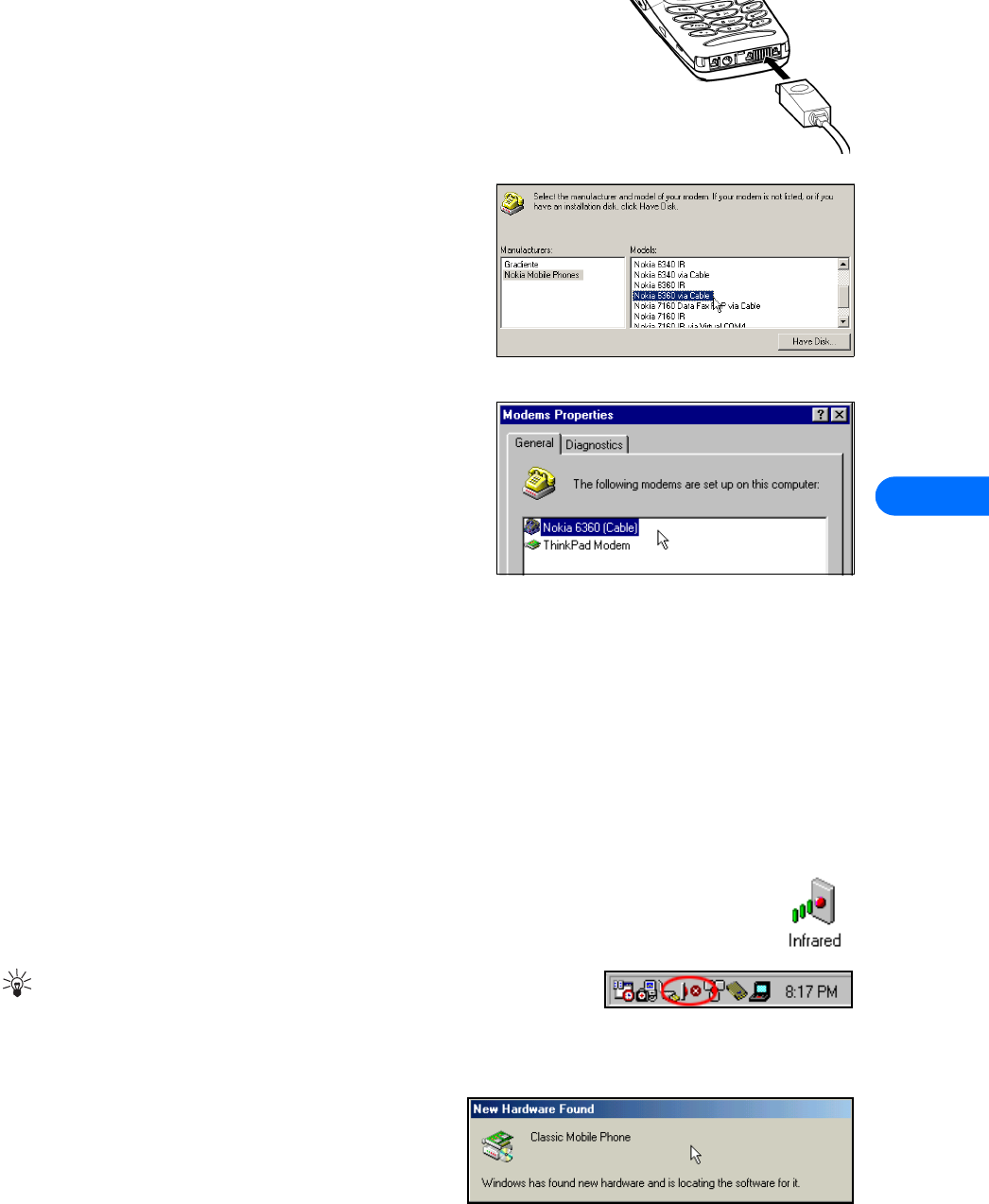
Wireless modem setup for Nokia 6360 phone
[ 26 ]
8
2 Connect the DLR-3P cable to your Nokia phone. Your phone displays a message
indicating you have connected the data cable successfully, then returns to the Start
screen.
3 Click Start, point to Settings, then click Control Panel.
4 Double click the Modems or Phone and Modem Options control panel icon.
5 Click Add. (Windows 2000 users, please click the Modems tab, then click Add).
6 Select the Do not detect my modem... option, then click Next.
7 Click Other if asked about a PCMCIA modem (this screen may not
appear on all systems), then click Next.
8 Insert the floppy diskette containing the .inf file in your drive now.
Click the Have Disk button. Confirm that A:\ is the location of the
nok_tdma.inf file, then click OK.
9 Select Nokia 6360 via Cable from the list of available choices, then
click Next.
10 Select the COM port where the cable is attached (typically COM1),
then click Next.
11 The Wizard indicates it has located the correct software for your
phone. Click Finish when Windows informs you that it has installed
the device successfully.
12 Verify that your Nokia phone connected using the DLR-3P cable
appears in the list of modems.
Complete the process by configuring your data software to work with the
new infrared modem configuration. For more information, refer to
“Configure your data and fax software” on page 29.
• GETTING CONNECTED FOR THE FIRST TIME USING IR (WINDOWS 95, 98, AND ME)
Before you can make or receive digital data and fax calls, you must do the following:
1 Establish an infrared connection between your PC and your phone.
2 Install your phone as a wireless modem connected via infrared.
3 Configure your data software to use your phone as the active modem for data and fax calls.
Establish an infrared connection
The preferable distance between the two devices making an infrared connection is a range of three inches (7.5 cm) to three feet
(.9 m) maximum. There must be no obstructions between the two devices, and the IR ports of the two devices must be pointing at
each other.
ENABLE INFRARED COMMUNICATIONS ON YOUR PC AND PHONE
1 Double-click the Infrared icon in the Control Panel (Windows 95 and 98 only). Windows ME users, please go
to step 4).
If this icon does not appear in the Control Panel, see “Install infrared support for Windows 95” on page 28.
Tip: Windows 98 users can also launch the Infrared Monitor by double-clicking
the Infrared Monitor icon in the system tray.
2 Click the Options tab, then select Enable infrared communication. Verify that the
install software option for Plug and Play devices is selected.
3 Click Apply, then click the Status tab.
4 On your phone, press Menu, scroll to Infrared, then press Select.
5 Align the infrared ports of both devices.
6 When a successful infrared connection has been made, the
infrared monitor indicates that your phone has been found.