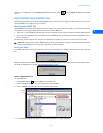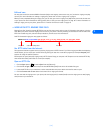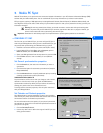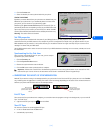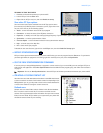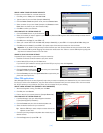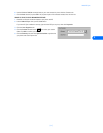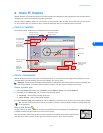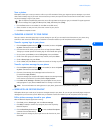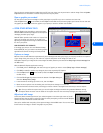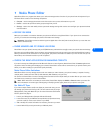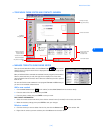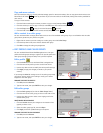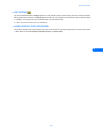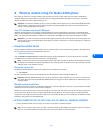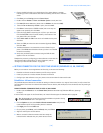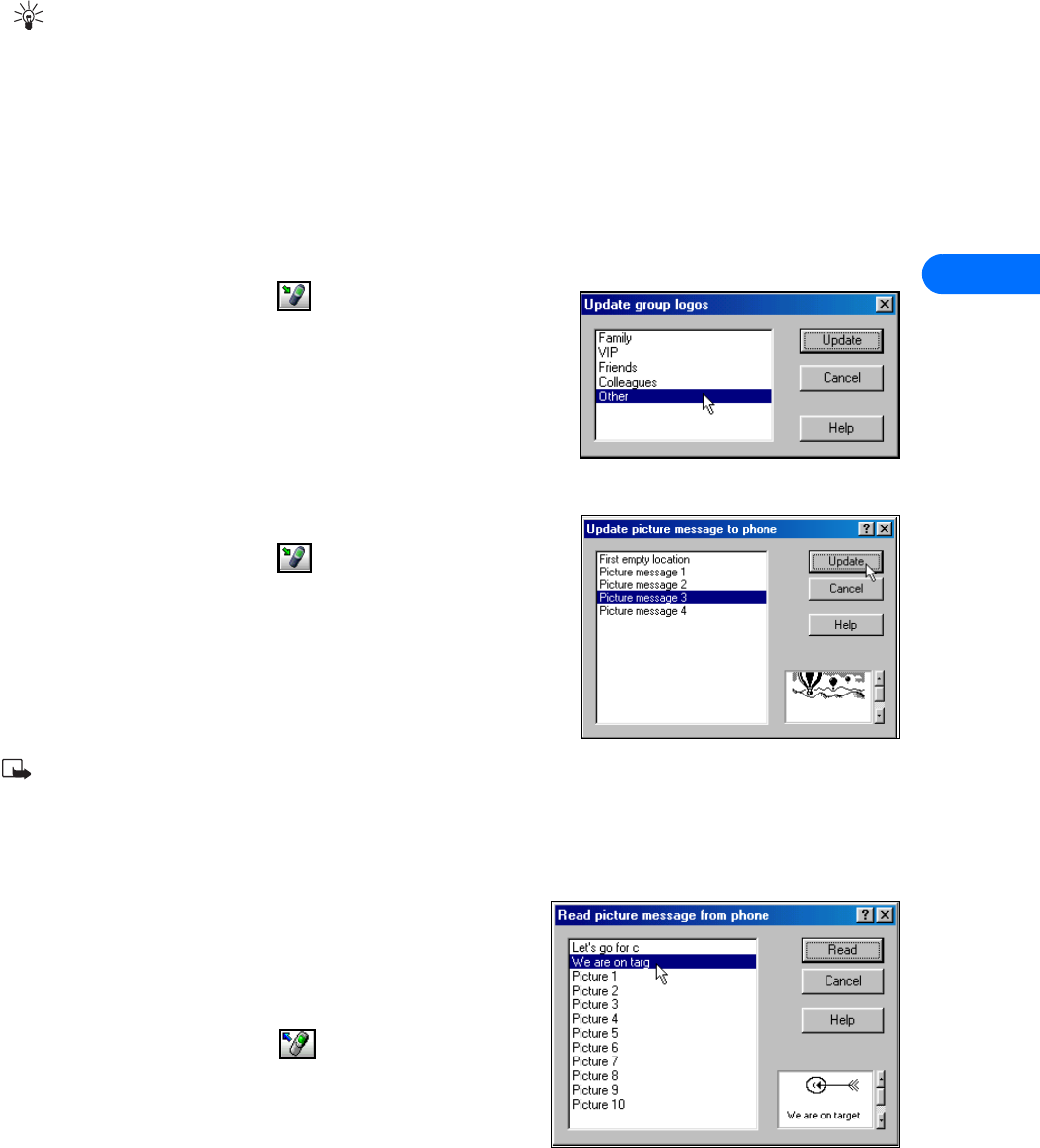
Nokia PC Graphics
[ 19 ]
6
Save a picture
PC Graphics allows you to save your work as a file on your PC’s hard drive. Saving your logos and picture messages to your hard
drive creates a backup copy of your work. You can also save your work, then open the file at a later time for further edits or to send
the picture message or logo to your phone.
Tip: PC Graphics automatically selects the correct file type based on the picture type you selected. File types supported:
Picture message files (*.gms), OTA Bitmap Files (*.otb), and Bitmap files (*.bmp)
1 Click the Save button on the toolbar (or click Save on the File menu).
2 Select a location to save your work, then enter a name for your picture.
3 Click Save to complete the task.
• TRANSFER A GRAPHIC TO YOUR PHONE
Once you create a new caller group logo or picture message on your PC, you can transfer the information to your phone using
either IR or cable connection. Make sure you establish a connection between your PC and phone before you begin.
Transfer a group logo to your phone
1 Click the Update to phone button on the toolbar (or select the Update
to phone command from the Tools menu).
2 Click the name of the caller group from the list of logos (example: Other).
The logo you created replaces the existing logo for the selected caller group.
3 On your phone, press Names, scroll to Caller groups, then press Select.
4 Scroll to the caller group you selected in step 2 above, then press Select.
5 Scroll to Group logo, then press Select.
6 Scroll to View, then press Select to confirm the transfer of the logo to your phone.
Transfer a picture message to your phone
1 Click the Update to phone button on the toolbar (or select the Update
to phone command from the Tools menu).
2 Click one of the existing picture message locations from the list
(or select First empty location).
The picture message you created in PC Graphics replaces the existing message
in the location you selected. If you selected First empty locaiton:
3 Press Menu 01-6 (Messages > Archive), then press Open. The new picture
message appears in your phone’s Archive folder for sending at a later time.
Note: For more information on saving pictures in your phone, please refer to your phone’s user guide.
• WORK WITH AN EXISTING GRAPHIC
PC Graphics allows you to edit any of the picture messages already in your phone. Or you can open and modify logos and picture
messages that you’ve saved on your PC. Make sure you establish a connection between your PC and phone before you begin.
Edit a picture message stored in your phone
With the Nokia PC Graphics application running:
1 Click Tools, point to Picture type, then click Picture message.
2 Click OK (as needed) to confirm any change in picture size required by
Nokia PC Graphics.
3 Click the Read from phone button (or select the Read from phone
command from the Tools menu).
4 Select the picture message or picture you want to edit from the list, then
click Read.