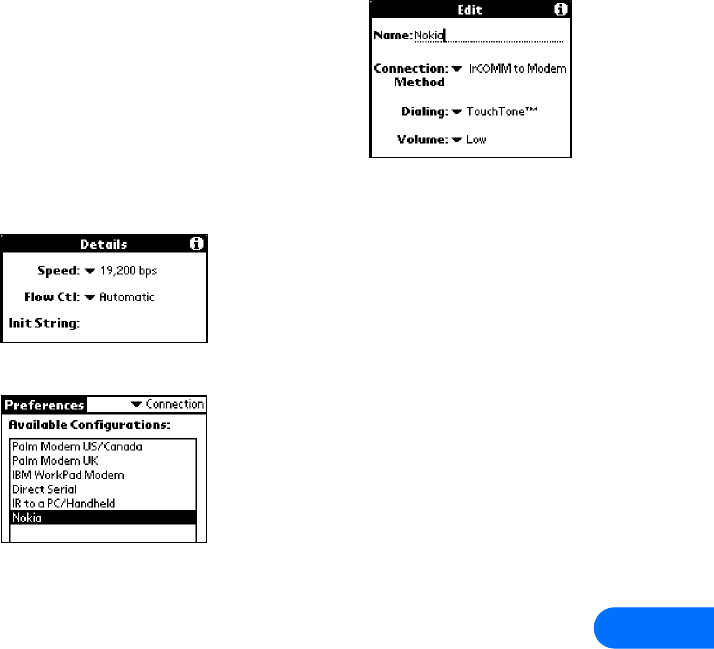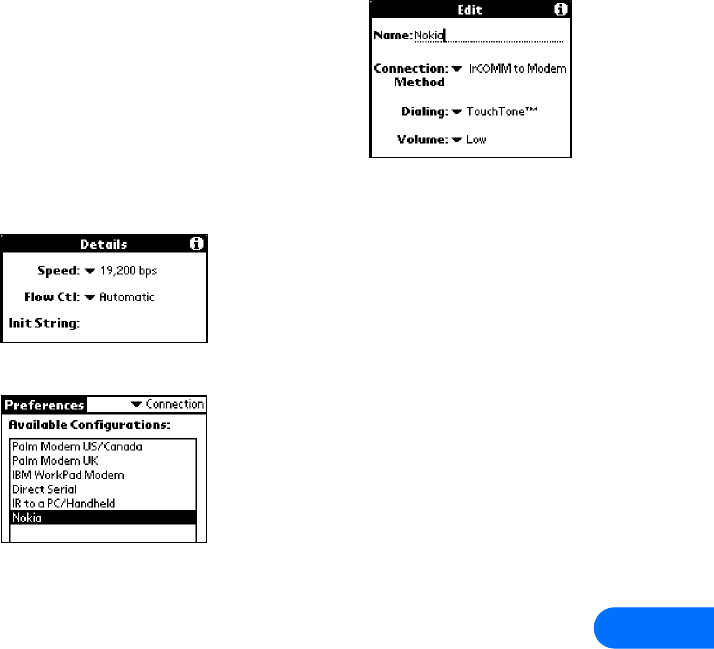
Connect to PalmOS devices
[ 33 ]
10
• CONNECTIONS PREFERENCES
Before you can make data calls using your PalmOS device and your Nokia phone as a wireless
modem, you need to create a new connection device in the Connections preferences folder.
1 Tap the Applications icon, then tap Prefs
2 Tap the Categories drop-down menu, then tap Connection.
3 Tap New. Enter the name of the new connection device (example: Nokia).
4 Click the Connection Method drop-down arrow, then click either Serial to Modem (for DLR-3P
connection) or IrCOMM to Modem (for IR connection).
5 Click Details. Set speed to 19,200 bps and flow control to Automatic. Click OK when finished, then click OK to close the Edit
window.
6 Your new Nokia phone configuration should now appear in the list of Connection options, and is available to all applications
that support a modem connection.
• MAKE A DIAL-UP CONNECTION
Once you have a modem configuration for your Nokia phone, you can use that configuration with any existing TCP/IP or network
preferences, as well as any stand-alone 3rd party E-mail, Web browser, or fax programs.
Data connection
Once your Nokia phone is configured as a wireless modem for use with your PalmOS device, you need to modify your existing
Windows RAS configuration to use your phone as the active modem.
1 Tap the Applications icon, then tap Prefs.
2 Tap the Categories drop-down menu, then tap Network.
3 Tap the Services drop-down arrow, then tap Windows RAS.
4 Tap the Connection drop-down arrow, then tap the name of the connection device (example: Nokia).
Your existing Windows RAS connection is now configured to dial using your Nokia phone as a wireless modem.
Before you make a digital data call
Before initiating the data call from your PalmOS device, make sure you enable infrared communications on your phone, then align
the infrared ports of the two devices. If you are using the DLR-3P for the connection, make sure the cable is connected properly to
both the phone and your computer’s COM port.
Please also see “Requirements for digital data and fax calls” on page 1.