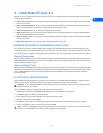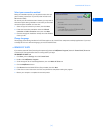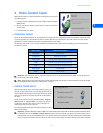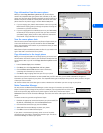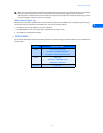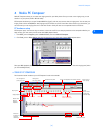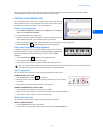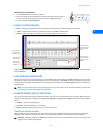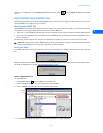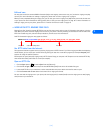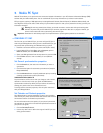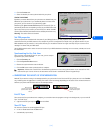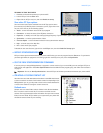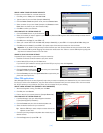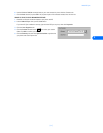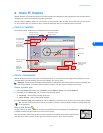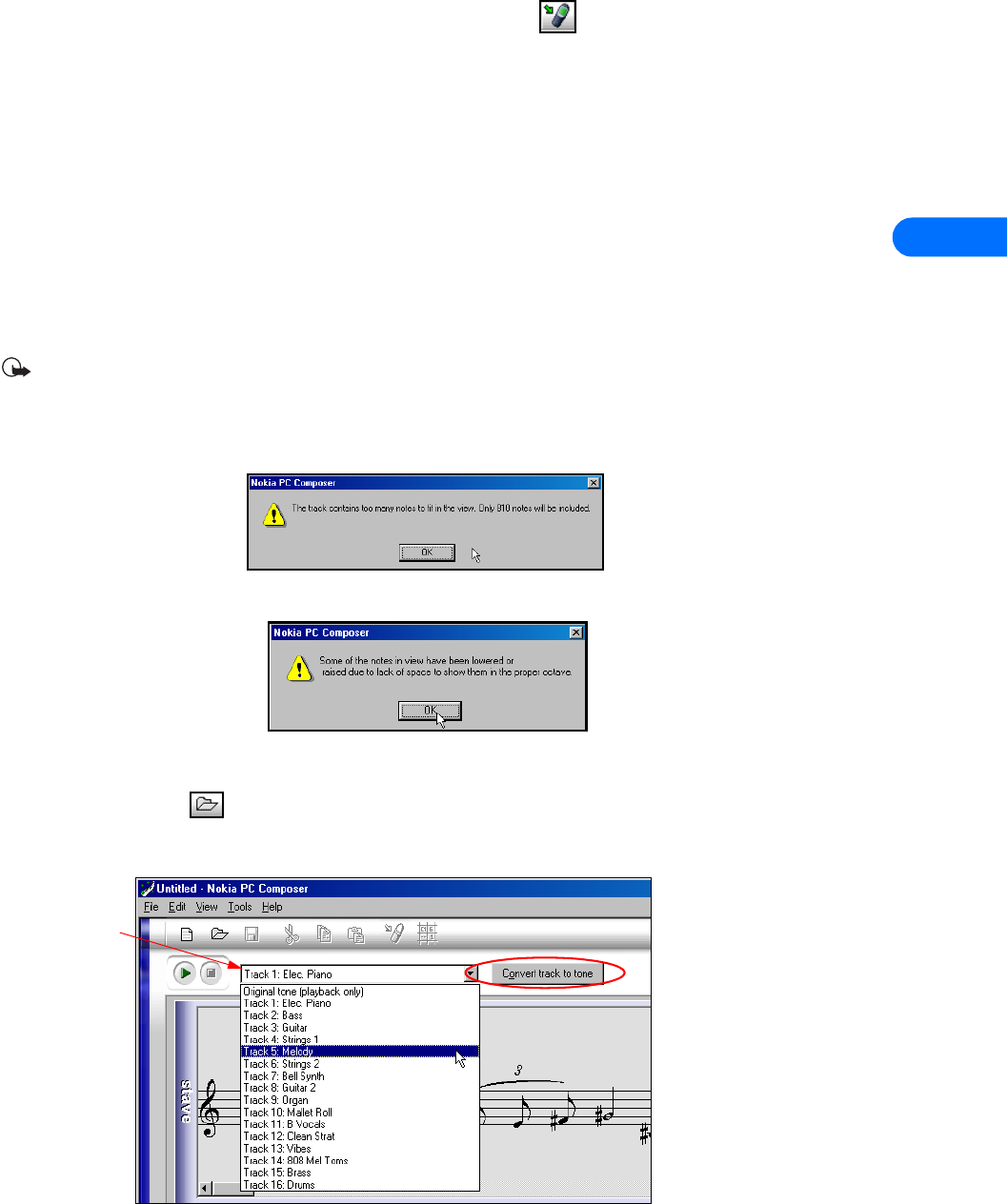
Nokia PC Composer
[ 11 ]
4
To transfer your ringing tone, click the Update to Phone button on the toolbar (or select Update to Phone from the Tools
menu).
• CREATE RINGING TONES FROM MIDI FILES
Nokia PC Composer allows you to open Standard MIDI files, then convert the data to ringing tone format. Now you can carry your
favorite PC MIDI file as a ringing tone in your phone!
About Standard MIDI files
Standard MIDI files of popular music frequently consist of multiple instruments (bass, drums, organ, etc.). Typically, there is also a
track dedicated to the song’s melody. There are two types of Standard MIDI files:
• Type 0 files - 1 track of MIDI data containing all the various instruments; each instrument assigned to different MIDI “channel.”
• Type 1 files - each instrument has its own dedicated track and MIDI channel. Track/instrument names are embedded in the file
as text information.
PC Composer’s interface interprets the multiple track information and allows you to choose the correct track or instrument.
Important: PC Suite supports Type 1 MIDI files only. PC Suite cannot display the necessary note and instrument data when
opening Type 0 MIDI files. If you try to open a Type 0 file, no data is displayed.
Before you begin
If the MIDI sequence you want to use contains too many notes, the following error message is displayed when trying to open the
file:
Nokia PC Composer processes MIDI notes in octave 5 and 6 of the MIDI keyboard. If your MIDI sequence contains notes outside
this range, the following error message is displayed when opening the file:
OPEN A STANDARD MIDI FILE
To open a MIDI file:
1 Click the Open button (or select Open from the File menu).
2 Locate the MIDI file you want to use as a ringing tone, then click Open.
3 Use the Track list box’s drop-down arrow and locate the desired track.
4 Click the Convert track to tone button to convert MIDI information to ringing tone format.
Track list
box