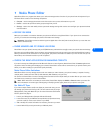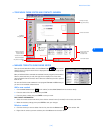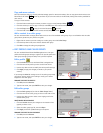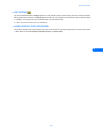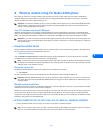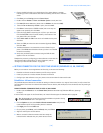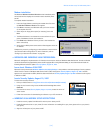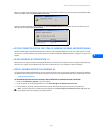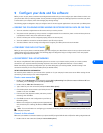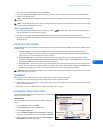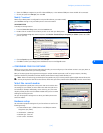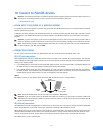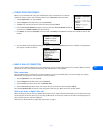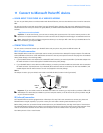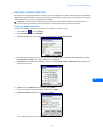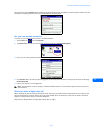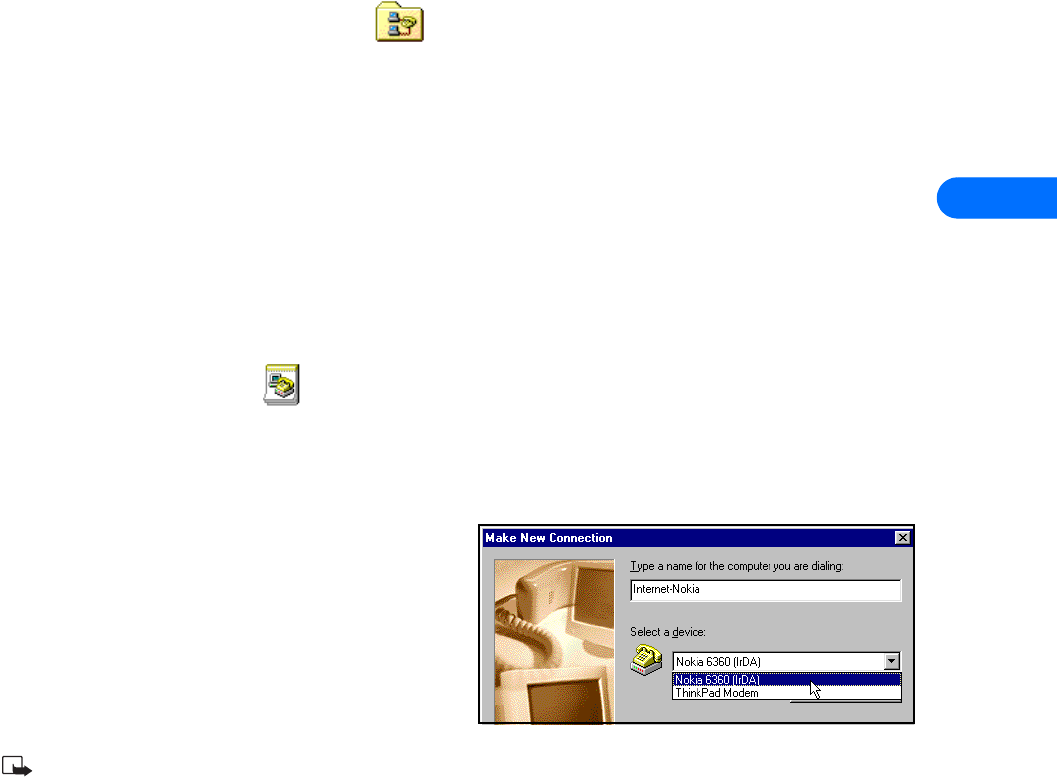
Configure your data and fax software
[ 29 ]
9
9 Configure your data and fax software
Before you can use your phone to send and receive digital data and fax calls, you must configure your data software so that it uses
your phone rather than your existing modem. You may consider creating a separate set of dialing properties to use when your phone
is connected to your computer, rather than changing any existing settings.
The following pages are designed to help you configure some of the more popular applications to be used with your Nokia phone
• OBSERVE THE FOLLOWING BEFORE MAKING OR RECEIVING DIGITAL DATA OR FAX CALLS
• You must subscribe to digital data and fax services with your service provider.
• Your phone must be powered up, and you must be in a digital network. Do not switch the phone on when wireless phone use
is prohibited or when it may cause interference or danger.
• Your PC’s infrared port must be configured properly (internal or external port).
• You must establish a connection connection between your PC and your phone.
• Your data software must be running and configured to recognize your Nokia phone as the active modem.
• CONFIGURE YOUR DATA SOFTWARE
Before you can use your phone as a wireless modem, you must configure your data software so that it uses your phone as the active
modem (rather than your existing modem). The following pages are designed to help you configure some of the more popular
applications for digital data and fax calls.
• USE MICROSOFT DIAL-UP NETWORKING
You may be using Microsoft’s Dial-up Networking feature to connect to your Internet service provider, or to make a remote
connection to your corporate network (including corporate e-mail server using Microsoft Outlook, or Lotus cc:Mail).
Rather than altering the existing configurations you use when dialing with your existing modem, consider creating a new
connection exclusively for use with your Nokia phone (as detailed below).
GATHER CONFIGURATION INFORMATION
You need the phone number for your Internet service provider or for your company’s remote access server. When testing the new
connection, you also need your user name and password.
Create a new connection
1 Double-click the My Computer icon, then double-click the Dial-up Networking folder (Windows 2000 and Windows ME users:
Click Start, point to Settings, then click Dial-up Networking).
2 Double-click the Make New Connection icon.
3 Type a name for your new connection (example: Internet-Nokia phone).
4 Click the drop-down arrow and select your Nokia phone as the
modem to use, then click Next.
5 Enter the area code, telephone number, and country code (if
necessary), then click Next.
6 Click Finish to save the new configuration in your Dial-up
Networking folder.
7 Make sure to configure any necessary network parameters for
this connection prior to dialing (IP address of DNS or WINS,
etc.).
Note: For more information on configuring your network connection, please consult your Internet service provider or your
company’s help desk.
Connect to the network
Make sure you establish a connection between your phone and PC (using the DLR-3P cable or IR) before making a digital data call.
1 Double-click the new connection (example: Internet-Nokia phone).