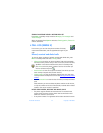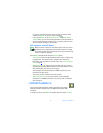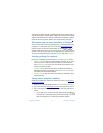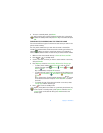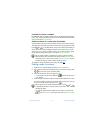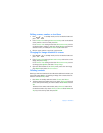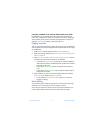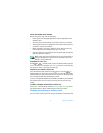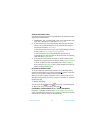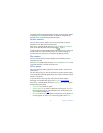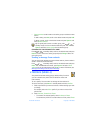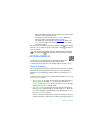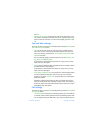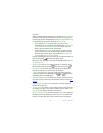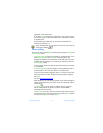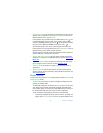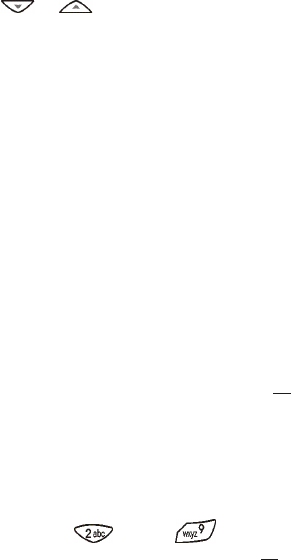
Nokia 6651 User Guide 53 Copyright © 2004 Nokia
SENDING A BUSINESS CARD
You can send a business card to a compatible phone or other device which
supports the vCard standard.
1 Press or in standby mode, scroll to the desired name, and
press Details. Press Options and select Send bus. card.
2 To send the business card using infrared, make sure that the other
phone or the compatible device is set up to receive data using its
infrared port and select Via infrared.
To send the business card as an over the air (OTA) message (network
service), select Via text message or Via multimedia.
To send the business card using a Bluetooth connection to a
compatible device, make sure that the device is within the operating
range and select Via Bluetooth.
3 If the business card contains text items or several numbers, select
whether you only want to send the default number (Default number)
or all the numbers and text items added to the name (All details).
If you selected Via Bluetooth in step 2, select the device to which you
want to send the business card.
RECEIVING A BUSINESS CARD
To receive a business card through infrared from a compatible device,
activate the infrared port of your phone, see page 84
. The user of the other
device can now send the business card using infrared.
When you receive a business card, press Show to view it. Press Save to
save the business card in your phone, or press Exit and then Yes to discard
the business card.
1-touch dialing
You can set the keys through to work as 1-touch dialing keys.
To make a call using 1-touch dialing, see page 21
.
ASSIGNING A PHONE NUMBER TO A 1-TOUCH DIALING KEY
Press Menu in standby mode and select Contacts and 1-touch dialing.
Scroll to the desired key and press Assign. Press Find and select the name
and number you want to assign to the selected key.