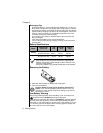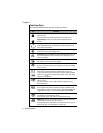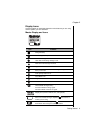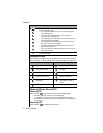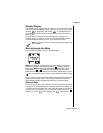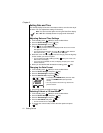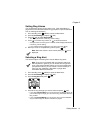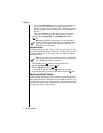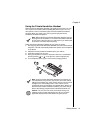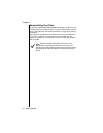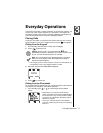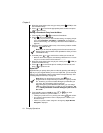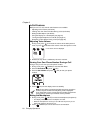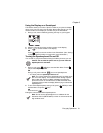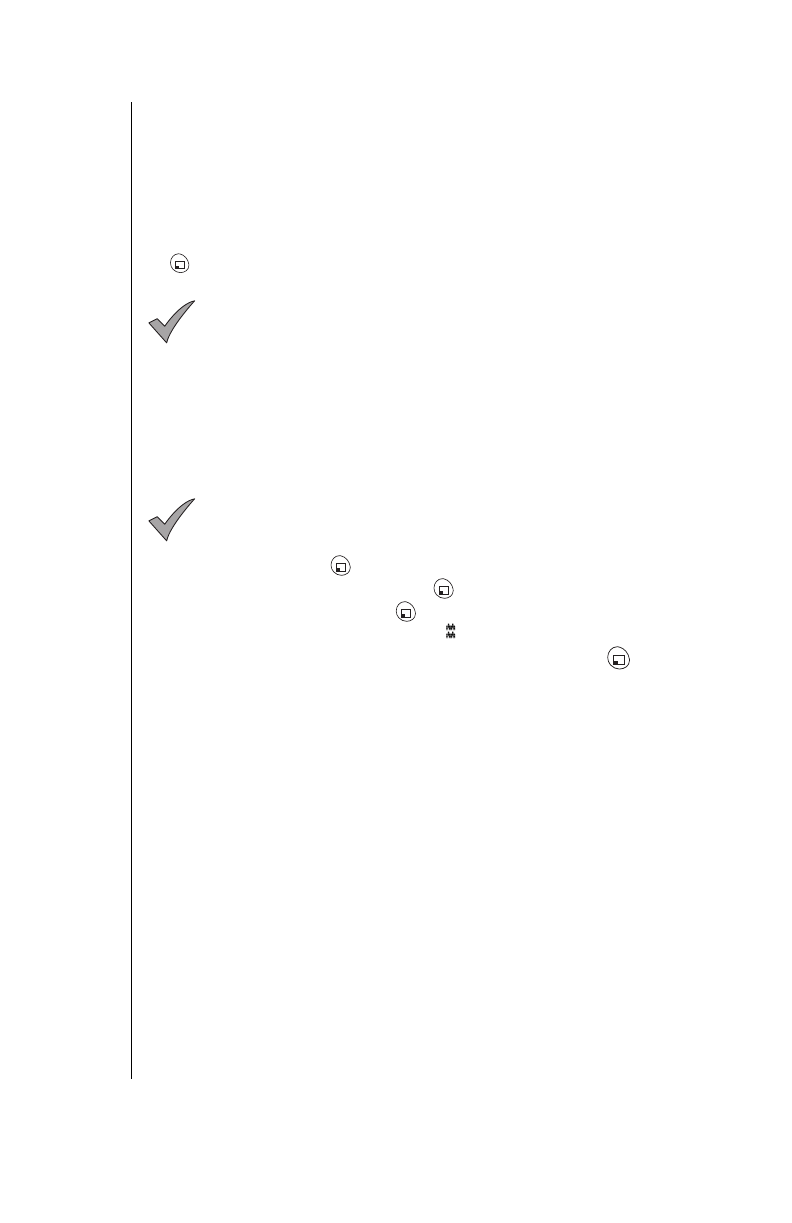
Chapter 2
14 Getting Started
• If you select
Custom Melody
, you can choose from five melodies that
you can customize and name. As you scroll through the list, the
melodies are played. You also have the option of composing or editing a
melody and editing the title of the melody. See
“Custom Melodies” on
page 49.
• If you select
Voice Ring
, a message that you have recorded will be
played when you receive a call. See
“Message Alert” on page 47.
5
For now, select a
General Ring
or a
Preset Melody
and press
(OK).
Note:
When selecting a new ring alert, you will not be able to
hear the sample ring or melody if ring volume has been muted or
if you are in a conversation. See
“Selecting a Ring Alert” on
page 46
for more information.
Vibration Alert
In addition to alerting you with a ring or a voice ring, your phone can alert
you to incoming calls by vibrating. This feature is useful for when you are in
a meeting, at the movies, or at a concert, when an audible ring might be
disturbing to others.
Note
: To ensure that you do not disturb anyone, you should also
mute the ring volume of your phone when you turn Vibration on
(see
“Setting Ring Volume” on page 13
).
1
From standby, press (MENU) to enter the Main Menu.
2
Scroll to
Tone Settings
and press (OK).
3
Scroll to
Vibration
and press (OK).
• If selected, the vibration alert icon ( ) appears on the display.
4
To change the setting, scroll to the other option and press (OK).
Restoring Default Values
If, after changing several of your phone’s settings, you decide that you do
not want to retain the settings, you can restore the original values (that is,
all the settings that were in effect when you purchased your phone). Your
Phonebook entries will not be changed and any voice commands you have
recorded will be retained. See
“Reset Defaults” on page 58
for information
on restoring the phone’s original settings.