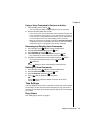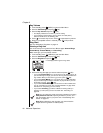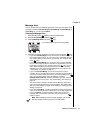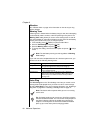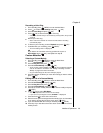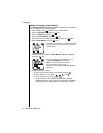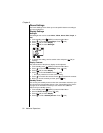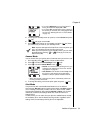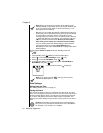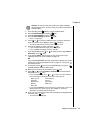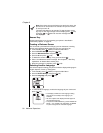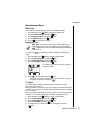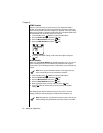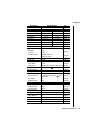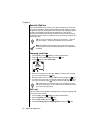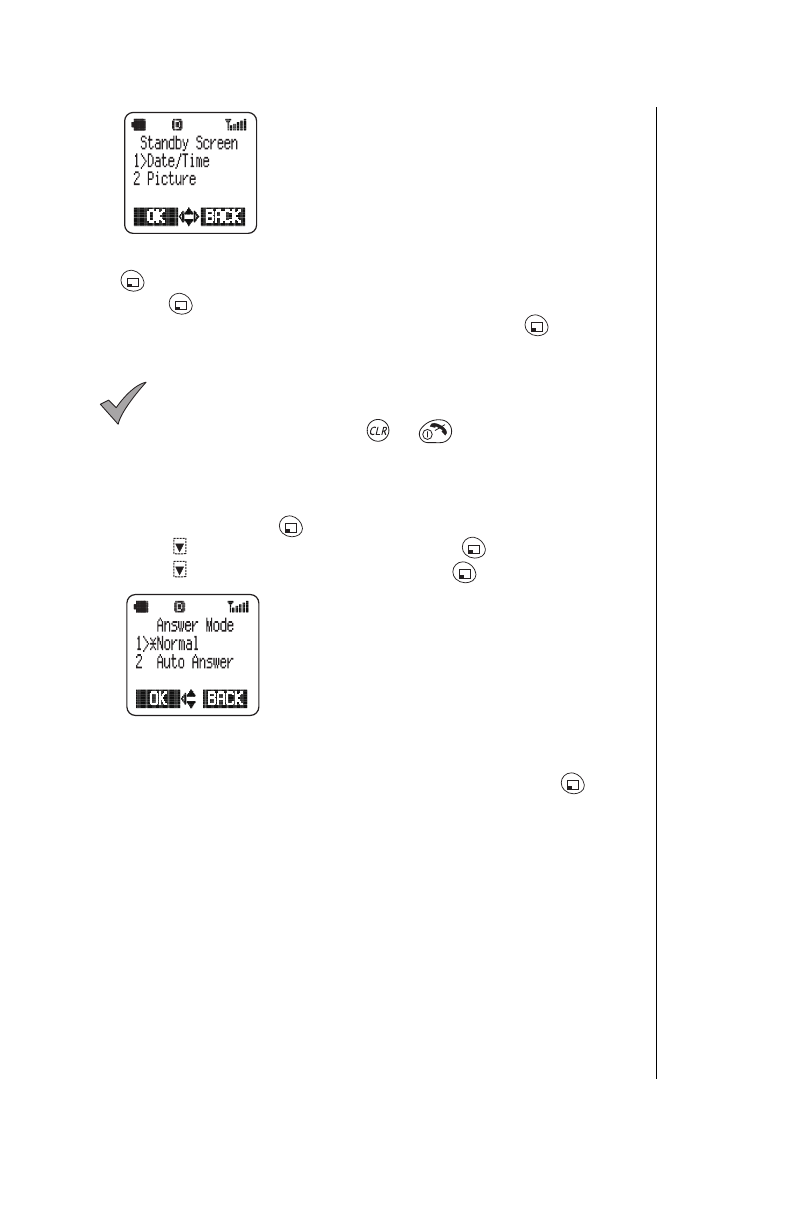
Chapter 6
Additional Operations 53
• If you select
Date/Time
, you have the option of
turning the Date/Time display
On
or
Off
.
• If you select
On
, the Date/Time screen is shown in
the formats you selected. (See
“Changing the Date
Format”
and
“Selecting 24-hour or 12-hour Mode”
on page 12
.)
5
To change your standby screen to a picture, scroll to
Picture
and press
(OK).
6
Press (OK) again to select
On
.
7
Scroll through the pictures on your display, and press (OK) when
you see the one you want for your standby screen.
Note:
A picture will replace the Date/Time screen only when you
are in your wireless service provider’s home area.
When you have a picture as your standby screen, you can check
the date/time by pressing
or
briefly (if you have set
Date/Time to
On
).
Answer Mode
You can choose how your phone will be answered when you receive a call.
1
From standby, press (MENU) to enter the Main Menu.
2
Press to scroll to
Phone Settings
. Press (OK).
3
Press to scroll to
Answer Mode
. Press (OK).
•
Normal:
You answer calls by pressing the key you
selected on the Answer Key menu. See
“Answer
Key Options” on page 22
.
•
Auto Answer:
Auto Answer functions
only
when
the phone is used with the Private Handsfree
Headset or with the optional Handsfree Car Kit.
• When Auto Answer is activated, the phone automatically answers an
incoming call after 6 seconds.
4
To change the setting, scroll to the other option and press (OK).
Alert Mode
Your phone has two customizable Alert Modes for use in different
environments:
Normal
mode for typical environments and
Quiet
mode for
use in meetings, restaurants, movies, and so on, where a loud, audible
alert would be disturbing. After selecting
Normal
or
Quiet,
you can then
individually customize the settings within each mode from the Tone
Settings menu.
In either mode, you can mute all of your phone’s audible features except
for low battery tone—the low battery warning sounds, regardless of the
settings. Also, the low battery warning tone is not adjustable.