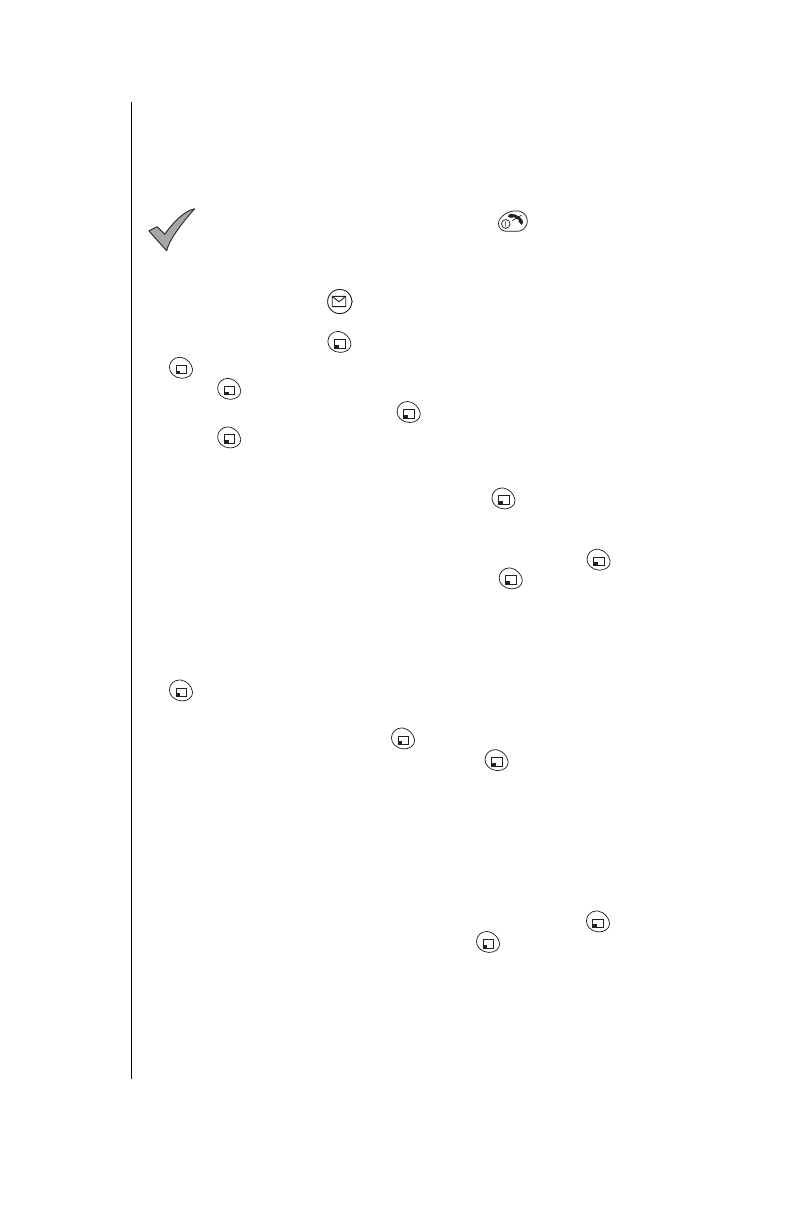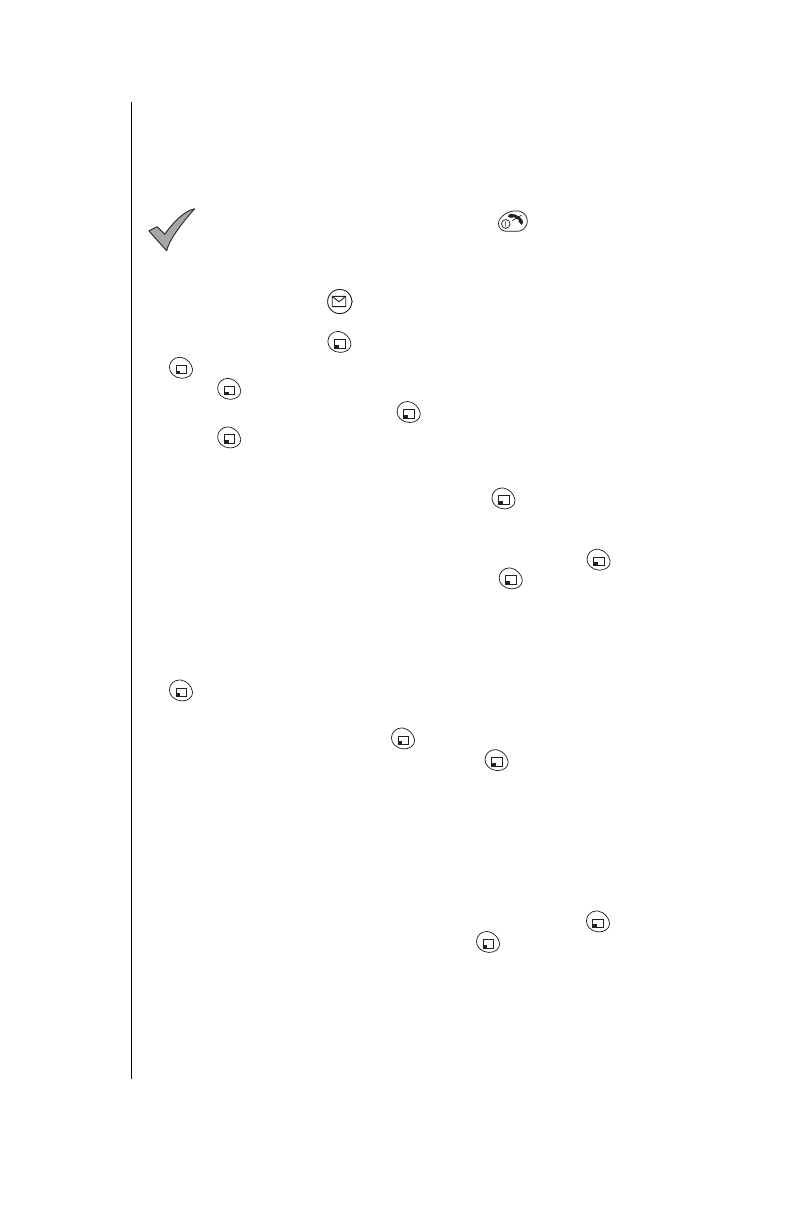
Chapter 7
64 Service Provider Features
Text Messaging
Composing a Text Message
You can type a text message (up to 160 characters including the e-mail
address).
Note:
If you receive an incoming call while composing a text
message or if you accidentally press before you complete
the message, the message is stored in the Outbox and you can
complete it later.
Entering the Send To Information
1
From standby, press . Go to step
3
.
OR
From standby, press (MENU), scroll to
Messages
, and press
(OK)
2
Press (OK) to select
Text Message
.
3
Scroll to
Compose
and press (OK).
4
Press (SELECT) to select
Send To
.
5
From the Send To screen, select
From Phonebook
,
Phone#
, or
E-mail Address
. Follow the display prompts or enter characters. (See
Chapter 4
,
“Text Entry Operations”
.) Press (OK).
OR
If you have created a group list, you can send the message to several
people at once, by selecting
Group Lists
and pressing (OK).
Select an entry from your group lists. Press (OK).
(See
“Creating a Group List” on page 69.
)
• The Compose menu is displayed with a check mark next to
Send To
,
indicating that this field has been completed.
6
If you decide to change the phone number, e-mail address, or group
list you entered, reselect the check-marked
Send To:
entry, and press
(CHANGE). Repeat step
5
.
Entering the Text of Your Message
7
Scroll to
Message
and press (SELECT).
8
Enter the text of your message and press (OK). (See
Chapter 4
,
“Text Entry Operations”
.)
• The Compose menu is displayed with a check mark next to
Send To
and
Message
, indicating that both these fields have been completed.
If your message is not being sent to another EB-TX310 phone, skip to
step
14
.
Adding a Picture
9
To send a picture with your message (if sending the message to
another EB-TX310 phone), scroll to
Picture
, and press (SELECT).
10
Select from the list of pictures and press (OK).
• The Compose menu is displayed. If you selected a picture to send, there
is a check mark next to
Picture
.